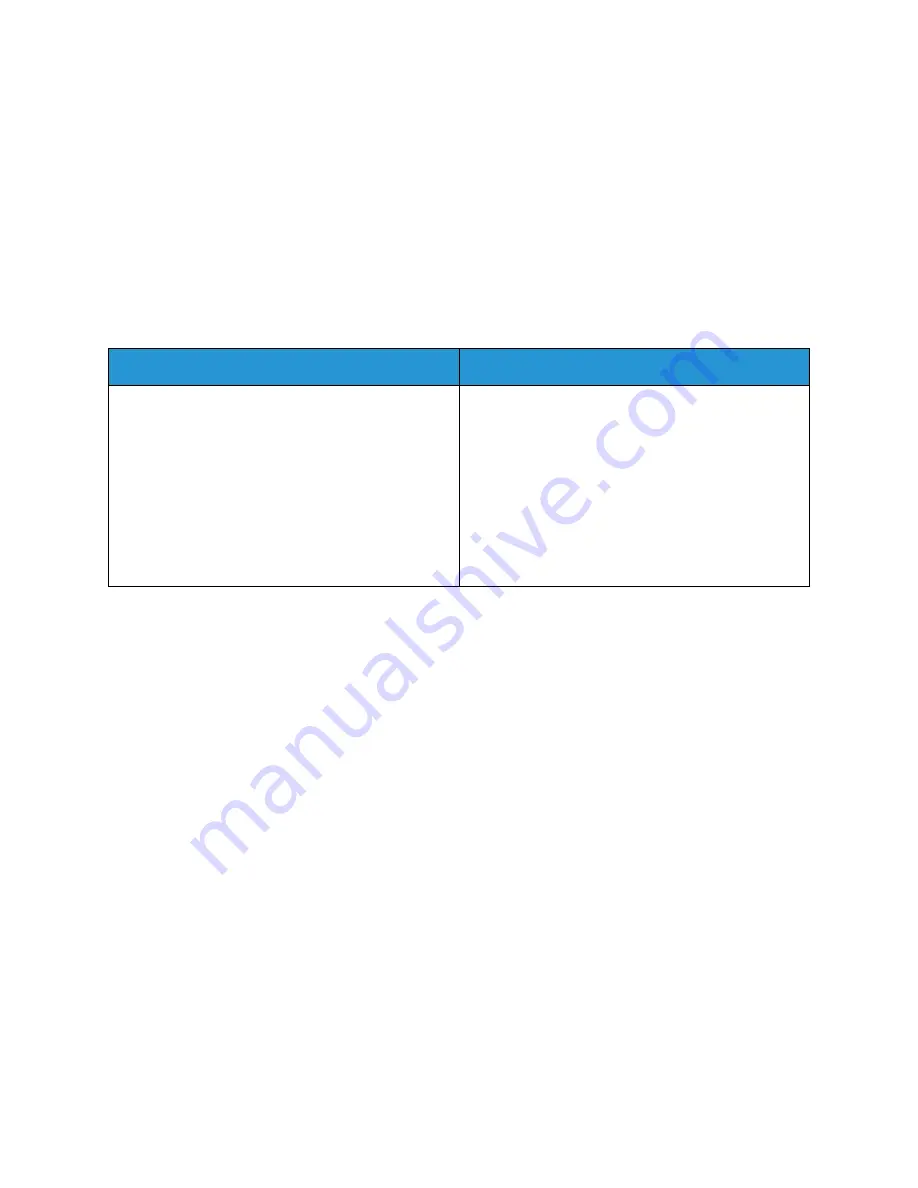
WorkCentre™ 5735/5740/5745/5755/5765/5775/5790
System Administrator Guide
300
Configure the Print Driver - Manually
To configure the Print Driver without using bi-directional communication return to the
Configuration
tab within the
Properties
of the Print Driver.
1.
Click on
[Installable Options]
.
2.
Click on the
[LAN Fax]
drop-down menu and select
[Installed]
.
3.
Click on
[OK]
.
4.
Click on
[Apply]
to close the Print Driver
Properties
menu.
Using LAN Fax
Add Fax Recipient
1.
On the
Fax
screen, click on the
[Add Recipient]
icon.
2.
In the
Add Fax Recipient
area:
a.
Enter the name of the fax recipient in the
[Name]
field.
b.
Enter the fax number of the recipient in the
[Fax Number]
area.
c.
Enter details such as
Organization
,
Telephone Number
,
E-mail Address
and
Mailbox
number if required.
d.
If you want to add this recipient to your personal phonebook, check the
[Save to Personal
Phonebook]
checkbox.
e.
Click on
[OK]
.
The recipient will show in the
[Recipients]
list.
3.
If you have a Personal Phonebook created you can add a recipient name from it. On the Fax
screen, click on the
[Add from Phonebook]
icon.
4.
In the
[Add from Phonebook]
area:
a.
If you have more than one phonebook available, select the required phonebook from the
[Phone book]
drop-down menu.
b.
Click on the recipient that you want to fax to and click on the add (green arrow) button.
To view the details for the recipient, double-click on the recipient.
c.
If you want to add more than one recipient, hold down the
[Ctrl]
key on your keyboard and
click on each name, and click on the add (green arrow) button.
Windows
MAC
1. Open a document that you want to fax.
2. Click on
[File]
then
[Print]
.
3. In the
Printer
area, from the
Name
drop-down
menu, select your printer.
4. Click on the
[Properties]
(or
[Preferences]
)
button.
a. Ensure you are on the
[Paper/Output]
tab.
b. Select
[Fax]
from the
[Job Type]
drop-down
menu to display the
Fax
screen.
1. Open a document to fax and click on
[File]
and
then
[Print]
.
2. Click on the
Xerox
printer.
3. Click on
[Xerox Features]
from the
[Copies
and Pages]
menu.
a. Ensure you are on the
[Paper/Output]
area.
b. Select
[Fax]
from the
[Job Type]
drop-down
menu to display the
Fax
screen.
4. Click on
[Fax]
.
Summary of Contents for WORKCENTRE 5735
Page 28: ...Internet Services WorkCentre 5735 5740 5745 5755 5765 5775 5790 System Administrator Guide 28 ...
Page 68: ...Support WorkCentre 5735 5740 5745 5755 5765 5775 5790 System Administrator Guide 68 ...
Page 168: ...WorkCentre 5735 5740 5745 5755 5765 5775 5790 System Administrator Guide 168 ...
Page 238: ...WorkCentre 5735 5740 5745 5755 5765 5775 5790 System Administrator Guide 238 ...
Page 242: ...WorkCentre 5735 5740 5745 5755 5765 5775 5790 System Administrator Guide 242 ...
Page 260: ...WorkCentre 5735 5740 5745 5755 5765 5775 5790 System Administrator Guide 260 ...
Page 270: ...WorkCentre 5735 5740 5745 5755 5765 5775 5790 System Administrator Guide 270 ...
Page 288: ...WorkCentre 5735 5740 5745 5755 5765 5775 5790 System Administrator Guide 288 ...
Page 304: ...WorkCentre 5735 5740 5745 5755 5765 5775 5790 System Administrator Guide 304 ...
Page 324: ...WorkCentre 5735 5740 5745 5755 5765 5775 5790 System Administrator Guide 324 ...
Page 330: ...WorkCentre 5735 5740 5745 5755 5765 5775 5790 System Administrator Guide 330 ...
Page 336: ...WorkCentre 5735 5740 5745 5755 5765 5775 5790 System Administrator Guide 336 ...
Page 356: ...WorkCentre 5735 5740 5745 5755 5765 5775 5790 System Administrator Guide 356 ...
Page 362: ...WorkCentre 5735 5740 5745 5755 5765 5775 5790 System Administrator Guide 362 ...






























