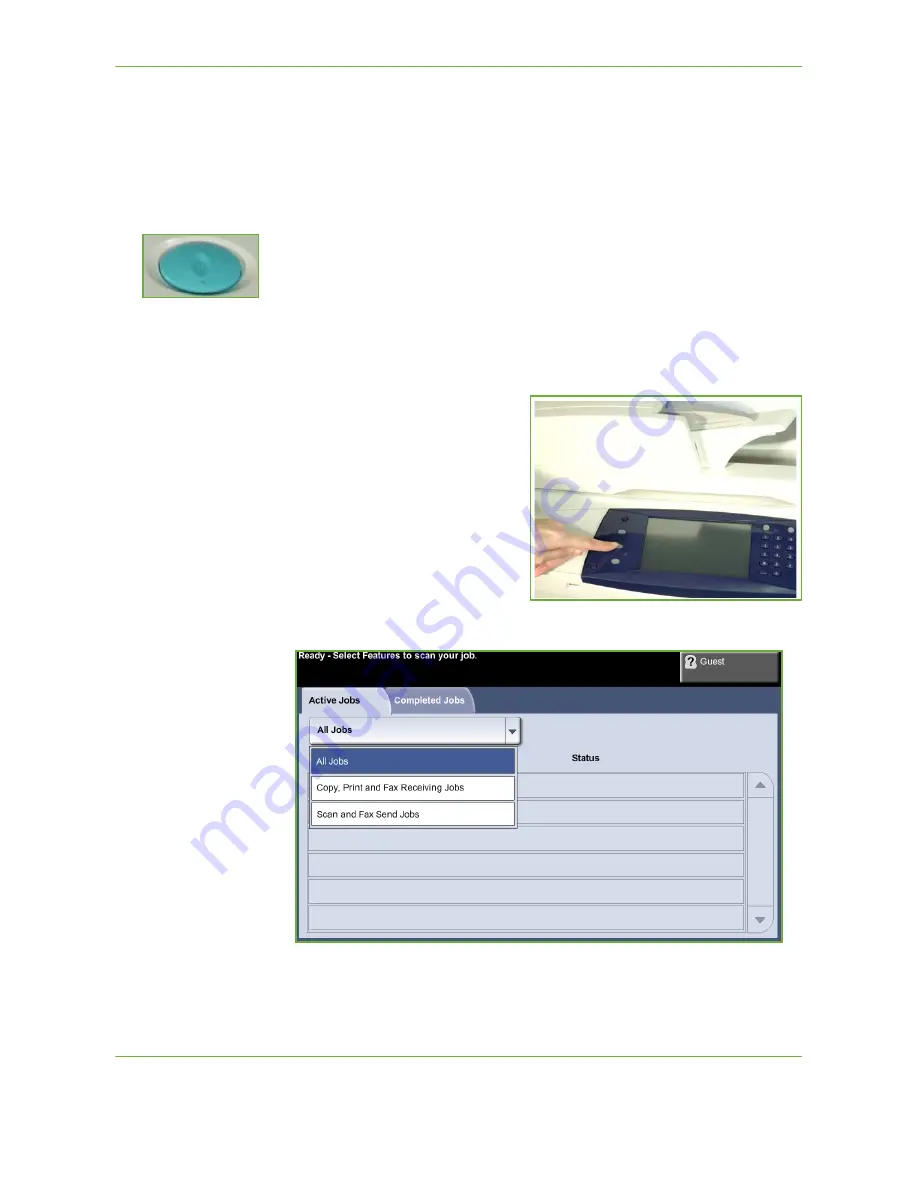
3
Copy
Xerox WorkCentre 4260 User Guide
41
NOTE:
To cancel an incorrect entry, press the Clear
C
button and enter the correct
quantity.
4 Start the Copy Job
Press the
Start
button. Each document is scanned only once. The number of copies
requested is displayed in the upper right-hand corner of the screen.
5 Job Status Screen
1.
Press the
Job Status
button on the control panel to display the
Job Status
screen.
The default
Job Status
screen displays all active jobs, including
the queued copy
job.
Summary of Contents for WorkCentre 4260 Series
Page 1: ...Xerox WorkCentre 4260 User Guide ...
Page 3: ......
Page 4: ......
Page 8: ...Table of Contents iv Xerox WorkCentre 4260 User Guide ...
Page 28: ...1 Welcome 20 Xerox WorkCentre 4260 User Guide ...
Page 94: ...4 Fax 86 Xerox WorkCentre 4260 User Guide ...
Page 112: ...5 Network Scanning 104 Xerox WorkCentre 4260 User Guide ...
Page 142: ...7 Store File 134 Xerox WorkCentre 4260 User Guide ...
Page 150: ...8 Print Files 142 Xerox WorkCentre 4260 User Guide ...
Page 162: ...9 Print 154 Xerox WorkCentre 4260 User Guide ...
Page 174: ...10 Paper and other Media 166 Xerox WorkCentre 4260 User Guide ...
Page 220: ...13 Specifications 212 Xerox WorkCentre 4260 User Guide ...
Page 228: ...14 Troubleshooting 220 Xerox WorkCentre 4260 User Guide ...
















































