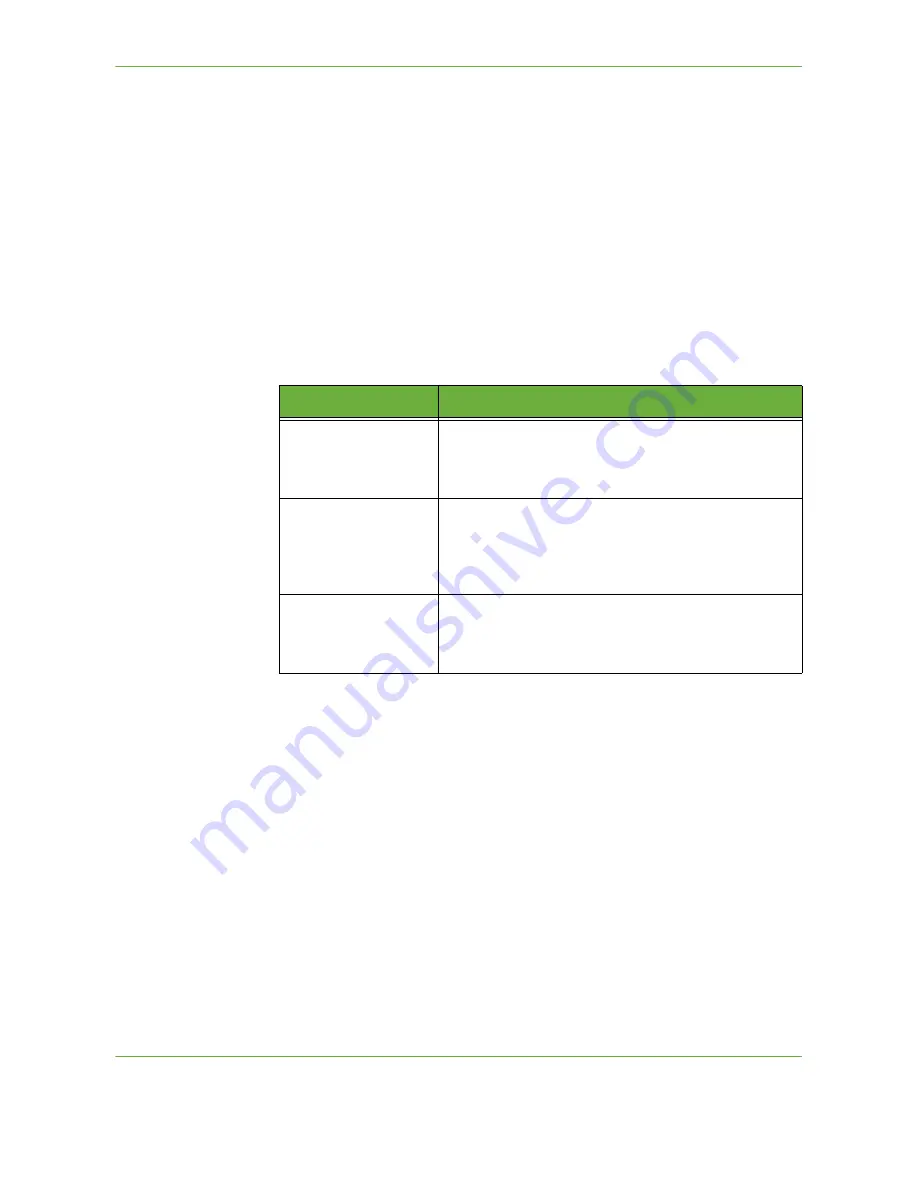
4
Fax
Xerox WorkCentre 4260 User Guide
81
Keypad Dial
Use this option to enter the number using the numeric keypad. The number
entered appears in the fax window. If an incorrect entry is made, use the
C
button
to delete the number and then enter the correct number.
Use the
Keypad Dial
option to return to using the keypad to enter fax numbers
after using alternative methods.
Group Dial
Group Dial is used when the fax is being sent to multiple destinations. Fax numbers
can be entered into the Group Dial list manually using the keypad or the Fax
Directory.
Dialing Characters
Special dialing characters can be added to your fax number using the
Dialing
Characters
option. Dialing characters are special characters used for entering fax
numbers. They are entered as part of the telephone number.
To select the required character:
1.
Select the
Dialling Characters
button.
2.
Select the necessary character.
3.
Select the
Close
button.
4.
When the fax number is complete, select
Add
.
Fax Directory
The Fax Directory contains a list of numbers that are relevant to your company
and/or you. Use the
up/down
scroll buttons to locate the recipient. Highlight the
recipient in the list and select the
Add to Recipients
button. Continue this process
until you have added all the required recipients. The entered numbers will be
shown in the
Recipients
list.
Character
Description
Pause [,]
Gives the machine time to switch from an inside line to an
outside line during automatic dialing. For charge code
numbers, enter a pause after the fax number but before the
charge code number.
Private Data Delimiter
[/]
Protects confidential information. For example, if a special
charge code or credit card number is required for a call. The
/ character should be selected before and after entering
confidential numbers. The numbers and characters entered
between this character will appear as asterisks (*).
Pulse to Tone Switch [:]
Used to switch from pulse dialing to DTMF (tone or one-
touch) dialing. After switching from pulse to tone, you
cannot switch back to the original mode during the fax
procedure.
Summary of Contents for WorkCentre 4260 Series
Page 1: ...Xerox WorkCentre 4260 User Guide ...
Page 3: ......
Page 4: ......
Page 8: ...Table of Contents iv Xerox WorkCentre 4260 User Guide ...
Page 28: ...1 Welcome 20 Xerox WorkCentre 4260 User Guide ...
Page 94: ...4 Fax 86 Xerox WorkCentre 4260 User Guide ...
Page 112: ...5 Network Scanning 104 Xerox WorkCentre 4260 User Guide ...
Page 142: ...7 Store File 134 Xerox WorkCentre 4260 User Guide ...
Page 150: ...8 Print Files 142 Xerox WorkCentre 4260 User Guide ...
Page 162: ...9 Print 154 Xerox WorkCentre 4260 User Guide ...
Page 174: ...10 Paper and other Media 166 Xerox WorkCentre 4260 User Guide ...
Page 220: ...13 Specifications 212 Xerox WorkCentre 4260 User Guide ...
Page 228: ...14 Troubleshooting 220 Xerox WorkCentre 4260 User Guide ...






























