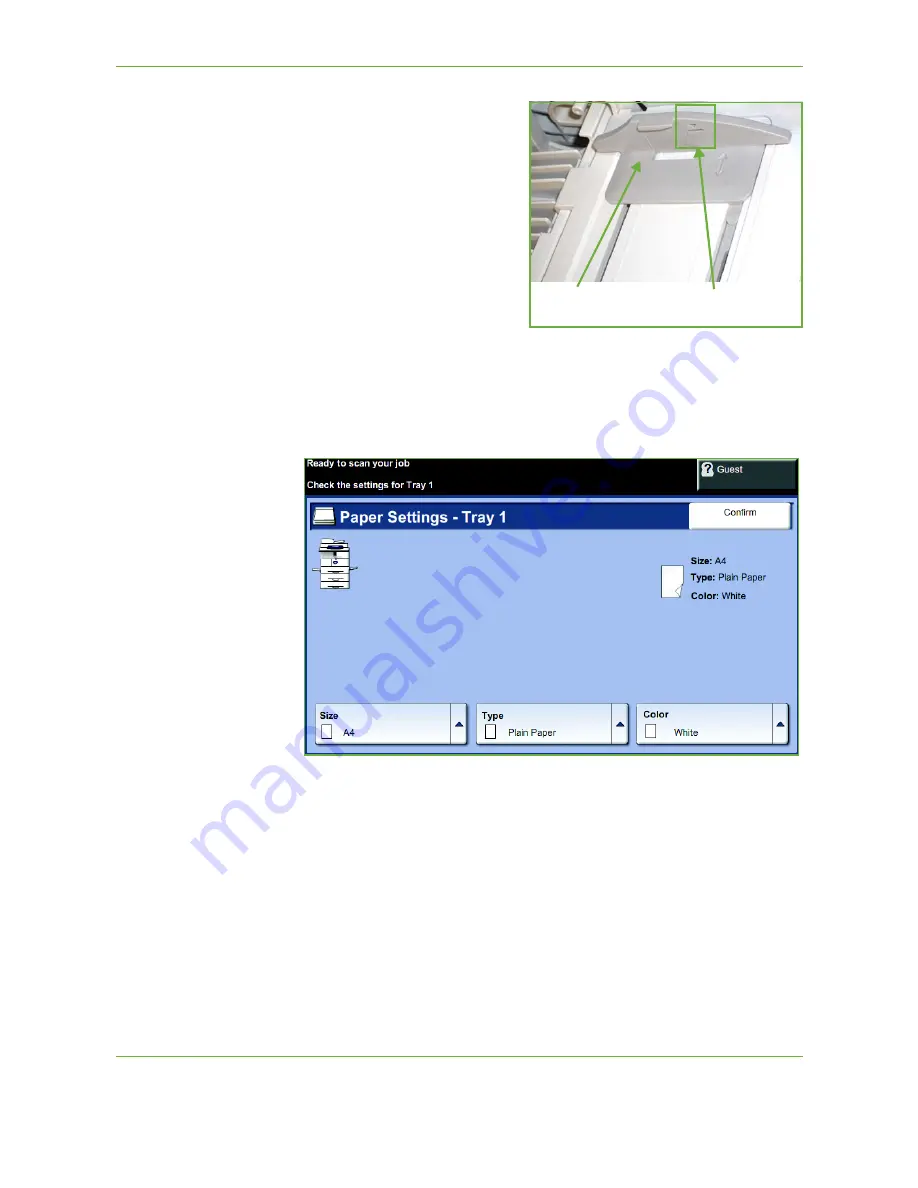
10
Paper and other Media
160
Xerox WorkCentre 4260 User Guide
4.
Adjust the paper guide to the
width of the stack of print
material. Ensure you have not
loaded too much print media.
The stack should be under the
Max Fill Line
.
5.
The UI screen shows the current paper supply settings for the Bypass Tray on
the left hand side. Select the
Size
,
Type
and
/
or
Color
buttons if necessary to
change the settings. If the settings are correct, select the
Confirm
button.
Please refer to
Setting the Paper Size in the Paper and other Media chapter on
page 163.
Envelope Mode
1.
Lower the bypass tray, located on the right side of the product and unfold the
paper support extension.
Remove any curl on
envelopes before loading
them into the Bypass Tray.
2.
Prepare a stack of envelopes for loading by flexing or fanning them back and
forth. Straighten the edges on a level surface.
Paper Guide
Max Fill Line
Summary of Contents for WorkCentre 4260 Series
Page 1: ...Xerox WorkCentre 4260 User Guide ...
Page 3: ......
Page 4: ......
Page 8: ...Table of Contents iv Xerox WorkCentre 4260 User Guide ...
Page 28: ...1 Welcome 20 Xerox WorkCentre 4260 User Guide ...
Page 94: ...4 Fax 86 Xerox WorkCentre 4260 User Guide ...
Page 112: ...5 Network Scanning 104 Xerox WorkCentre 4260 User Guide ...
Page 142: ...7 Store File 134 Xerox WorkCentre 4260 User Guide ...
Page 150: ...8 Print Files 142 Xerox WorkCentre 4260 User Guide ...
Page 162: ...9 Print 154 Xerox WorkCentre 4260 User Guide ...
Page 174: ...10 Paper and other Media 166 Xerox WorkCentre 4260 User Guide ...
Page 220: ...13 Specifications 212 Xerox WorkCentre 4260 User Guide ...
Page 228: ...14 Troubleshooting 220 Xerox WorkCentre 4260 User Guide ...
















































