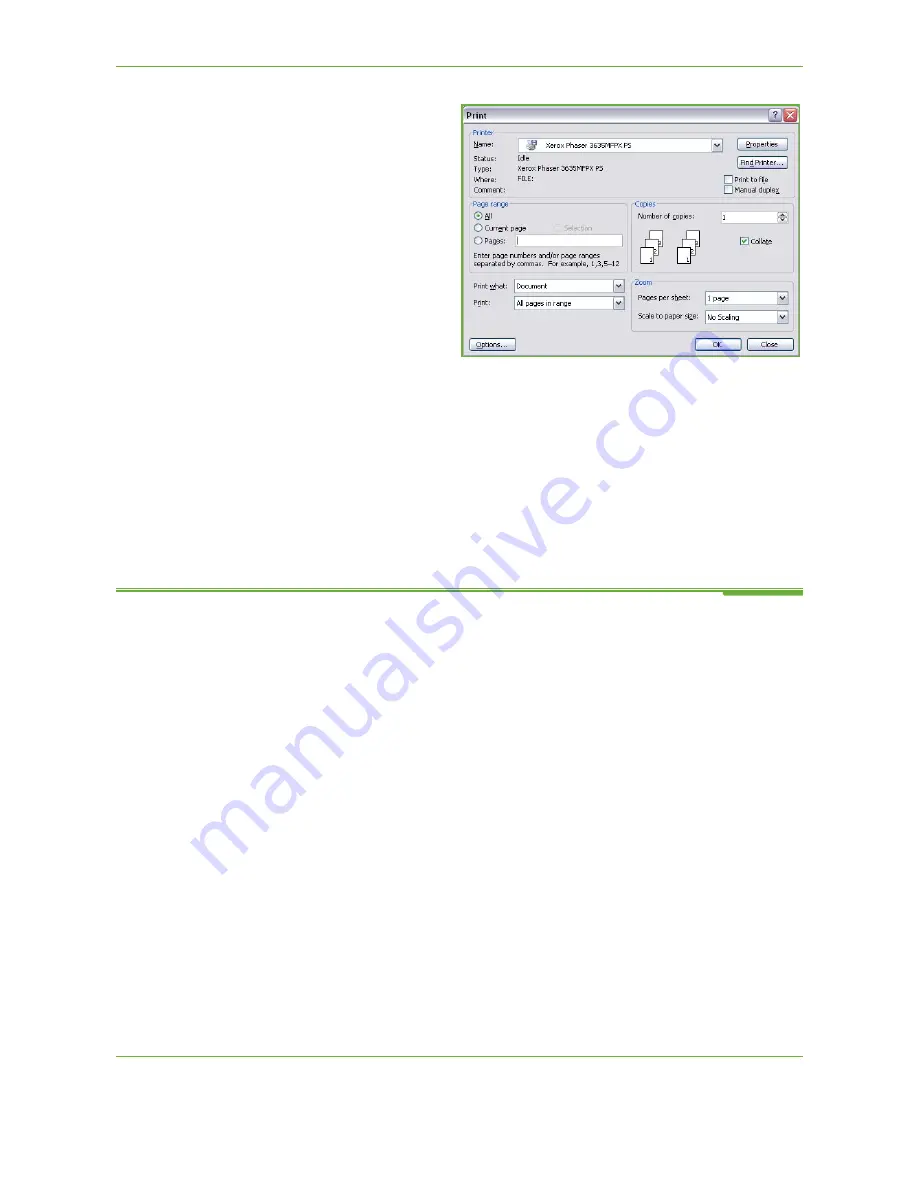
4
Fax
68
Xerox WorkCentre 4260 User Guide
1.
Click
in your
application.
2.
Click on your machine
to choose it as the
printer.
3.
Click on the
Preferences
button.
4.
Click on
Fax
from the
Job Type dropdown
menu.
5.
Click on the
Add
Recipient
or the
Add
From Phonebook
button to add a recipient.
6.
Click
OK
to confirm your recipient selection.
7.
Click
OK
to confirm your selections in the Printing Preferences window.
8.
Click
to print your document.
9.
The Fax Confirmation box will appear. Check the fax number and then click
OK
to send your fax.
Embedded Fax
This section provides more detail on the Embedded Fax features.
•
Fax on page 69
.
•
Image Quality on page 73
.
•
Layout Adjustment on page 74
.
•
Fax Options on page 75
.
NOTE:
For Server Fax information refer to
Server Fax on page 80
.
Summary of Contents for WorkCentre 4260 Series
Page 1: ...Xerox WorkCentre 4260 User Guide ...
Page 3: ......
Page 4: ......
Page 8: ...Table of Contents iv Xerox WorkCentre 4260 User Guide ...
Page 28: ...1 Welcome 20 Xerox WorkCentre 4260 User Guide ...
Page 94: ...4 Fax 86 Xerox WorkCentre 4260 User Guide ...
Page 112: ...5 Network Scanning 104 Xerox WorkCentre 4260 User Guide ...
Page 142: ...7 Store File 134 Xerox WorkCentre 4260 User Guide ...
Page 150: ...8 Print Files 142 Xerox WorkCentre 4260 User Guide ...
Page 162: ...9 Print 154 Xerox WorkCentre 4260 User Guide ...
Page 174: ...10 Paper and other Media 166 Xerox WorkCentre 4260 User Guide ...
Page 220: ...13 Specifications 212 Xerox WorkCentre 4260 User Guide ...
Page 228: ...14 Troubleshooting 220 Xerox WorkCentre 4260 User Guide ...






























