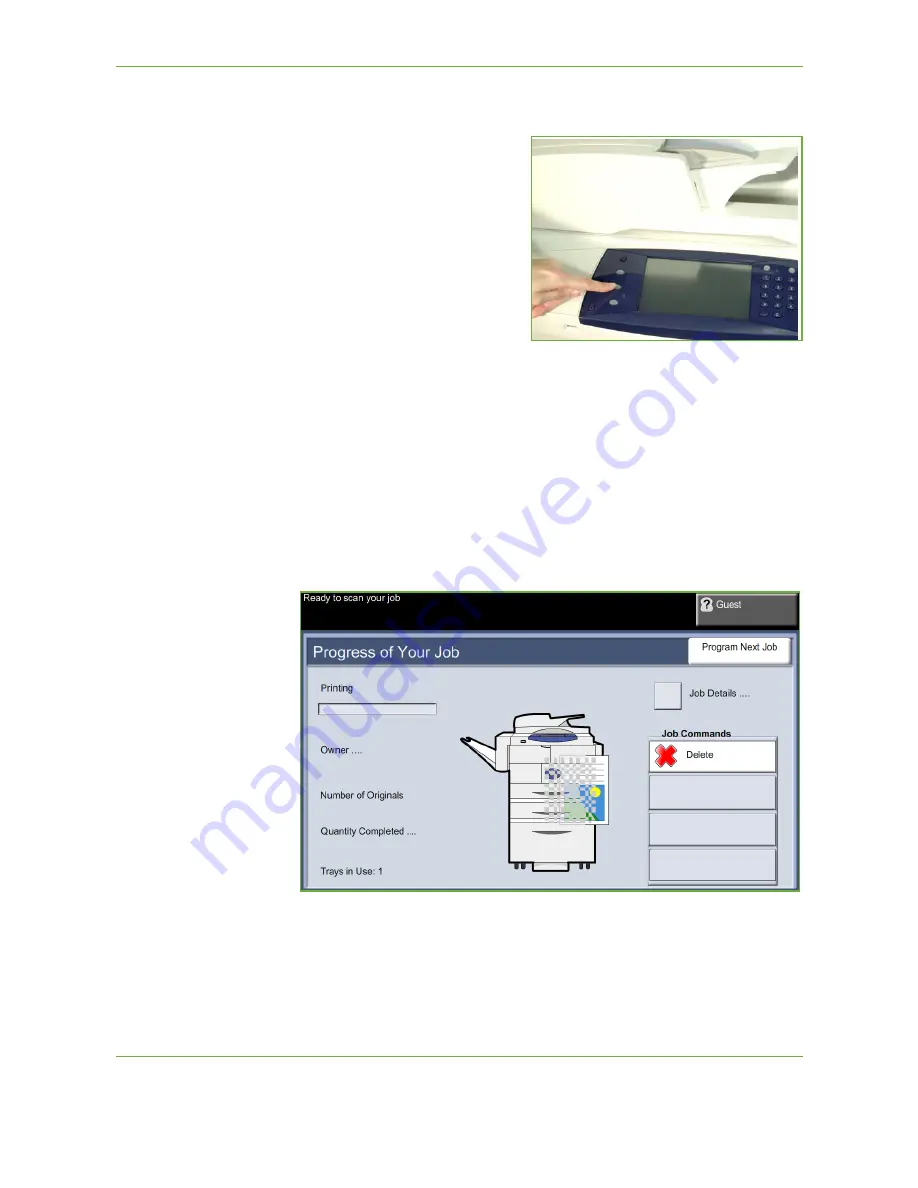
7
Store File
132
Xerox WorkCentre 4260 User Guide
4 Job Status Screen
To follow the progress of your
scanning job, press the
Job Status
button on the control panel to display
the
Job Status
screen
The default
Job Status
screen displays
all incomplete jobs. If there are no
incomplete jobs in progress, the
message “No Active Jobs” is displayed.
For more information on the
Job
Status
screen, refer to
Job Status
Screen in the Copy chapter on
page 41.
5 Stop the Job
Follow the steps below to manually cancel an activated job.
1.
Press the
Stop
button on the control panel to cancel the current copy job.
2.
To cancel a queued job press the
Job Status
button on the control panel to
display the
Active Jobs
screen.
3.
Select the appropriate job from the queue to view the
Progress of your Job
screen.
4.
Select
Delete
from the Job Commands list.
5.
Select
Confirm
to delete the job or
Cancel
to return to previous screen.
Summary of Contents for WorkCentre 4260 Series
Page 1: ...Xerox WorkCentre 4260 User Guide ...
Page 3: ......
Page 4: ......
Page 8: ...Table of Contents iv Xerox WorkCentre 4260 User Guide ...
Page 28: ...1 Welcome 20 Xerox WorkCentre 4260 User Guide ...
Page 94: ...4 Fax 86 Xerox WorkCentre 4260 User Guide ...
Page 112: ...5 Network Scanning 104 Xerox WorkCentre 4260 User Guide ...
Page 142: ...7 Store File 134 Xerox WorkCentre 4260 User Guide ...
Page 150: ...8 Print Files 142 Xerox WorkCentre 4260 User Guide ...
Page 162: ...9 Print 154 Xerox WorkCentre 4260 User Guide ...
Page 174: ...10 Paper and other Media 166 Xerox WorkCentre 4260 User Guide ...
Page 220: ...13 Specifications 212 Xerox WorkCentre 4260 User Guide ...
Page 228: ...14 Troubleshooting 220 Xerox WorkCentre 4260 User Guide ...






























