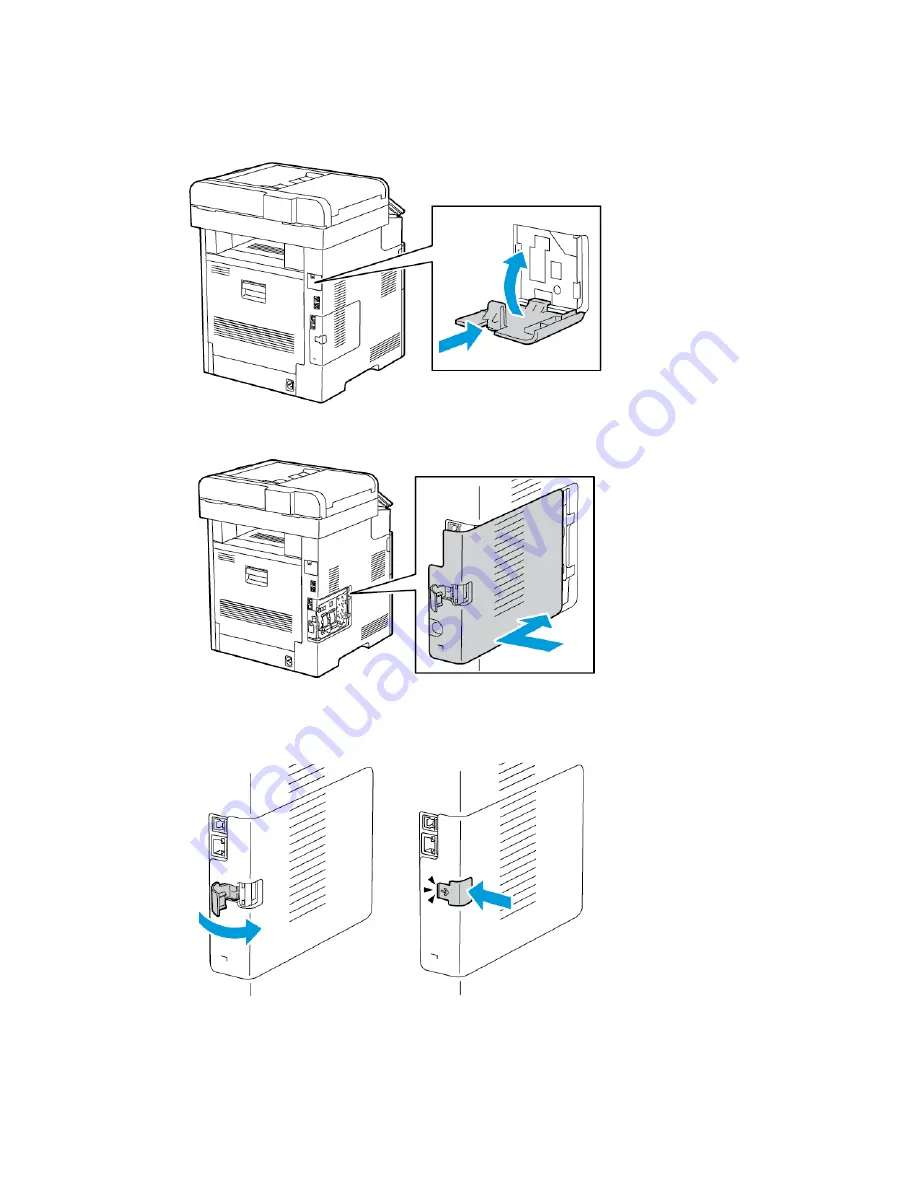
5. To reinstall the Wireless Network Adapter Port Cover, insert the bottom tab into the
small slot. Gently press the port cover against the back of the printer until it latches
into place.
6. Place the left-side cover into place, then slide it toward the front of the printer.
7. To latch the cover, swing the handle toward the front of the printer, then push the
handle in until it clicks into the locked position.
2-17
Xerox
®
VersaLink
®
C505 Multifunction Printer
User Guide
Getting Started
Summary of Contents for VersaLink C505S
Page 1: ...Xerox VersaLink C505 Multifunction Printer User Guide Version 0 1 April 2017 702P04963...
Page 22: ...Xerox VersaLink C505 Multifunction Printer 1 8 User Guide Safety...
Page 52: ...Xerox VersaLink C505 Multifunction Printer 2 30 User Guide Getting Started...
Page 124: ...Xerox VersaLink C505 Multifunction Printer 5 24 User Guide Printing...
Page 174: ...Xerox VersaLink C505 Multifunction Printer 7 24 User Guide Maintenance...
Page 206: ...Xerox VersaLink C505 Multifunction Printer 8 32 User Guide Troubleshooting...
Page 230: ...Xerox VersaLink C505 Multifunction Printer C 4 User Guide Recycling and Disposal...
Page 237: ......
Page 238: ......
















































