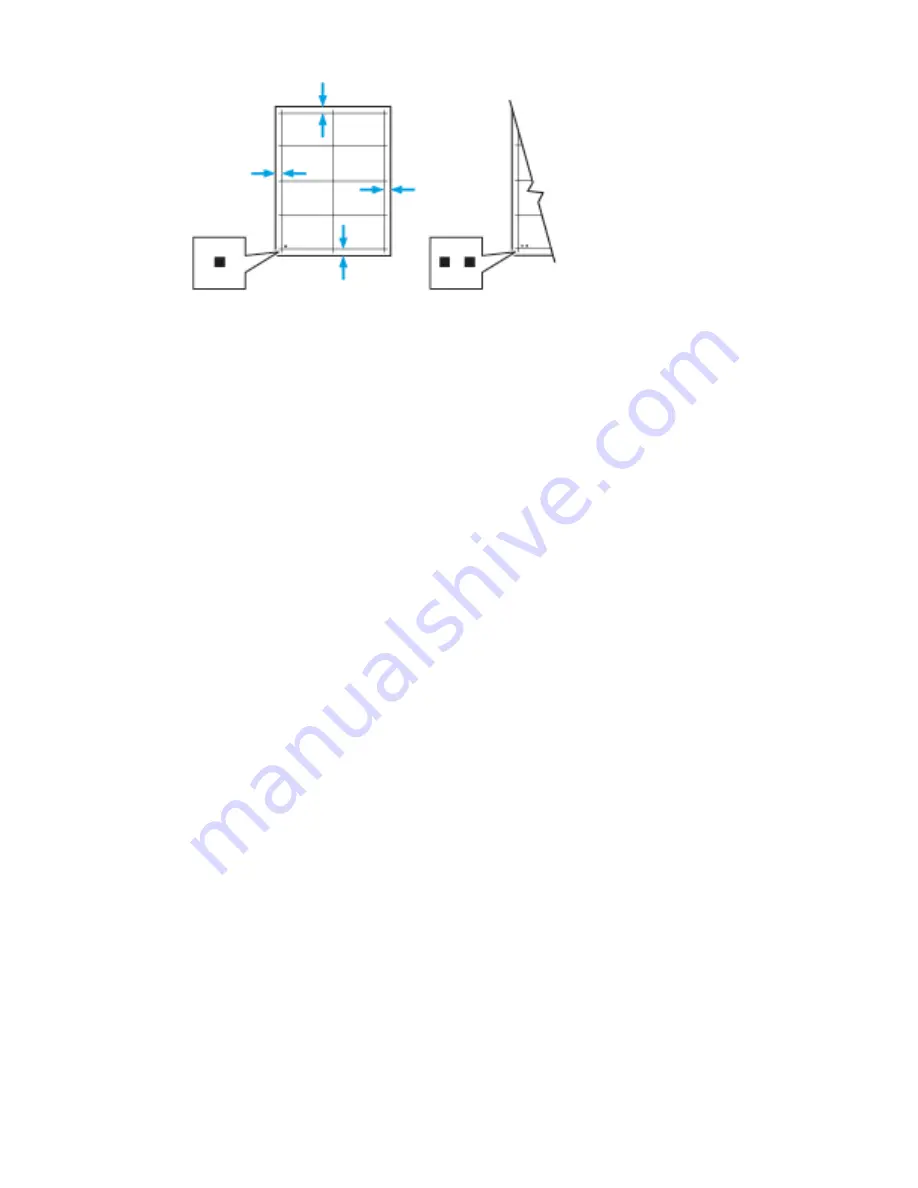
10. For Side 2, measure the distance of the printed image from the top, bottom, left,
and right edges.
11. If the image is centered, no adjustment is required. If the image is not centered,
adjust the paper registration. For details, refer to
Performing a Color Registration
Performing a Paper Registration Adjustment
1.
At the control panel, press the Home button.
2.
Log in as administrator. For details, refer to the System Administrator Guide at
www.xerox.com/office/VLC505docs
.
3.
Touch Device > Support > Image Position.
4.
To adjust registration, select the source paper tray.
a.
Touch Paper Supply.
b.
Touch the desired tray.
5.
Using the chart printed in
, select the side for registration.
a.
For adjusting Side 1, touch Adjusted Side, then touch Side 1.
b.
For adjusting Side 2, touch Adjusted Side, then touch Side 2.
6.
To adjust the registration, touch Lead/Side Registration.
a.
To adjust the side-to-side registration, for Side Registration, touch the Plus
icon (+) or the Minus icon (-).
b.
To adjust the top-to-bottom registration, for Lead Registration, touch the Plus
icon (+) or the Minus icon (-).
For reference, position the chart so that Side-1 or Side-2 dots are at the bottom
of the page.
• For Lead Registration, a positive value shifts the image down the page.
• For Side Registration, a positive value shifts the image to the left.
Xerox
®
VersaLink
®
C505 Multifunction Printer
7-14
User Guide
Maintenance
Summary of Contents for VersaLink C505S
Page 1: ...Xerox VersaLink C505 Multifunction Printer User Guide Version 0 1 April 2017 702P04963...
Page 22: ...Xerox VersaLink C505 Multifunction Printer 1 8 User Guide Safety...
Page 52: ...Xerox VersaLink C505 Multifunction Printer 2 30 User Guide Getting Started...
Page 124: ...Xerox VersaLink C505 Multifunction Printer 5 24 User Guide Printing...
Page 174: ...Xerox VersaLink C505 Multifunction Printer 7 24 User Guide Maintenance...
Page 206: ...Xerox VersaLink C505 Multifunction Printer 8 32 User Guide Troubleshooting...
Page 230: ...Xerox VersaLink C505 Multifunction Printer C 4 User Guide Recycling and Disposal...
Page 237: ......
Page 238: ......






























