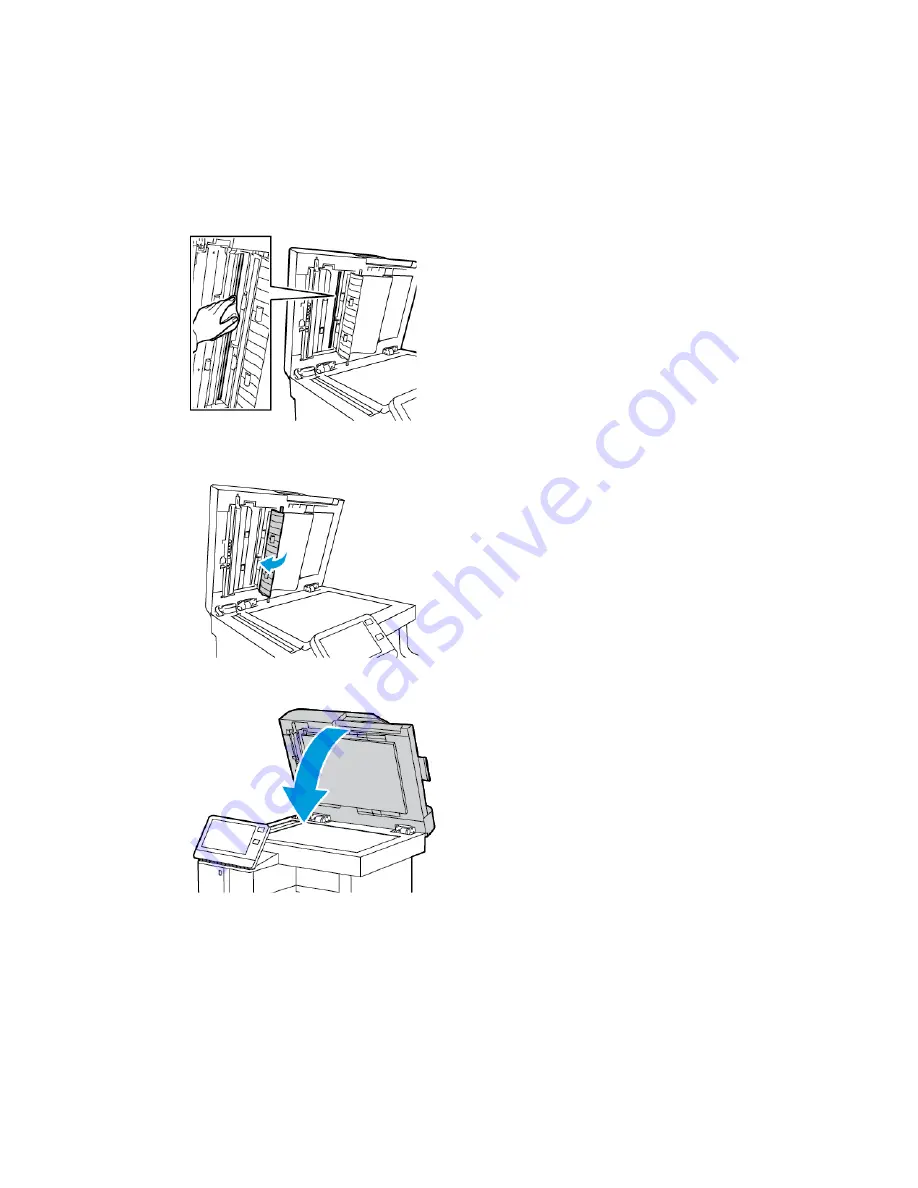
8. Using a soft cloth moistened with water, wipe the mirrored glass, the white-plastic
strip, and the rollers. If dirt is difficult to remove, moisten a soft cloth with a small
amount of neutral detergent, then wipe the printer parts dry with a soft cloth.
Note
To prevent damage to the film around the glass, do not press heavily on the mirrored
glass.
9. Close the Second-Side Scanning Access Cover.
10. Close the Document Cover.
Xerox
®
VersaLink
®
C505 Multifunction Printer
7-4
User Guide
Maintenance
Summary of Contents for VersaLink C505S
Page 1: ...Xerox VersaLink C505 Multifunction Printer User Guide Version 0 1 April 2017 702P04963...
Page 22: ...Xerox VersaLink C505 Multifunction Printer 1 8 User Guide Safety...
Page 52: ...Xerox VersaLink C505 Multifunction Printer 2 30 User Guide Getting Started...
Page 124: ...Xerox VersaLink C505 Multifunction Printer 5 24 User Guide Printing...
Page 174: ...Xerox VersaLink C505 Multifunction Printer 7 24 User Guide Maintenance...
Page 206: ...Xerox VersaLink C505 Multifunction Printer 8 32 User Guide Troubleshooting...
Page 230: ...Xerox VersaLink C505 Multifunction Printer C 4 User Guide Recycling and Disposal...
Page 237: ......
Page 238: ......
















































