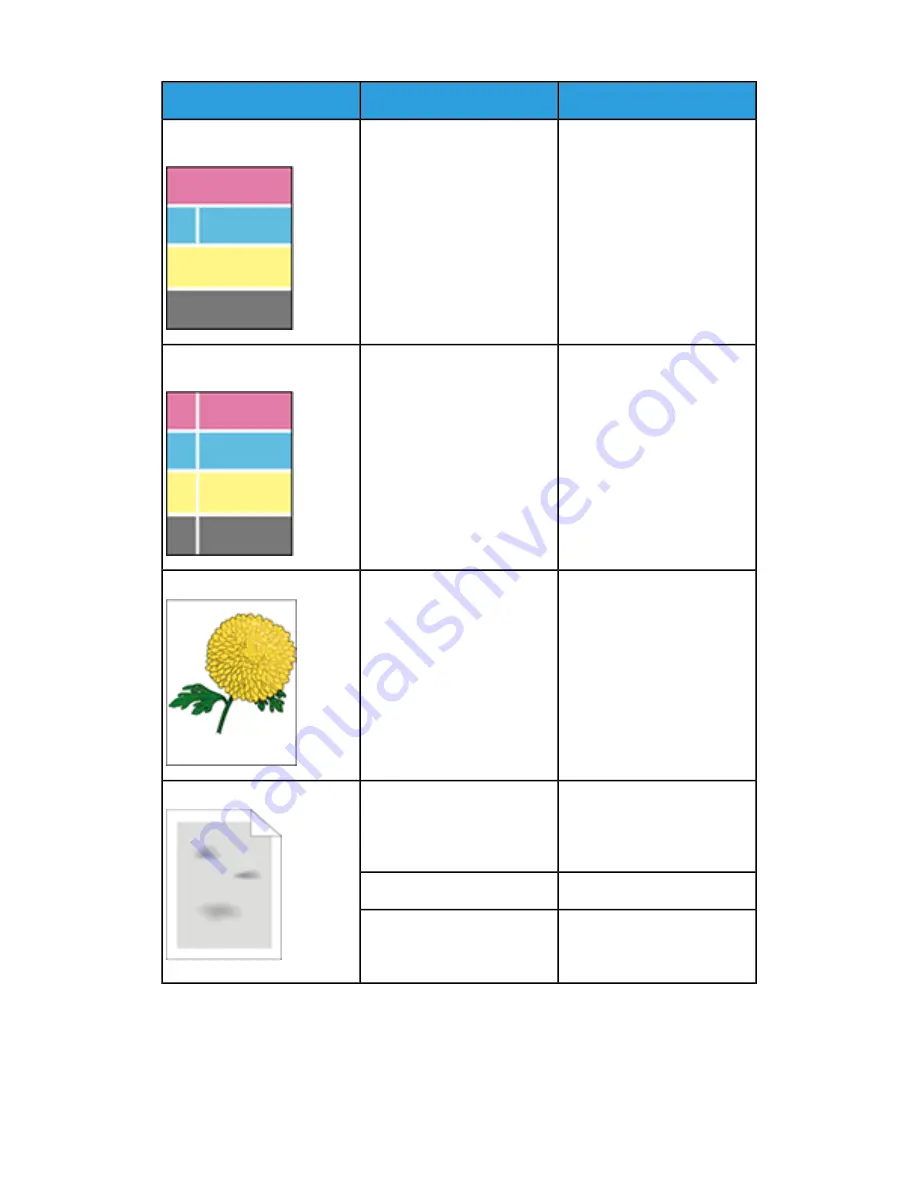
Solutions
Probable Causes
Symptom
Clean the lens for the affected
color. For details, refer to
.
Something is blocking the lens
for the affected color.
White lines or streaks running
through only one color.
Paper or debris is dragging the
bottom of the transfer belt.
White line or lines running
through all colors.
• Remove the paper or debris
from the printer.
• Replace the Transfer Belt,
which is included in the
Maintenance Kit.
• For assistance, go to the
Xerox
®
Support website at
www.xerox.com/of-
fice/VLC505support
.
Reset the paper tray guides.
For details, refer to
.
The paper guides in the trays
are not set correctly.
Slanted printing.
Choose a different paper type
at the control panel, in the ap-
plication, and in the print
driver.
The paper is too light or too
thin.
Blotchy or mottled images.
Replace the paper.
The paper is damp.
Reduce the humidity in the
room or move the printer to a
new location.
The humidity is too high.
8-25
Xerox
®
VersaLink
®
C505 Multifunction Printer
User Guide
Troubleshooting
Summary of Contents for VersaLink C505S
Page 1: ...Xerox VersaLink C505 Multifunction Printer User Guide Version 0 1 April 2017 702P04963...
Page 22: ...Xerox VersaLink C505 Multifunction Printer 1 8 User Guide Safety...
Page 52: ...Xerox VersaLink C505 Multifunction Printer 2 30 User Guide Getting Started...
Page 124: ...Xerox VersaLink C505 Multifunction Printer 5 24 User Guide Printing...
Page 174: ...Xerox VersaLink C505 Multifunction Printer 7 24 User Guide Maintenance...
Page 206: ...Xerox VersaLink C505 Multifunction Printer 8 32 User Guide Troubleshooting...
Page 230: ...Xerox VersaLink C505 Multifunction Printer C 4 User Guide Recycling and Disposal...
Page 237: ......
Page 238: ......
















































