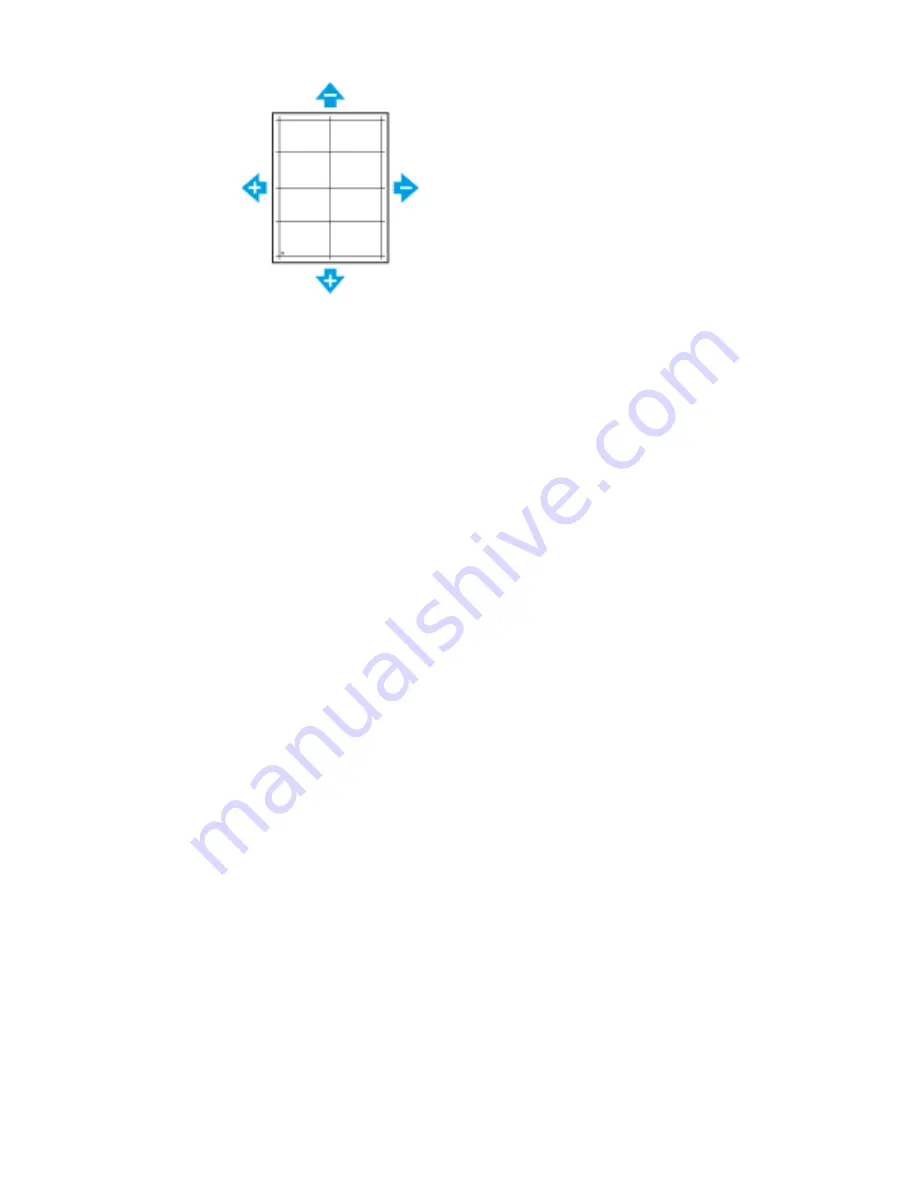
7.
To save your settings, touch OK.
8.
As needed, to enter additional values, repeat the previous steps.
9.
Print another sample page, then repeat the process until you complete the
registration corrections.
10. To return to the Home screen, press the Home button.
Transfer Voltage Adjustment
Use Transfer Voltage Adjustment to specify the bias transfer roller voltage for printing
on the selected paper type. If the printed image is too light, increase the voltage for the
paper you are using. If the printed image is mottled or blotchy-looking, decrease the
voltage for the paper you are using.
To adjust the transfer voltage:
1. At the printer control panel, press the Home button.
2. Touch Device > Support > Transfer Voltage Adjustment.
3. To select the paper type for the adjustment, touch Paper Type, then touch the paper
type.
4. To adjust the transfer voltage, for Voltage Level, touch the Plus icon (+) or the Minus
icon (-).
5. Touch Adjust.
6. To exit the menu, touch X.
7. To return to the Home screen, press the Home button.
Adjusting the Fuser
Use Adjust Fuser for optimum print quality across a wide range of paper types. If the
toner on a print is smearing or can be rubbed off the paper, increase the temperature
for the paper you are using. If the toner is blistered or mottled, decrease the temperature
for the paper you are using.
To adjust the fuser:
1. At the printer control panel, press the Home button.
2. Touch Device > Support > Fuser Temperature Adjustment.
3. To select the paper type, touch Paper Type, then touch the name of the paper type
in the list.
7-15
Xerox
®
VersaLink
®
C505 Multifunction Printer
User Guide
Maintenance
Summary of Contents for VersaLink C505S
Page 1: ...Xerox VersaLink C505 Multifunction Printer User Guide Version 0 1 April 2017 702P04963...
Page 22: ...Xerox VersaLink C505 Multifunction Printer 1 8 User Guide Safety...
Page 52: ...Xerox VersaLink C505 Multifunction Printer 2 30 User Guide Getting Started...
Page 124: ...Xerox VersaLink C505 Multifunction Printer 5 24 User Guide Printing...
Page 174: ...Xerox VersaLink C505 Multifunction Printer 7 24 User Guide Maintenance...
Page 206: ...Xerox VersaLink C505 Multifunction Printer 8 32 User Guide Troubleshooting...
Page 230: ...Xerox VersaLink C505 Multifunction Printer C 4 User Guide Recycling and Disposal...
Page 237: ......
Page 238: ......
















































