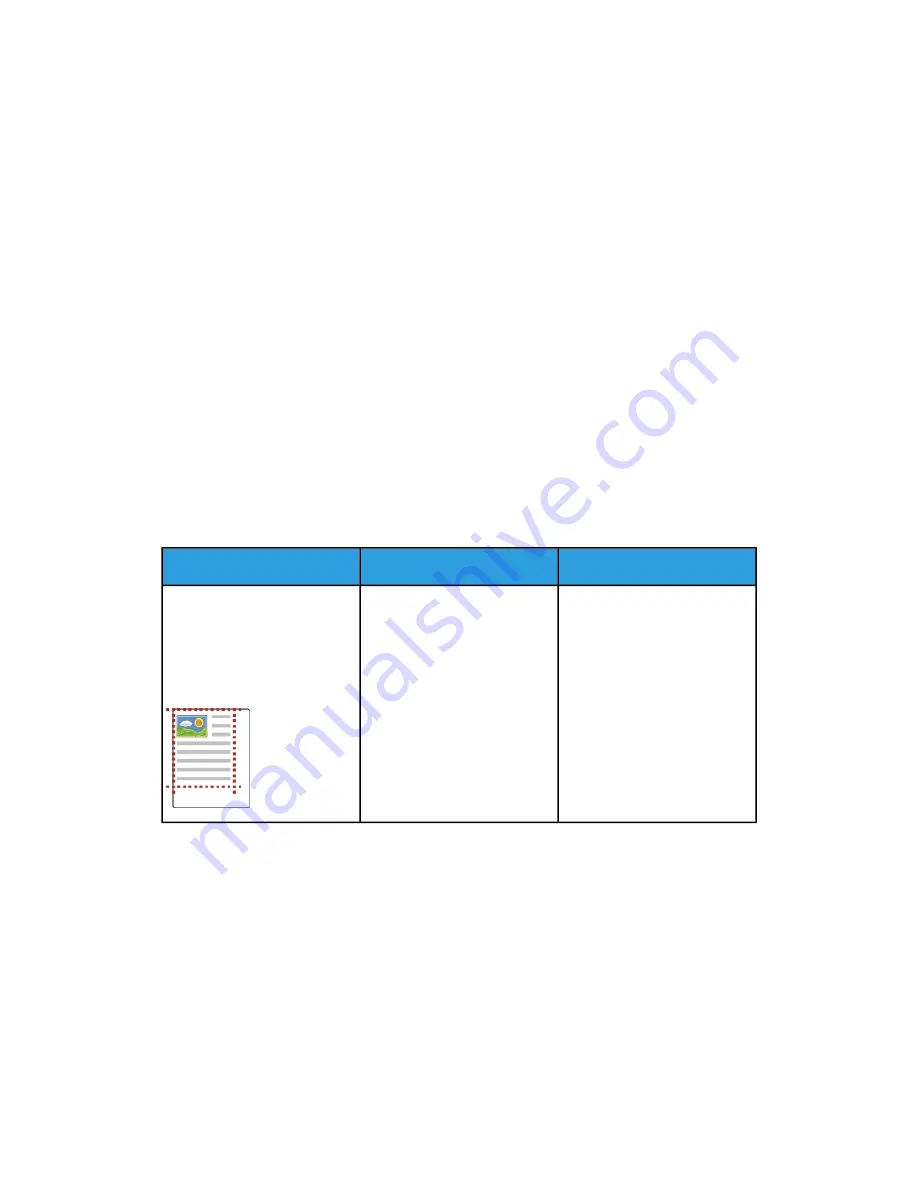
• Ensure that the paper type selected in your print driver matches the paper type on
which you are printing.
• If you have the same size paper loaded in more than one tray, ensure that the proper
tray is selected in the print driver.
• Store your paper and other media properly for optimum print quality. For details,
refer to
Solving Print-Quality Problems
When the print quality is poor, select the closest symptom from the following table and
refer to the corresponding solution to correct the problem. You can also print a
Demonstration Print page to more precisely determine the print-quality problem. For
details, refer to
If the print quality does not improve after performing the appropriate action, contact
your Xerox representative.
Note
• To maintain print quality, the toner, print, and drum cartridges for many models of
equipment are designed to stop functioning at a predetermined point.
• Grayscale images printed with the composite black setting increment the color-pages
counter, because color consumables are used. Composite black is the default setting
on most printers.
Solutions
Probable Causes
Symptom
Use the paper registration pro-
cedure to adjust the image po-
sition on the page. For details,
refer to
A paper registration adjust-
ment is needed.
• Page Margins Are Inconsist-
ent.
• The image is not centered
on the page or the margins
are not consistent.
8-21
Xerox
®
VersaLink
®
C505 Multifunction Printer
User Guide
Troubleshooting
Summary of Contents for VersaLink C505S
Page 1: ...Xerox VersaLink C505 Multifunction Printer User Guide Version 0 1 April 2017 702P04963...
Page 22: ...Xerox VersaLink C505 Multifunction Printer 1 8 User Guide Safety...
Page 52: ...Xerox VersaLink C505 Multifunction Printer 2 30 User Guide Getting Started...
Page 124: ...Xerox VersaLink C505 Multifunction Printer 5 24 User Guide Printing...
Page 174: ...Xerox VersaLink C505 Multifunction Printer 7 24 User Guide Maintenance...
Page 206: ...Xerox VersaLink C505 Multifunction Printer 8 32 User Guide Troubleshooting...
Page 230: ...Xerox VersaLink C505 Multifunction Printer C 4 User Guide Recycling and Disposal...
Page 237: ......
Page 238: ......
















































