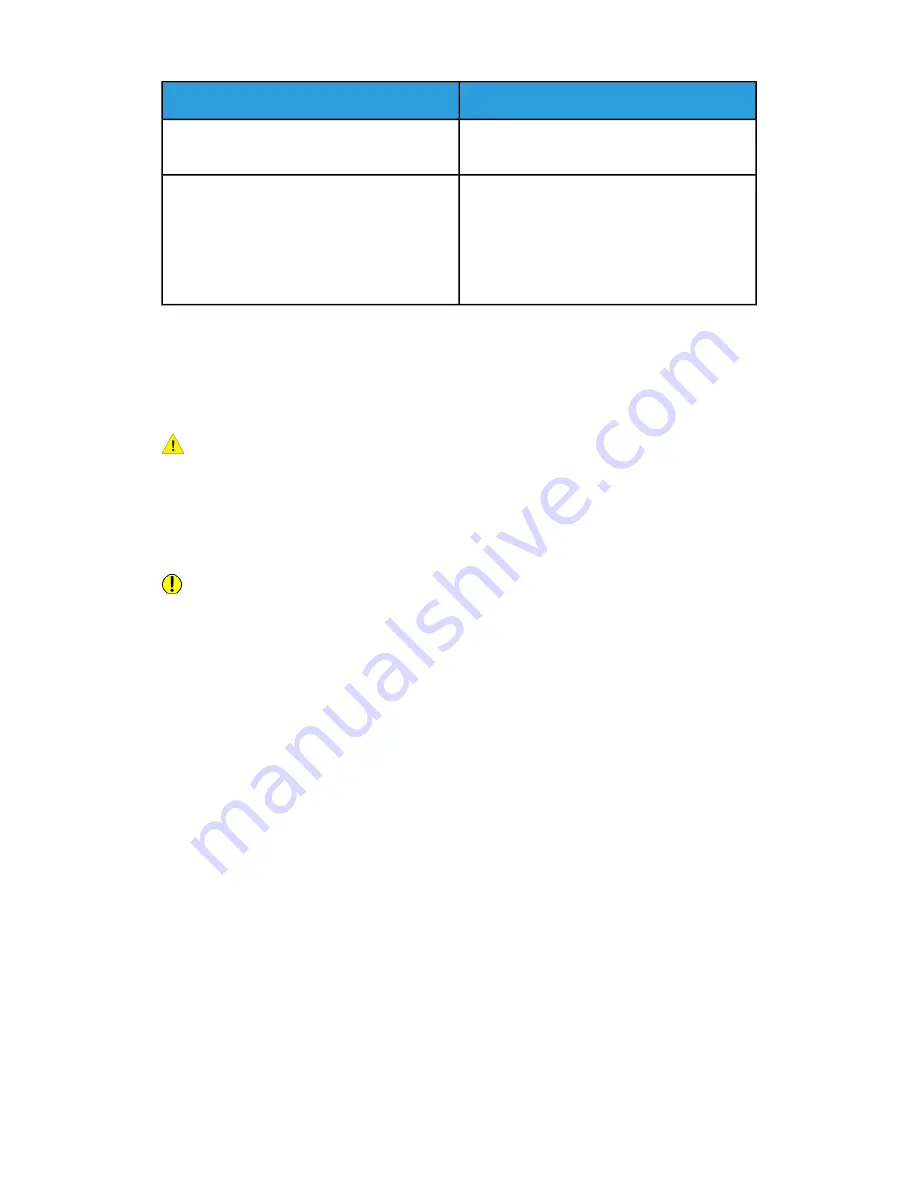
Solutions
Probable Causes
Allow the printer to operate for several hours
at room temperature.
The printer has been sitting in a cold room.
The relative humidity of the room is too high.
• Reduce the humidity in the room.
• Move the printer to a location where the
temperature and relative humidity are
within the operating specifications. For de-
tails, refer to
Paper Jams
Locating Paper Jams
Warning
Never touch a labeled area on or near the heat roller in the fuser. You can get burned.
If a sheet of paper is wrapped around the heat roller, do not try to remove it immediately.
Switch off the printer immediately and wait 40 minutes for the fuser to cool. Try to
remove the jam after the printer has cooled. If the error persists, contact your Xerox
representative.
Caution
Do not attempt to clear any paper jams using tools or instruments, which can damage
the printer permanently.
Xerox
®
VersaLink
®
C505 Multifunction Printer
8-6
User Guide
Troubleshooting
Summary of Contents for VersaLink C505S
Page 1: ...Xerox VersaLink C505 Multifunction Printer User Guide Version 0 1 April 2017 702P04963...
Page 22: ...Xerox VersaLink C505 Multifunction Printer 1 8 User Guide Safety...
Page 52: ...Xerox VersaLink C505 Multifunction Printer 2 30 User Guide Getting Started...
Page 124: ...Xerox VersaLink C505 Multifunction Printer 5 24 User Guide Printing...
Page 174: ...Xerox VersaLink C505 Multifunction Printer 7 24 User Guide Maintenance...
Page 206: ...Xerox VersaLink C505 Multifunction Printer 8 32 User Guide Troubleshooting...
Page 230: ...Xerox VersaLink C505 Multifunction Printer C 4 User Guide Recycling and Disposal...
Page 237: ......
Page 238: ......
















































