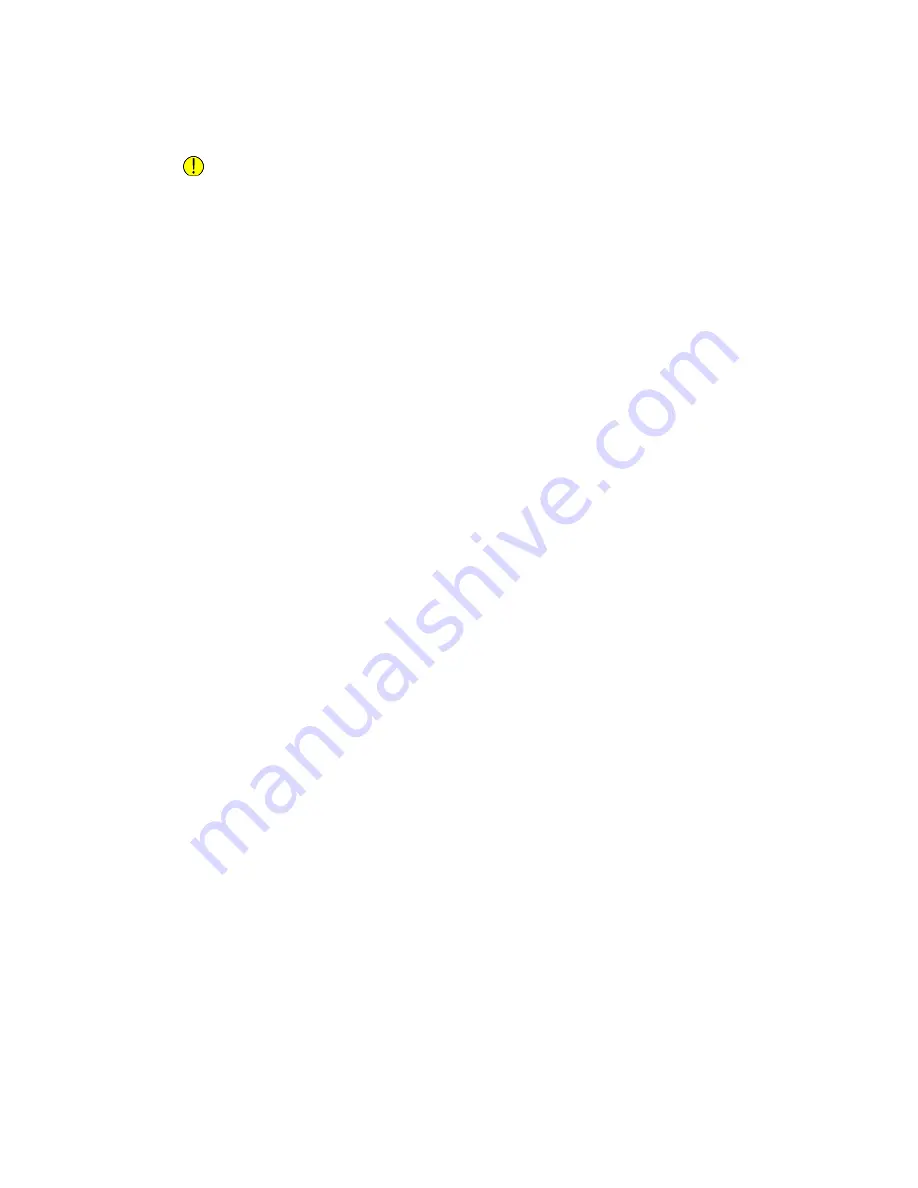
Note
If you are scanning a document from the automatic document feeder, a prompt
does not appear.
Caution
Do not remove the USB Flash drive while the device is scanning and processing the
job. If you remove the Flash drive before the transfer is complete, the file can become
unusable and other files on the drive can be damaged.
11. To return to the Home screen, press the Home button.
Printing from a USB Flash Drive
You can print a file stored on a USB Flash drive. The USB port is on the front of the
printer.
Note
• If the device is in Power Saver mode, before proceeding with the Print job, to wake
the device, press the Power Saver button.
• Only USB Flash drives formatted to the typical FAT32 file system are supported.
To print from a USB Flash drive
1. Insert the USB Flash drive into the USB memory port on the printer.
2. At the USB Drive has been detected screen, touch Print from USB.
Note
If this feature does not appear, enable the feature or contact the system
administrator. For details, refer to the System Administrator Guide at
www.xerox.com/office/VLC505docs
3. Add files to the Document Source Table.
• To print a group of print-ready files, for the USB drive or folder, touch the Select
All icon. Verify that your files are selected.
• To print a specific file, browse to that file, then touch the file name or icon.
4. Touch OK.
5. Confirm that the required files are listed.
• To select more files, touch Add Document, then touch OK.
• To remove a file name from the list, touch the file name, then touch Remove.
6. Select the paper supply, quantity, output color, and 2-sided printing options.
7. Touch Print.
8. When you are finished, remove the USB Flash drive.
To print from a USB Flash drive that is already inserted in the printer
1. If the USB Flash drive is already in the USB memory port, press the Home button.
2. Touch USB.
3. Touch Print from USB.
4-43
Xerox
®
VersaLink
®
C505 Multifunction Printer
User Guide
Xerox
®
Apps
Summary of Contents for VersaLink C505S
Page 1: ...Xerox VersaLink C505 Multifunction Printer User Guide Version 0 1 April 2017 702P04963...
Page 22: ...Xerox VersaLink C505 Multifunction Printer 1 8 User Guide Safety...
Page 52: ...Xerox VersaLink C505 Multifunction Printer 2 30 User Guide Getting Started...
Page 124: ...Xerox VersaLink C505 Multifunction Printer 5 24 User Guide Printing...
Page 174: ...Xerox VersaLink C505 Multifunction Printer 7 24 User Guide Maintenance...
Page 206: ...Xerox VersaLink C505 Multifunction Printer 8 32 User Guide Troubleshooting...
Page 230: ...Xerox VersaLink C505 Multifunction Printer C 4 User Guide Recycling and Disposal...
Page 237: ......
Page 238: ......






























