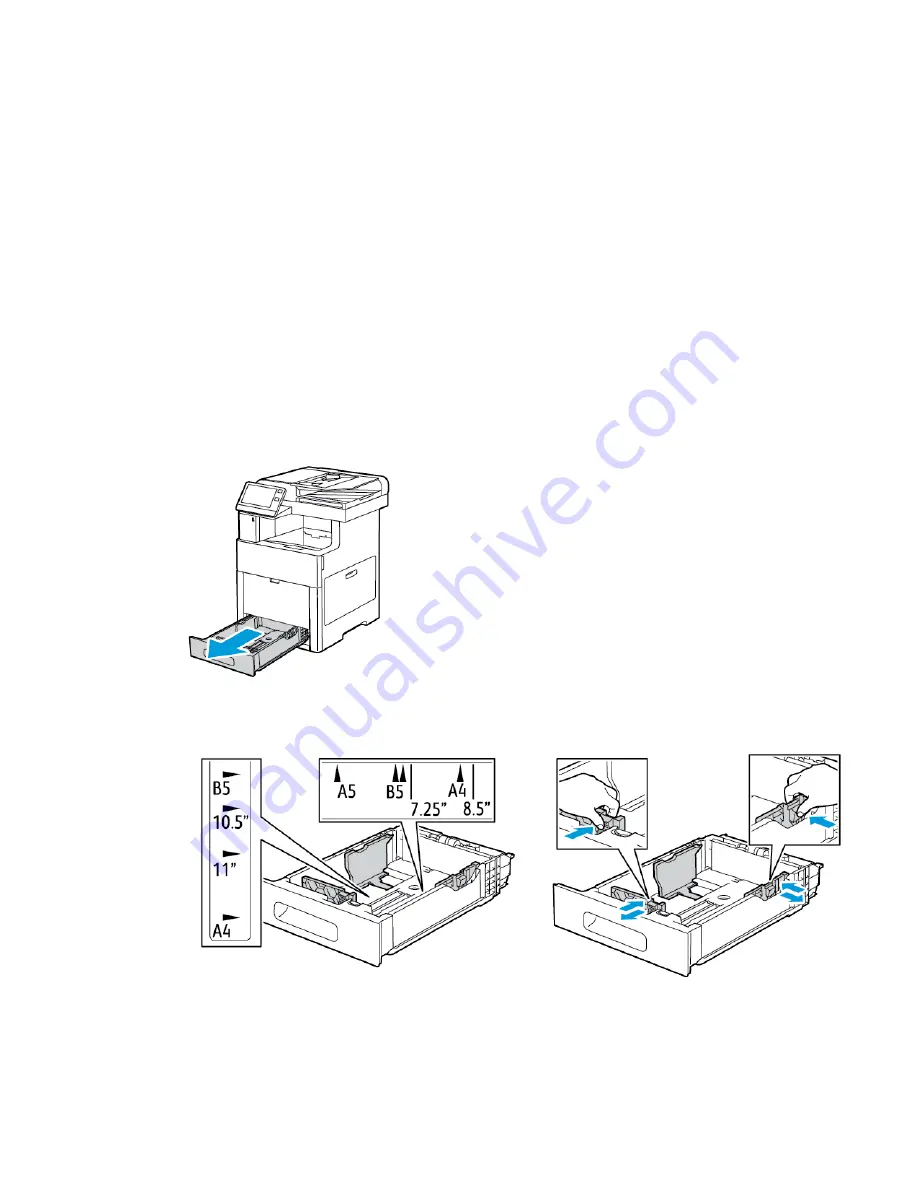
5. Adjust the width guides until they touch the edges of the envelopes.
6. If the Tray Mode is set to Fully Adjustable, the printer prompts you to set the paper
size, type and color.
a) If the paper size, type and color are correct, touch OK.
b) If the paper size, type or color are incorrect, change the settings.
• To select a different size, touch the current size setting, then from the list,
select the size.
• To select a paper type, touch the current paper type, then from the list, select
Envelope.
• To select an envelope color, touch the current paper color, then from the list,
select an envelope color.
c) To save the settings, touch OK.
Loading Envelopes in Tray 1
1. To remove the tray from the printer, pull out the tray until it stops. Lift the front of
the tray slightly, then pull it out.
2. Remove any paper in the tray.
3. Adjust the paper length and width guides as illustrated.
4. Load envelopes in the trays with the flaps closed, flap-side down, and the short edge
leading into the printer.
6-21
Xerox
®
VersaLink
®
C505 Multifunction Printer
User Guide
Paper and Media
Summary of Contents for VersaLink C505S
Page 1: ...Xerox VersaLink C505 Multifunction Printer User Guide Version 0 1 April 2017 702P04963...
Page 22: ...Xerox VersaLink C505 Multifunction Printer 1 8 User Guide Safety...
Page 52: ...Xerox VersaLink C505 Multifunction Printer 2 30 User Guide Getting Started...
Page 124: ...Xerox VersaLink C505 Multifunction Printer 5 24 User Guide Printing...
Page 174: ...Xerox VersaLink C505 Multifunction Printer 7 24 User Guide Maintenance...
Page 206: ...Xerox VersaLink C505 Multifunction Printer 8 32 User Guide Troubleshooting...
Page 230: ...Xerox VersaLink C505 Multifunction Printer C 4 User Guide Recycling and Disposal...
Page 237: ......
Page 238: ......






























