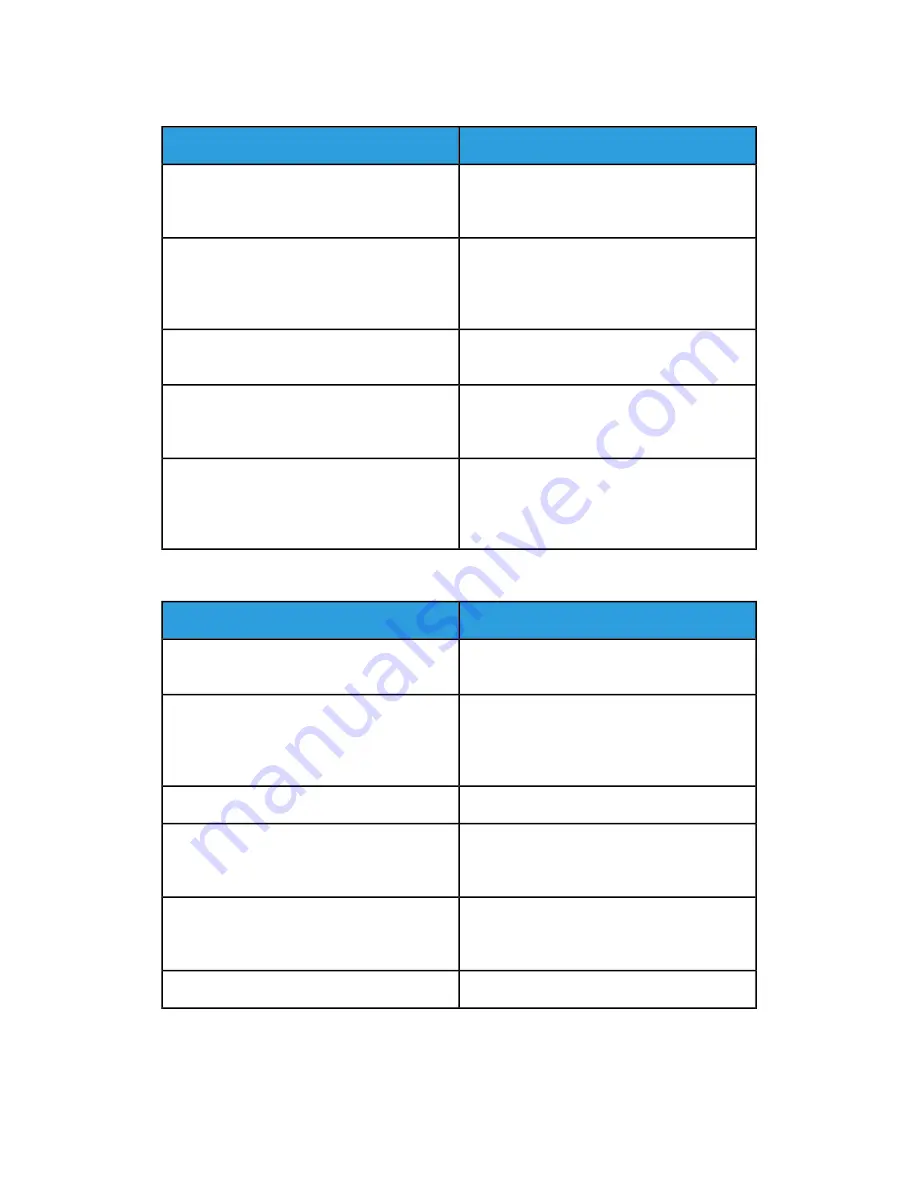
Printer Resets or Powers Off Frequently
Solutions
Probable Causes
Power off the printer, confirm that the power
cord is plugged in correctly to the printer and
the outlet, then power on the printer.
The power cord is not plugged into the outlet
correctly.
Power off the printer, then power on again. For
details, refer to
Printing the Error History Report
.
If the error persists, contact your Xerox repres-
entative.
A system error occurred.
Power off the printer, then connect the power
cord to a suitable outlet.
The printer is connected to an uninterruptible
power supply.
Plug the printer directly into the outlet or into
a power strip that is not shared with other
devices.
The printer is connected to a power strip shared
with other high-power devices.
Increase the Auto Power Off timer setting or
disable the Auto Power Off feature. For details,
refer to the System Administrator Guide at
www.xerox.com/office/VLC505docs
The Auto Power Off feature is enabled to save
power.
Printer Does Not Print
Solutions
Probable Causes
On the control panel, press the Power/Wake
button.
The printer is in Power Saver mode.
If the Status LED is blinking amber, follow the
instructions on the control panel to clear the
error. If the error persists, contact your Xerox
representative.
The printer has an error.
Load paper into the tray.
The printer is out of paper.
Load the correct paper in the appropriate tray.
On the printer control panel, specify the correct
paper size, type and color.
The incorrect paper is loaded for the print job.
From the print driver, select a paper tray con-
taining the correct paper.
The paper settings for the print job do not
match any paper loaded in the paper trays at
the printer.
Replace the empty toner cartridge.
A toner cartridge is empty.
Xerox
®
VersaLink
®
C505 Multifunction Printer
8-2
User Guide
Troubleshooting
Summary of Contents for VersaLink C505S
Page 1: ...Xerox VersaLink C505 Multifunction Printer User Guide Version 0 1 April 2017 702P04963...
Page 22: ...Xerox VersaLink C505 Multifunction Printer 1 8 User Guide Safety...
Page 52: ...Xerox VersaLink C505 Multifunction Printer 2 30 User Guide Getting Started...
Page 124: ...Xerox VersaLink C505 Multifunction Printer 5 24 User Guide Printing...
Page 174: ...Xerox VersaLink C505 Multifunction Printer 7 24 User Guide Maintenance...
Page 206: ...Xerox VersaLink C505 Multifunction Printer 8 32 User Guide Troubleshooting...
Page 230: ...Xerox VersaLink C505 Multifunction Printer C 4 User Guide Recycling and Disposal...
Page 237: ......
Page 238: ......
















































