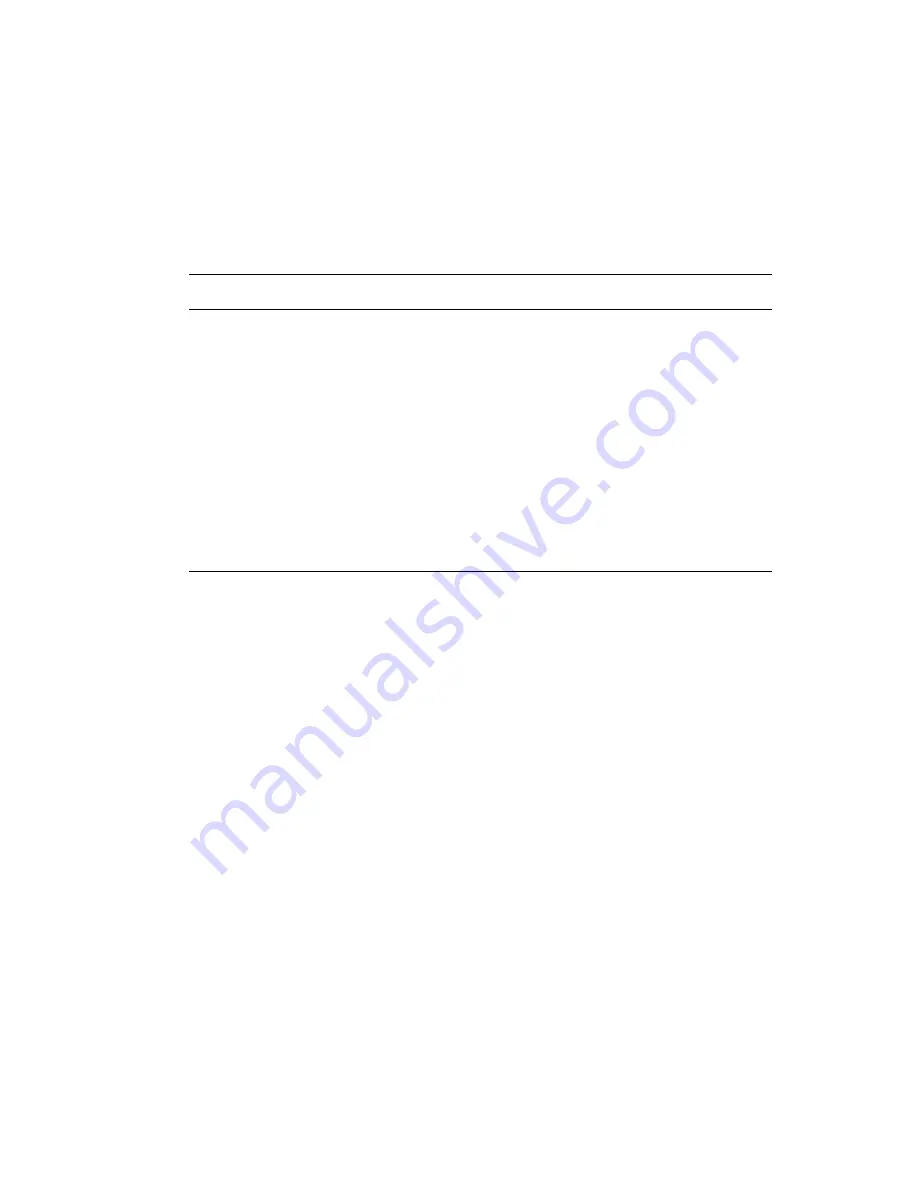
Printing on Both Sides of the Paper
Phaser® 8510/8560MFP Multifunction Product
3-28
Printing Side Two
1.
Remove the paper from the output tray and reload it in the paper tray:
■
Tray 1
: Insert side two
facedown
with the
top
of the page entering the system first.
■
Tray 2, 3, or 4
: Insert side two
faceup
with the
top
of the page toward the
front
of the
tray.
2.
Select
2nd Side
on the control panel:
3.
In
t
he printer driver, select
2nd Side
as the paper type or the appropriate tray as the paper
source.
Tray 1
Tray 2, 3, or 4
a.
Select
Change setup
, and then
press the
OK
button.
b.
Select the appropriate paper size, and
then press the
OK
button.
c.
Select
2nd Side
, and then press the
OK
button.
a.
Press the
System
button.
b.
Select
Paper Tray Setup
, and then
press the
OK
button.
c.
Select either
Tray 2 Paper
,
Tray 3
Paper
, or
Tray 4 Paper
, and then
press the
OK
button.
d.
Select one of the following options:
■
Select
Use current setup,
and
then press the
OK
button.
■
Select
Change setup
, and then
press the
OK
button. Go to Step e.
e.
Select
2nd Side
, and then press the
OK
button.






























