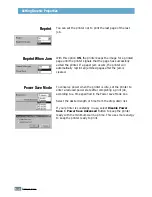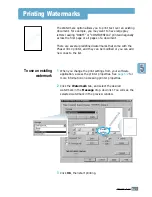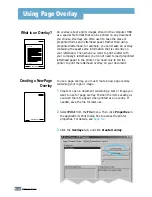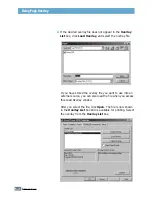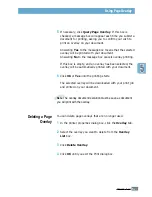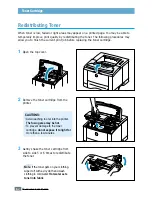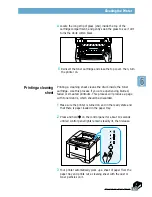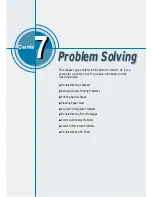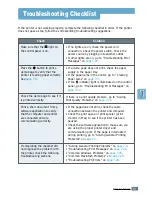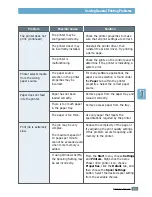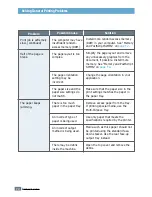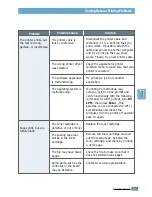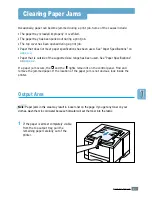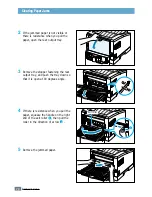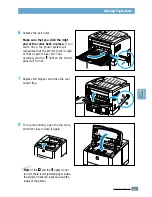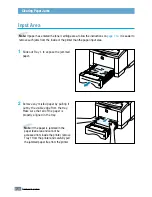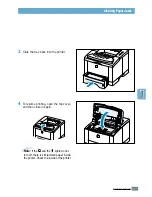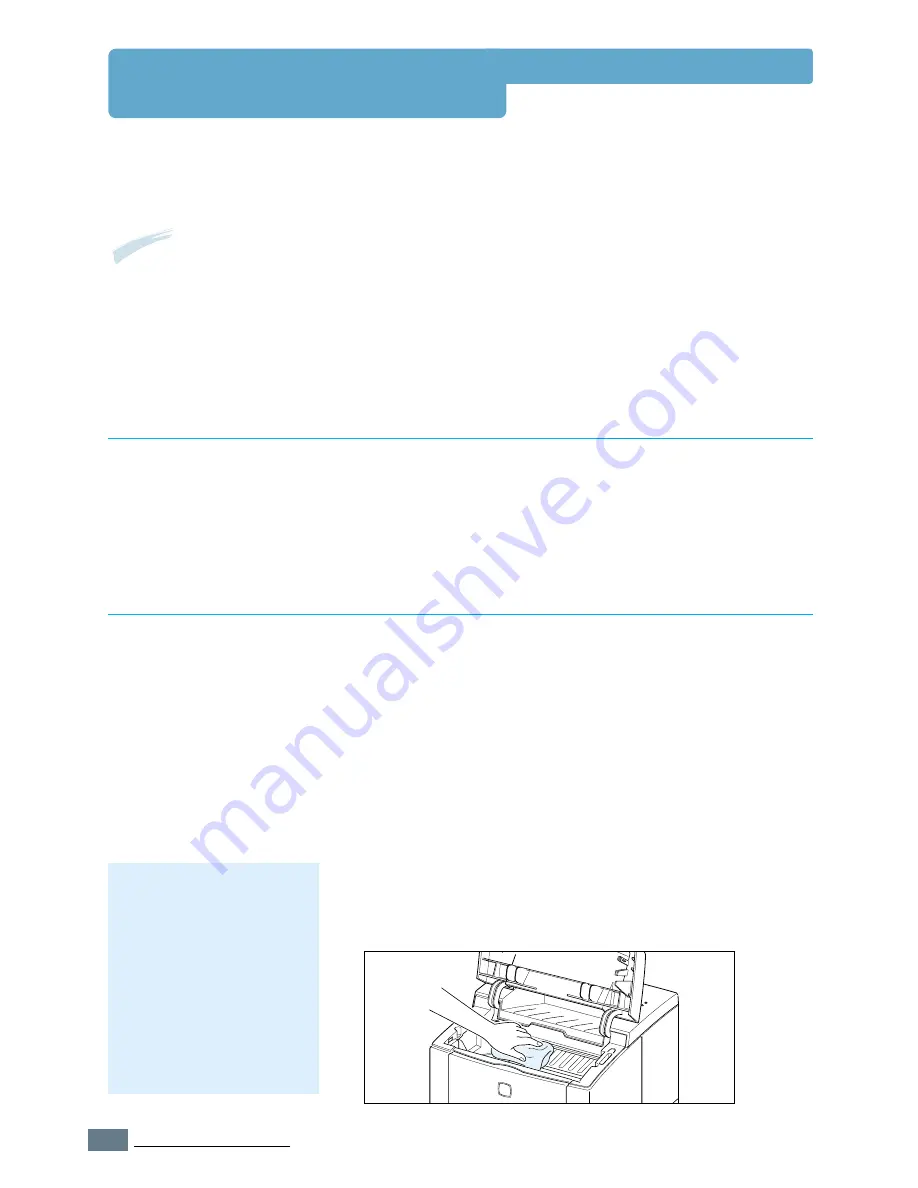
6.
4
M
AINTAINING
Y
OUR
P
RINTER
Cleaning the Printer
To maintain print quality, follow the cleaning procedures below every time the toner cartridge
is replaced or whenever print quality problems occur. As much as possible, keep the printer
free from dust and debris.
Notes:
• Do not use ammonia-based cleaners or volatile solvents such as thinner, on or around the printer.
These can damage the printer.
• While cleaning the inside of the printer, be careful not to touch the transfer roller (located
underneath the toner cartridge ). The oil from your hands on the roller can cause print quality
problems.
Wipe the outside surface of the printer with a soft, clean, lint-
free cloth. You can dampen the cloth slightly with water, but be
careful not to be let any water drip onto the printer or inside of
it.
Cleaning the Outside
During the printing process, paper, toner, and dust particles
can accumulate inside the printer. Over time, this buildup can
cause print quality problems such as toner specks or smearing.
Cleaning inside the printer will eliminate or reduce these
problems.
Cleaning the Inside
1
Turn the printer off
and unplug the power cord, then wait for
the printer to cool.
2
Open the top cover and remove the toner cartridge.
3
With a dry, lint-free cloth, wipe away any dust and spilled toner
from the toner cartridge area and the toner cartridge cavity.
Cleaning inside the
printer
Note:
To prevent damage to
the toner cartridge, do not
expose it to light for more
than a few minutes. Cover it
with a piece of paper, if
necessary. Also, do not
touch the black transfer
roller inside the printer. By
doing so, you can damage
the printer.
Summary of Contents for Phaser 3310
Page 1: ......
Page 96: ...5 29 PRINTING TASKS Printing on Different Paper for the First Page Memo ...
Page 132: ...7 29 PROBLEM SOLVING Troubleshooting PS Errors Memo ...
Page 192: ...F 11 PRINTER OPTIONS Memo Paper Tray 2 ...
Page 200: ......