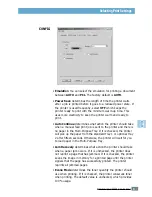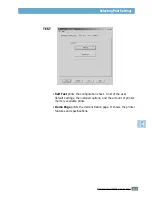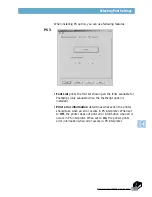E.
2
U
SING THE
P
RINTER ON A
N
ETWORK
Setting Up Host Computer
1
Start Windows.
2
From the
Start
menu, select
Control Panel
, and double-
click on the
Network
icon.
3
Check the
File and Print Sharing
box, then click
OK
.
Close the window.
4
Click
Start
and select
Printers
from
Settings
, then double-
click your printer name.
5
Select
Properties
in the
Printer
menu.
6
Click the
Sharing
tab, then check the
Shared As
box. Fill
in the Shared Name field, then click
OK
.
Setting Up Client PC
1
Right-click
Start
, and select
Explorer.
2
Open your network folder in the left column.
3
Right-click the shared name, and select
Capture Printer
Port
.
4
Select the port you want, check the
Reconnect at log on
box, then click
OK
.
5
From the
Start
menu, select
Settings
, then
Printers
.
6
Double-click your printer icon.
7
From the
Printer
menu, select
Properties.
8
Press the
Details
tab, select the printer port, then click
OK
.
Setting Up a Locally Shared Printer
Windows 98/Me
Summary of Contents for Phaser 3310
Page 1: ......
Page 96: ...5 29 PRINTING TASKS Printing on Different Paper for the First Page Memo ...
Page 132: ...7 29 PROBLEM SOLVING Troubleshooting PS Errors Memo ...
Page 192: ...F 11 PRINTER OPTIONS Memo Paper Tray 2 ...
Page 200: ......