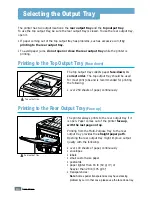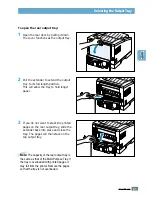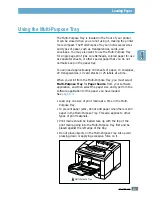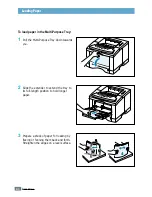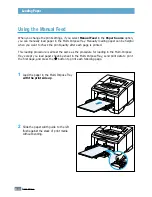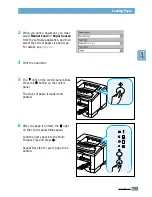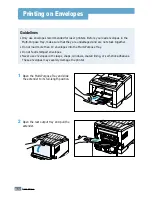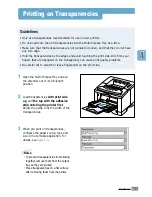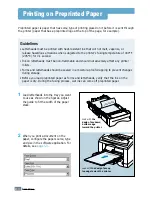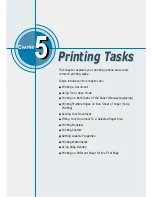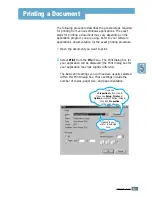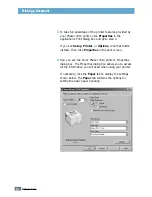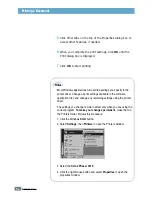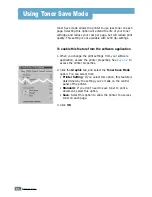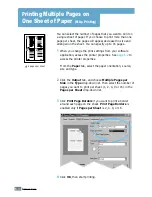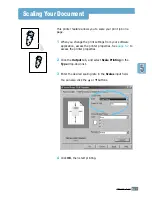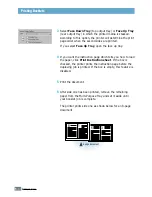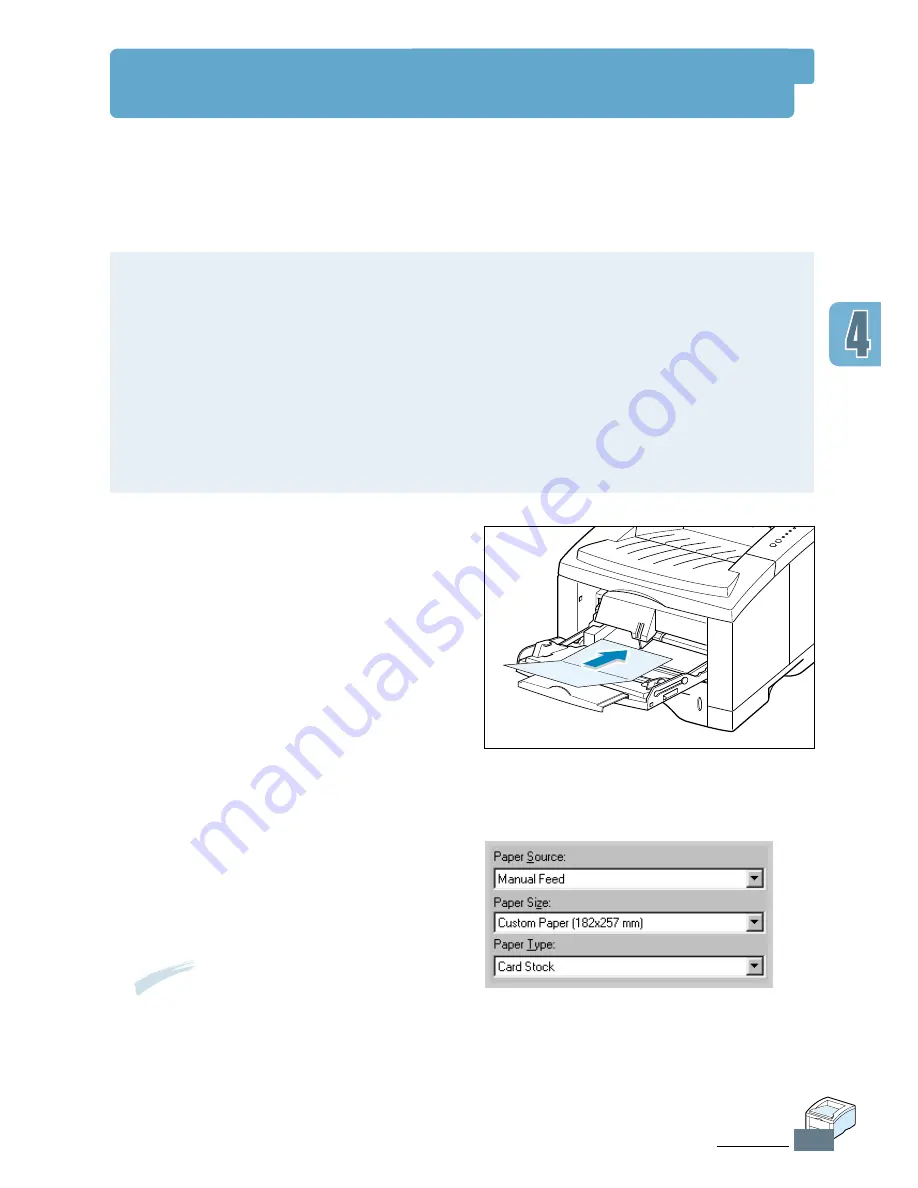
4.
17
P
RINT
M
EDIA
Printing on Card Stock or Custom-sized Media
1
Open the Multi-Purpose Tray and the
rear output tray and pull the extender
out to its full-length position.
2
Load print media
with print side up
,
short edge first
and against the left
edge of the tray.
Adjust the guide to fit the width of the
media.
3
Configure the paper source, type and
size in the printer driver’s properties
(see
page 5.3
) and print.
Postcards, 3.5 by 5.83 in.(index) cards and other custom-sized media can be printed with the
Phaser 3310 printer. The minimum size is 90 by 148 mm (3.5 by 5.83 in.) and the maximum
size is 216 by 356 mm (8.5 by 14 in.).
Guidelines
• Always insert the short-edge into the Multi-Purpose Tray first. If you want to print in
landscape mode, make this selection through your software. Inserting paper long-edge
first may cause a paper jam.
• Do not load more than 10 cards into the Multi-Purpose Tray at a time.
• Do not print on media smaller than 90 mm (3.5 in.) wide or 148 mm(5.83 in.) long.
• Set margins at least 6.4 mm (0.25 in.) away from the edges of the media in the software
application.
Note:
If the size of your print media is
not listed in the
Paper Size
box in the
Paper
tab of the printer driver
properties, select
Custom Paper
and
set the paper size manually.
Summary of Contents for Phaser 3310
Page 1: ......
Page 96: ...5 29 PRINTING TASKS Printing on Different Paper for the First Page Memo ...
Page 132: ...7 29 PROBLEM SOLVING Troubleshooting PS Errors Memo ...
Page 192: ...F 11 PRINTER OPTIONS Memo Paper Tray 2 ...
Page 200: ......