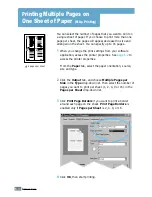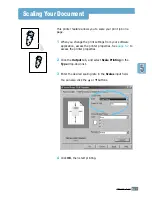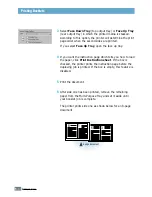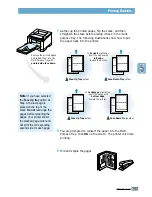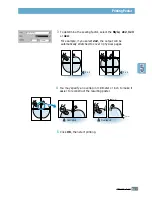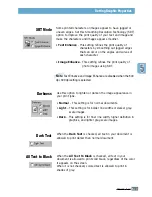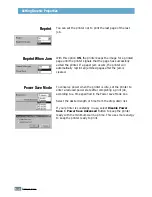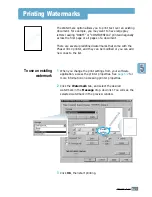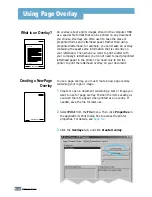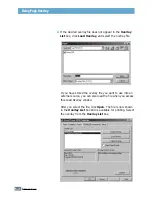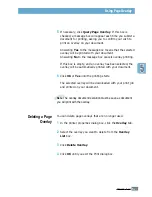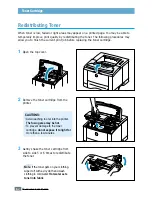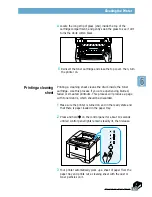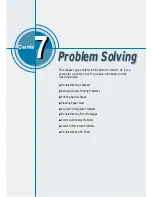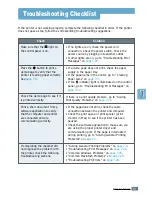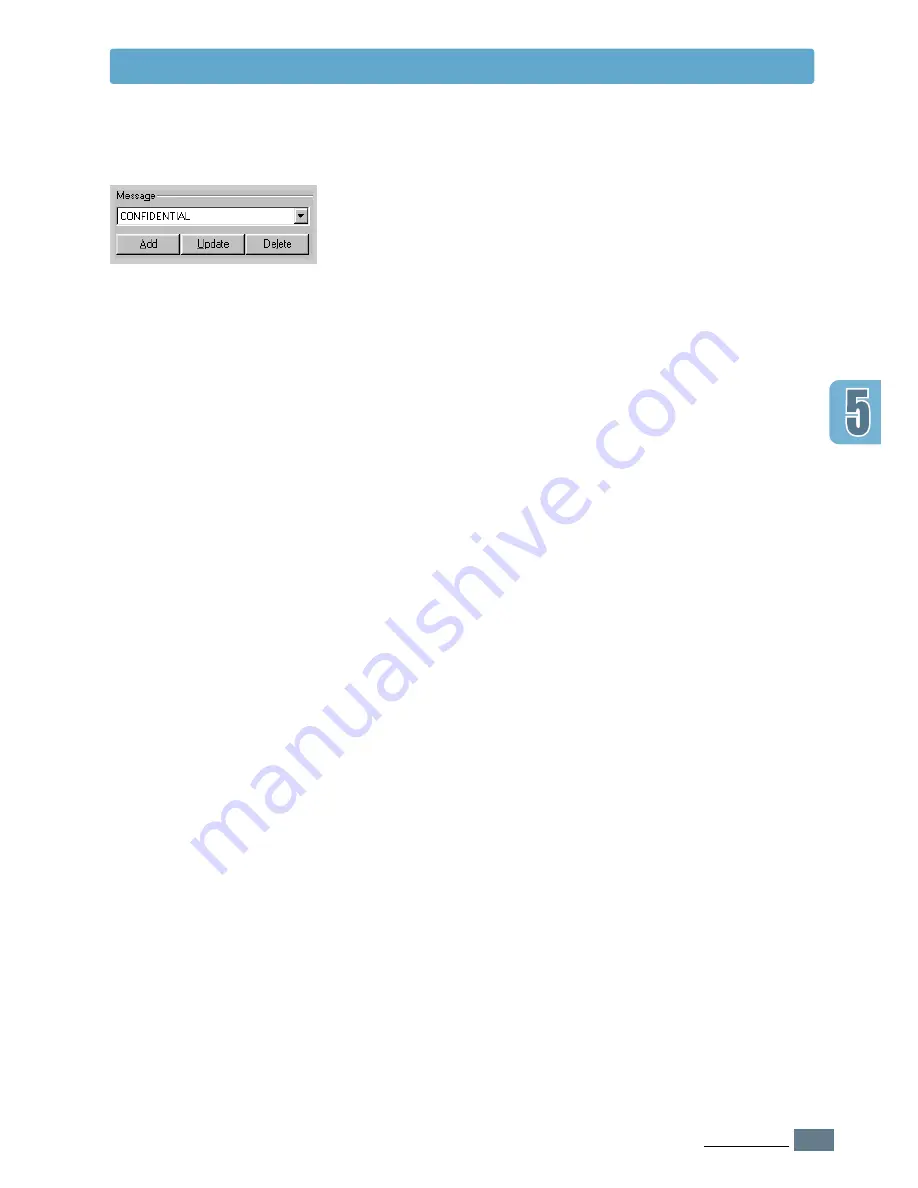
5.
23
P
RINTING
T
ASKS
Printing Watermarks
4
If you have created a new or edited an existing watermark,
the
Add
and
Update
button is enabled.
To add a new watermark to the list, click
Add
.
5
If you want to edit, select the desired watermark from the
list, edit, then click
Update
.
6
When you complete the edit, click
OK
, then start printing.
To stop printing the watermark, select
None
in the Message
drop-down list.
1
When you change the print settings from your software
application, access the printer properties. See
page 5.2
for
more information on accessing the printer properties.
2
From the
Watermark
tab, select the watermark you want
to delete in the
Messages
drop-down list.
3
Click
Delete
.
4
Click
OK
.
To delete a
watermark
Summary of Contents for Phaser 3310
Page 1: ......
Page 96: ...5 29 PRINTING TASKS Printing on Different Paper for the First Page Memo ...
Page 132: ...7 29 PROBLEM SOLVING Troubleshooting PS Errors Memo ...
Page 192: ...F 11 PRINTER OPTIONS Memo Paper Tray 2 ...
Page 200: ......