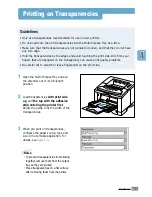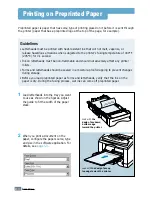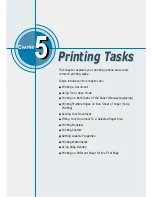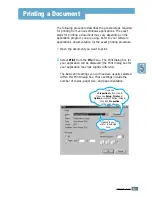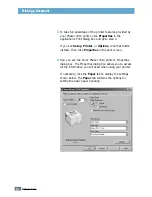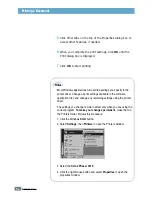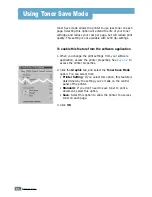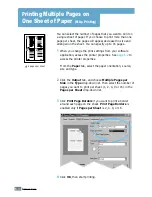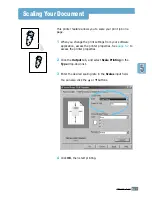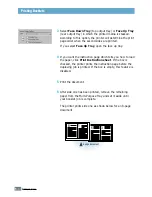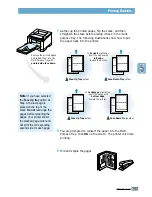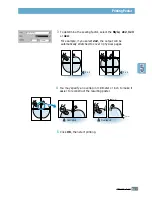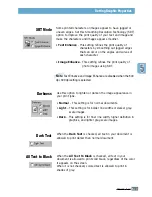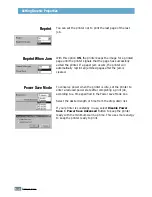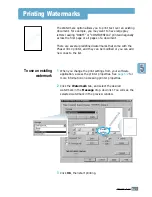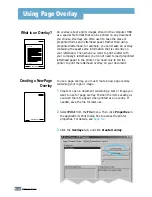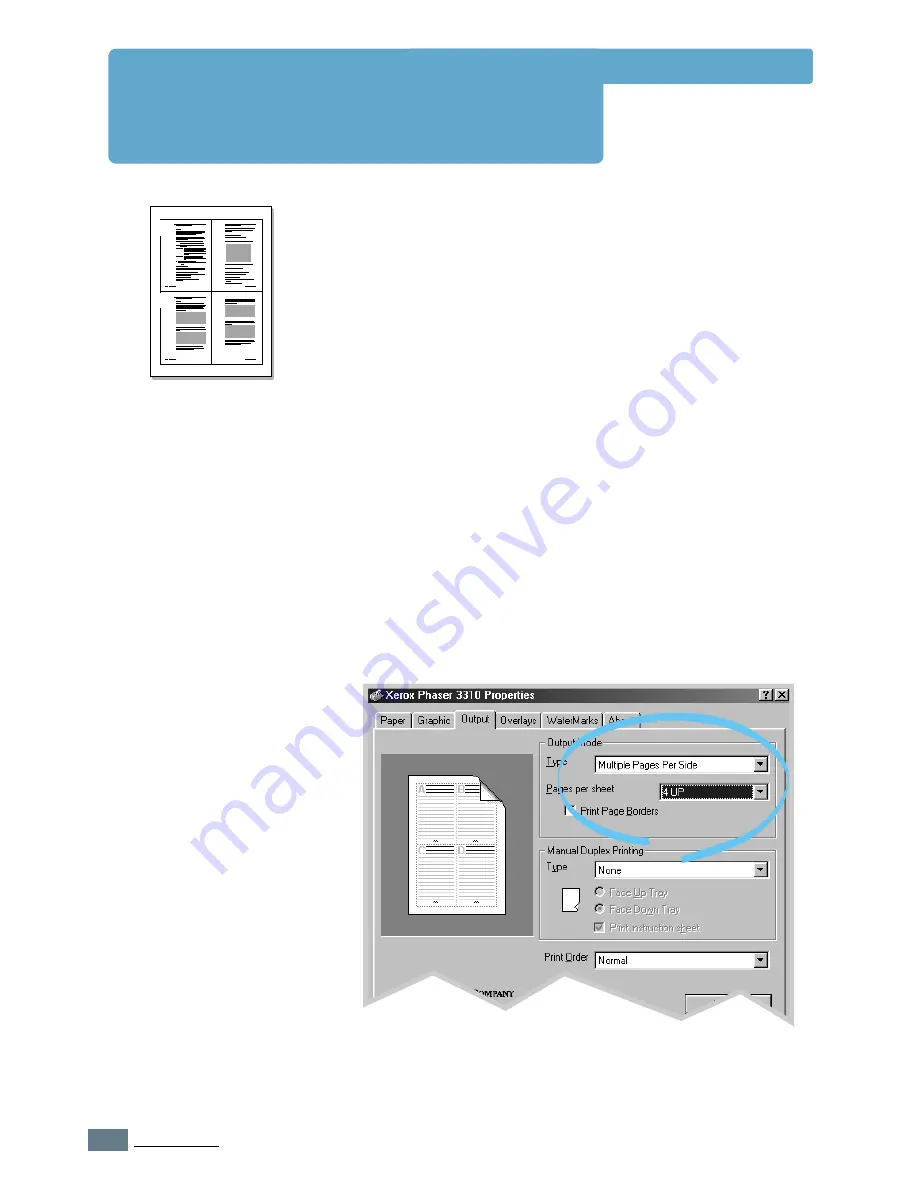
5.
10
P
RINTING
T
ASKS
1
2
3
4
You can select the number of pages that you want to print on
a single sheet of paper. If you choose to print more than one
page per sheet, the pages will appear decreased in size and
arranged on the sheet. You can specify up to 16 pages.
1
When you change the print settings from your software
application, access the printer properties. See
page 5.2
to
access the printer properties.
From the
Paper
tab, select the paper orientation, source,
size and type.
2
Click the
Output
tab, and choose
Multiple Pages per
Side
in the
Type
drop-down list. Then select the number of
pages you want to print per sheet (1, 2, 4, 9 or 16) in the
Pages per Sheet
drop-down list.
3
Click
Print Page Borders
if you want to print a border
around each page on the sheet.
Print Page Borders
is
enabled only if
Pages per Sheet
is 2, 4, 9, or 16.
4 pages per sheet
P
rinting Multiple Pages on
One Sheet of Paper
(N-Up Printing)
4
Click
OK
, then start printing.
Summary of Contents for Phaser 3310
Page 1: ......
Page 96: ...5 29 PRINTING TASKS Printing on Different Paper for the First Page Memo ...
Page 132: ...7 29 PROBLEM SOLVING Troubleshooting PS Errors Memo ...
Page 192: ...F 11 PRINTER OPTIONS Memo Paper Tray 2 ...
Page 200: ......