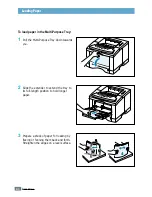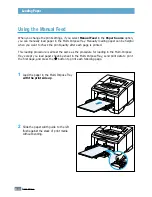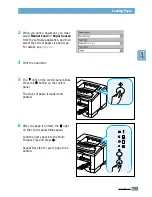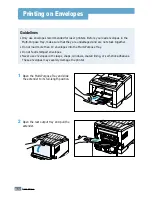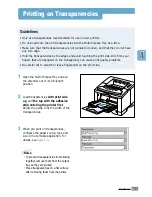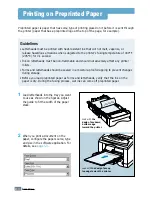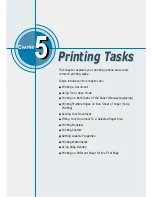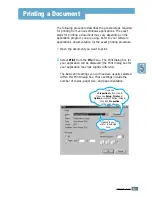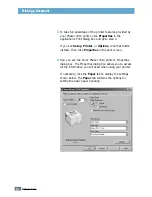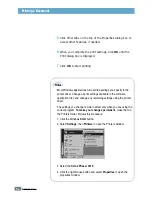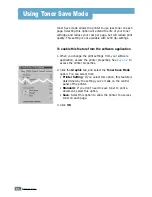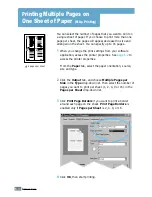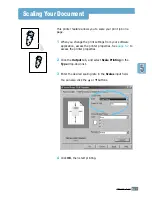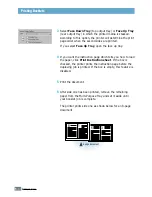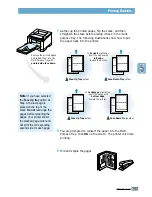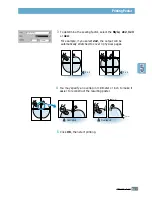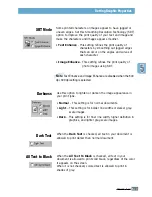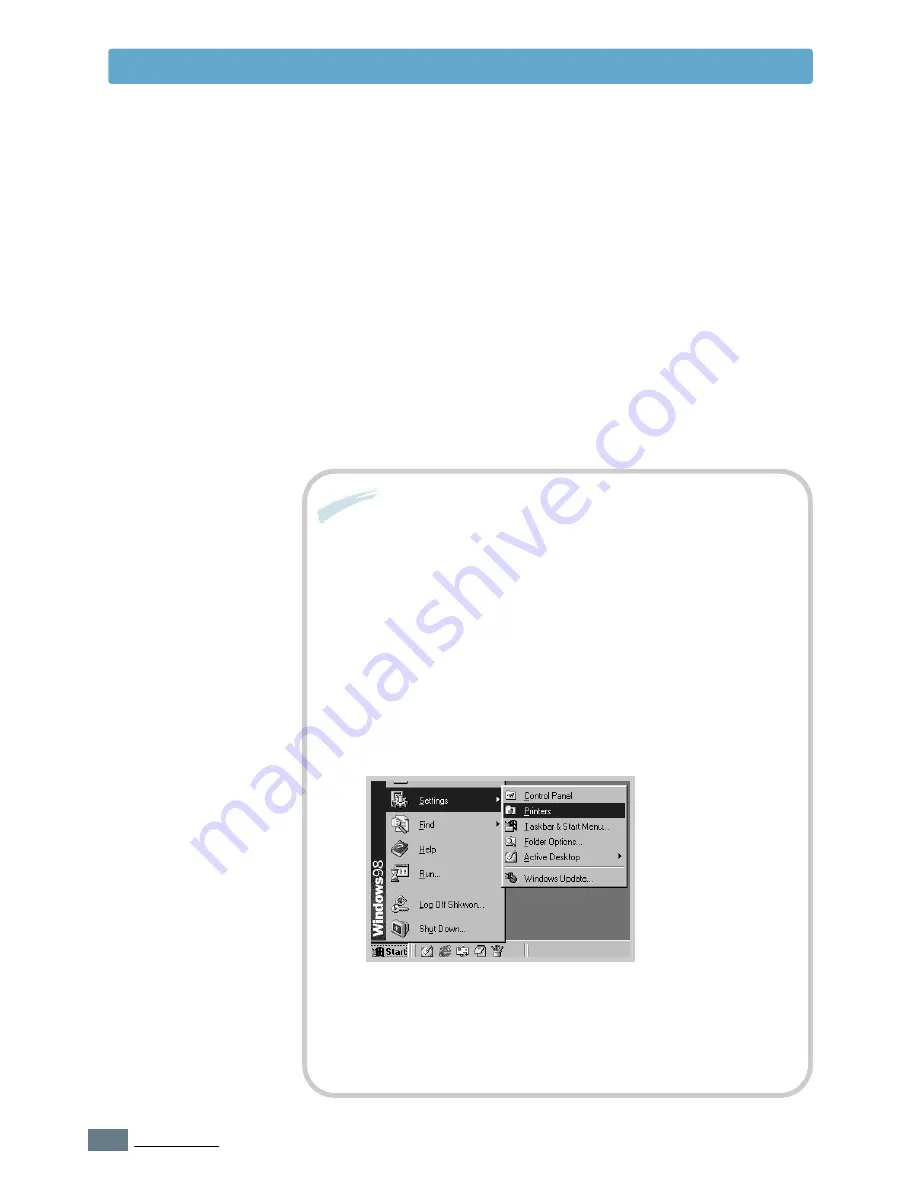
5.
4
P
RINTING
T
ASKS
5
Click other tabs on the top of the Properties dialog box to
access other features, if needed.
6
When you complete the print settings, click
OK
until the
Print dialog box is displayed.
7
Click
OK
to start printing.
• Most Windows applications will override settings you specify in the
printer driver. Change all print settings available in the software
application first, and change any remaining settings using the printer
driver.
• The settings you change remain in effect only while you are using the
current program.
To make your changes permanent
, make them in
the Printers folder. Follows this procedure:
1. Click the Windows
Start
button.
2. Select
Settings
, then
Printers
to open the Printers window.
Notes:
3. Select the
Xerox Phaser 3310
.
4. Click the right mouse button and select
Properties
to open the
properties window.
Printing a Document
Summary of Contents for Phaser 3310
Page 1: ......
Page 96: ...5 29 PRINTING TASKS Printing on Different Paper for the First Page Memo ...
Page 132: ...7 29 PROBLEM SOLVING Troubleshooting PS Errors Memo ...
Page 192: ...F 11 PRINTER OPTIONS Memo Paper Tray 2 ...
Page 200: ......