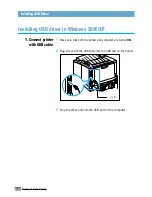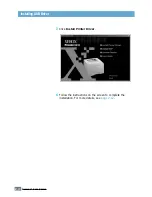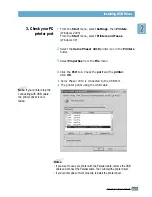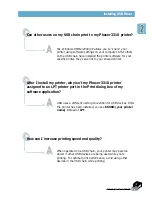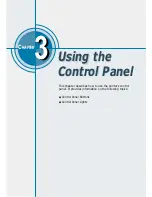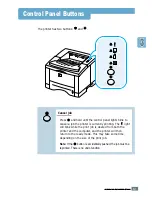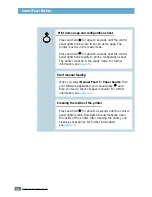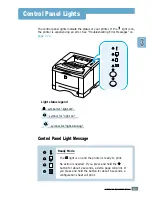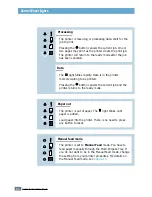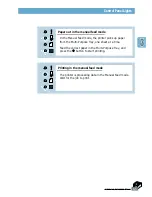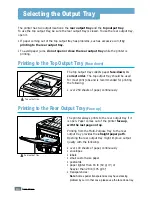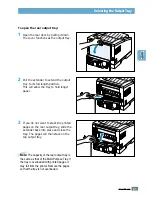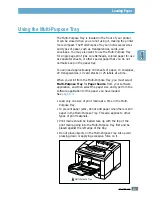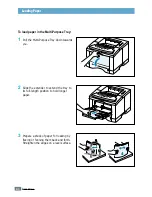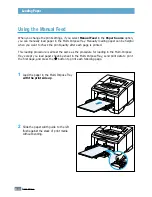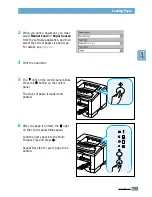3.
2
U
SING THE
C
ONTROL
P
ANEL
Control Panel Buttons
Cleaning the inside of the printer
Press and hold
for about 2 seconds until the control
panel lights blink slowly to print a demo page. The
printer must be in the ready mode.
Press and hold
for about 6 seconds until the control
panel lights blink rapidly to print a configuration sheet.
The printer must be in the ready mode. For further
information, see
page 7.6
.
Press and hold
for about 10 seconds until the control
panel lights remain illuminated to automatically clean
the inside of the printer. After cleaning the printer, one
cleaning sheet prints. For further information,
see
page 7.6
.
Print demo page and configuration sheet
Start manual feeding
When you select
Manual Feed
for
Paper Source
from
your software application, you should press
each
time you feed a sheet of paper manually. For further
information, see
page 4.10
.
Summary of Contents for Phaser 3310
Page 1: ......
Page 96: ...5 29 PRINTING TASKS Printing on Different Paper for the First Page Memo ...
Page 132: ...7 29 PROBLEM SOLVING Troubleshooting PS Errors Memo ...
Page 192: ...F 11 PRINTER OPTIONS Memo Paper Tray 2 ...
Page 200: ......