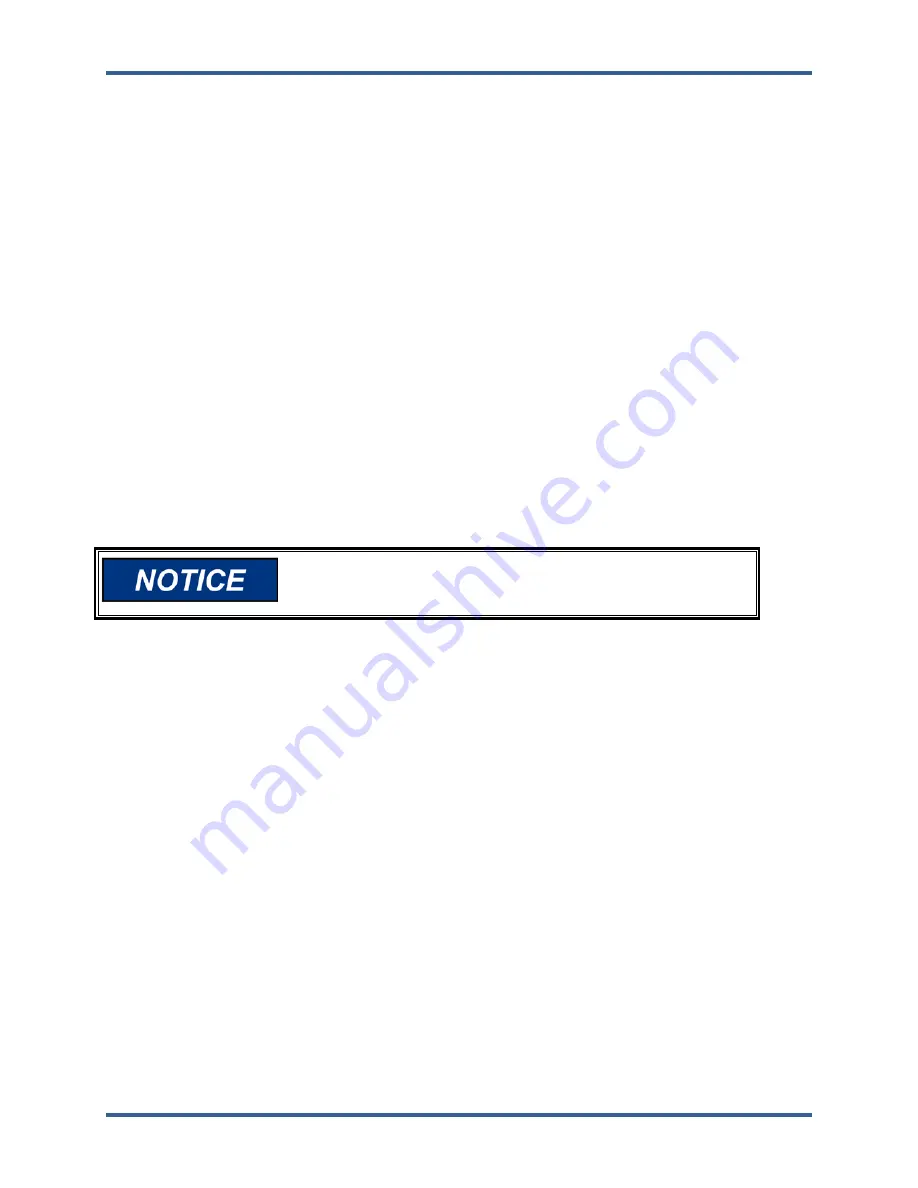
Manual 35018V1
505XT Digital Control System for Steam Turbines
Woodward
121
Use the following procedure to begin configuring the 505XT:
1. Press the MODE key.
2. Press the LOGIN softkey to open the User Login popup.
3. Login to the ‘Configure’ user level.
4. Close the User Login popup screen.
5. Press the Configuration softkey to enter configuration mode. Verify that the following Calibration and
Configuration Mode Permissives are met:
a. Unit
Shutdown
b. No Speed Detected
c. “Configure” User Level or greater is logged in
6. Press MODE or HOME to return to the HOME screen.
7. Press the Configuration softkey to access the configuration menus.
8. Using the navigation cross, navigate up/down/left/right and use ENTER to select a menu or item.
The 505 configure mode may be accessed if the unit is in a Shutdown state, no speed is detected, and
the correct user level is logged in (Configure or higher). For safety reasons the configuration may be
monitored only and no changes will be accepted if the turbine is running. By pressing the MODE key,
pressing the soft key for LOGIN, and logging in as the “Configure” user level by entering the password
(wg1113). Select a field using the navigation cross arrows and then press ENTER to enter text. When
finished, press ENTER again.
All configuration values and saved service mode changes are stored as a file on the 505 control. To
ensure that values are saved, exit Configure mode or select ‘Save Settings’ from the MODE screen. If
power is removed from the 505 all saved values will return once power is restored. No batteries or back
up power is required.
The field-configured portion of the configuration settings will be
zeroed out after factory repair. You must reconfigure these
values before the unit is put back into service.
Using Configure Menus
Once the Configure Mode has been entered with the password, the specific application information must
be entered into the 505. To access the configure menu, select the ‘Configuration’ softkey from the HOME
screen.
The navigation arrow keys (red navigation cross keypad; up, down, left, and right) are used for navigation
of the Configure menus. Press ENTER to go into a menu. Then use the navigation cross to move up or
down (left/right, if needed) in the menu. In the Configuration mode, the control will generate an error
message shown on the Configuration menu home screen as well as the MODE screen if an invalid
configuration exits. A configuration error will cause the control to remain tripped. It is possible to exit
Configuration mode with such an error but the control will be tripped until the Configuration mode is
entered again and the Configuration error is corrected.
See the Tutorial to learn how to adjust a value. The tutorial can be accessed from the HOME screen by
pressing the Tutorial softkey before the unit is configured or from the Service menu any time.
To return to the previous screen, press the ESC key. While in a Configure menu, to return to the main
Configure menu screen, press the HOME key. To return to the main Home screen, press the HOME key
again. To exit the Configure mode, go to the MODE screen and select the ‘Exit Configuration’ soft key.
This will save values, exit I/O Lock, and reboots the 505.
Configure Menus
To program the control, navigate through the menus and configure the control features for the desired
application. The first four configure menus listed below, as well as drivers and other I/O, must be
programmed for every installation. The remaining menus contain optional features which can be selected
if desired. The configure menus and their basic functions are described below.






























