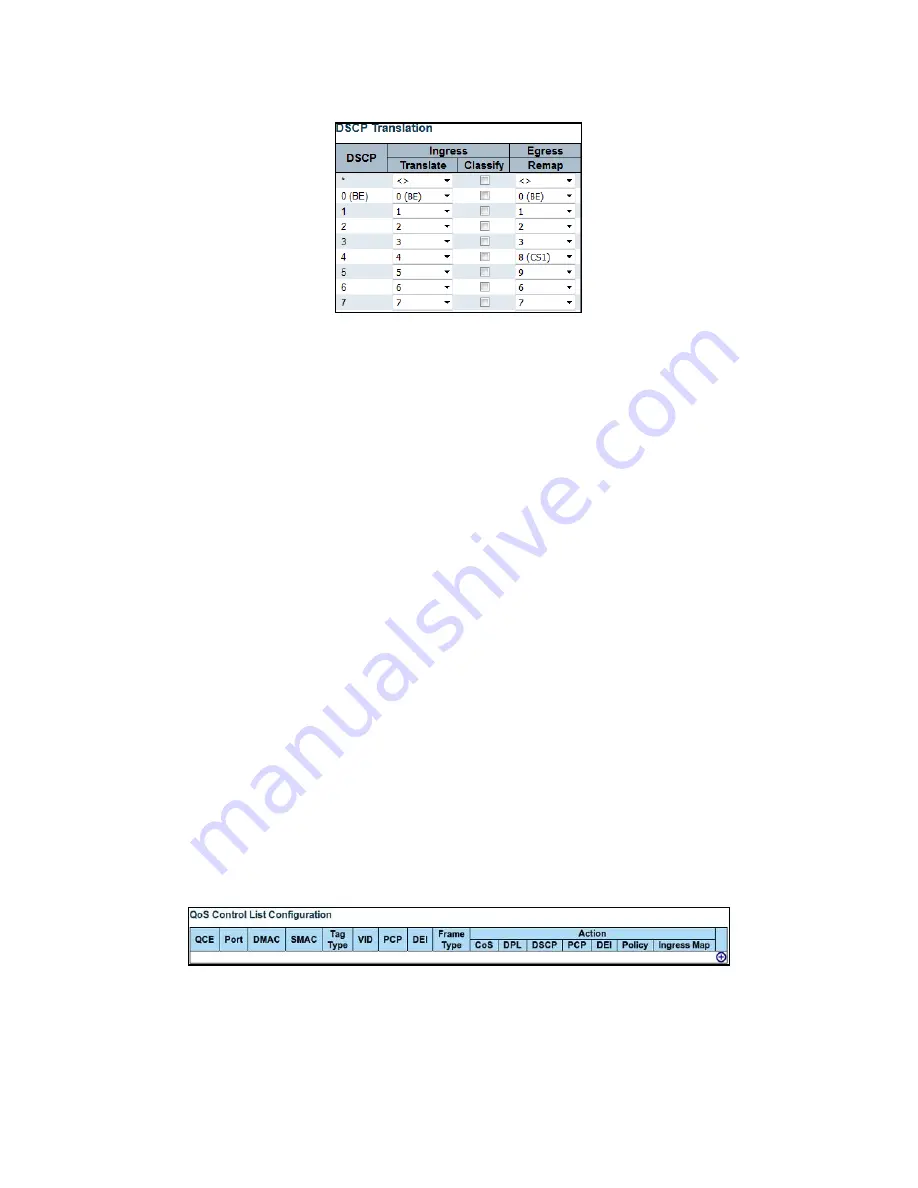
97
Remap DSCP from Ingress to Egress
The equivalent ICLI commands are:
# configure terminal
! Enable DSCP Classification on all DSCP values on port 2. (config)# interface GigabitEthernet 1/2
(config-if)# qos trust dscp (config-if)# qos dscp-classify
any (config-if)# exit
! Map QoS Class 5, DP 0 to DSCP 4, QoS Class 5, DP 1..3 to DSCP 5
(config)# qos map cos-dscp 5 dpl 0 dscp 4
(config)# qos map cos-dscp 5 dpl 1 dscp 5
(config)# qos map cos-dscp 5 dpl 2 dscp 5
(config)# qos map cos-dscp 5 dpl 3 dscp 5
! Remap DSCP 4 to DSCP = 8 and DSCP 5 to DSCP = 9 on Egress (config)# qos map
dscp-egress-translation 4 to 8
(config)# qos map dscp-egress-translation 5 to 9
! Enable DSCP rewrite with DSCP Remap on Port 3 (config)# interface
GigabitEthernet 1/3
(config-if)# qos dscp-remark remap (config-if)# end
Advanced QoS: QCLs
Advanced QoS classification can be done by checking fields from Layer 2 to Layer 4 and mapping them to CoS,
PCP/DEI, and DSCP values.
Example
: Match on a particular Destination MAC on Port 2 and map these to CoS = 5.
Mapping a Particular MAC Destination to CoS Using WebGUI
To match on a particular destination MAC on Port 2 and map these to CoS = 5, perform the following steps.
1.
Click
Configuration
>
QoS
>
QoS Control List
and click the
Add QCE to end of list
icon. The
QCE onfiguration
page opens.
Create QCE Entry for Mapping MAC Address
2.
On the
QCE Configuration
page, set
Port
,
DMAC
, and
CoS
as shown in the following illustration.
Map Frame with Particular Destination MAC to CoS






























