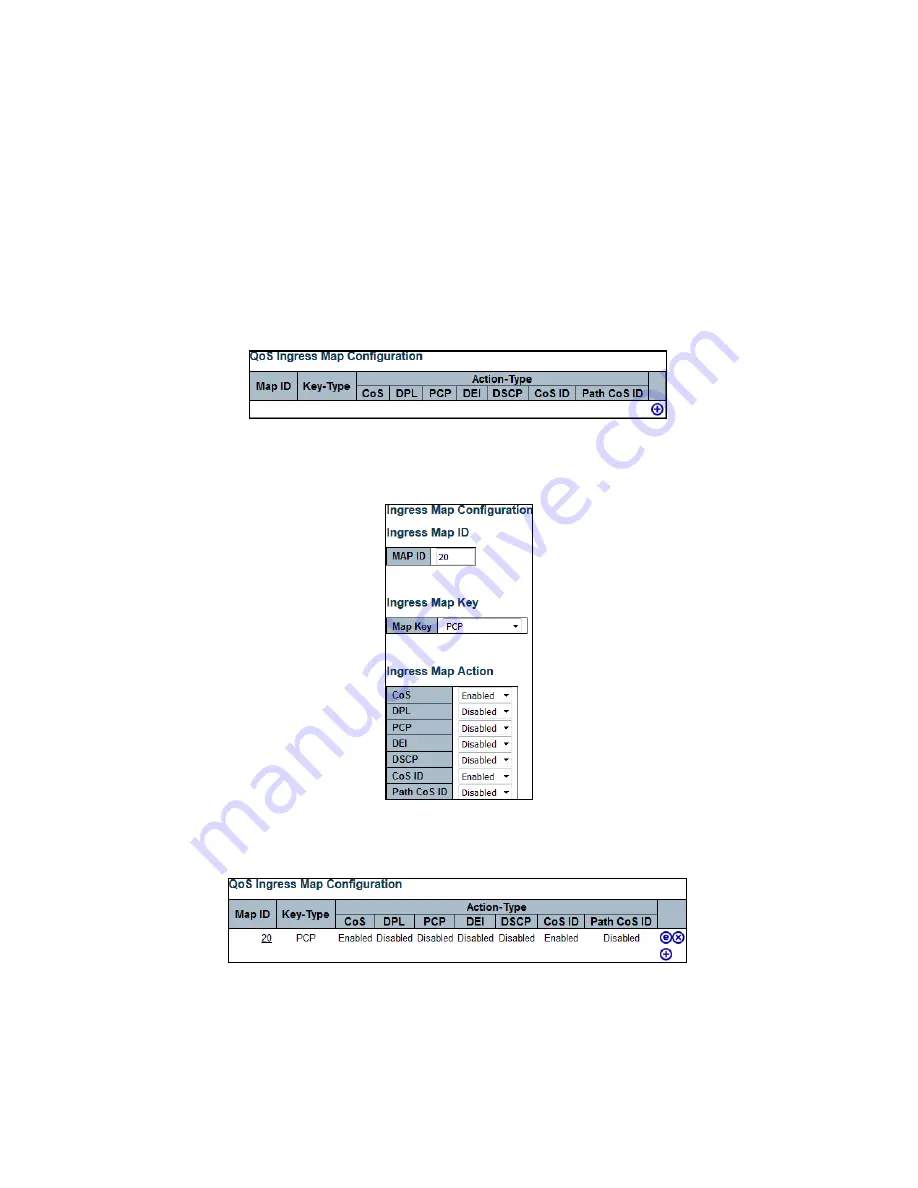
107
Ingress Map
Example
: Create Ingress Map 20 with required properties.
Tagged frames with PCP 0-3 are mapped to CoS 0 and CoSID 0 (default mapping).
Tagged frames with PCP 4-7 are mapped to CoS 1 and CoSID 1.
Configuring Ingress Map 20 Using WebGUI
To configure Ingress Map 20 with the following properties, perform the following steps.
•
Tagged frames with PCP 0-3 are mapped to CoS 0 and CoSID 0 (default mapping).
•
Tagged frames with PCP 4-7 are mapped to CoS 1 and CoSID 1.
1.
To create a new Ingress map, click
Configuration
>
QOS
>
Ingress Map
, and click the
Add New Map
icon.
Create QoS Ingress Map Entry for PCP Key-Type
2.
Enter the configuration details as shown in the following illustration.
Set Up QoS Ingress Map with PCP Key-Type
3.
Click
Submit
.
QoS Ingress Map PCP Key-Type Summary
4.
Under
Map ID
, click
20
and add these four entries (as shown in the illustration) by clicking the
Add
New Map
icon.






























