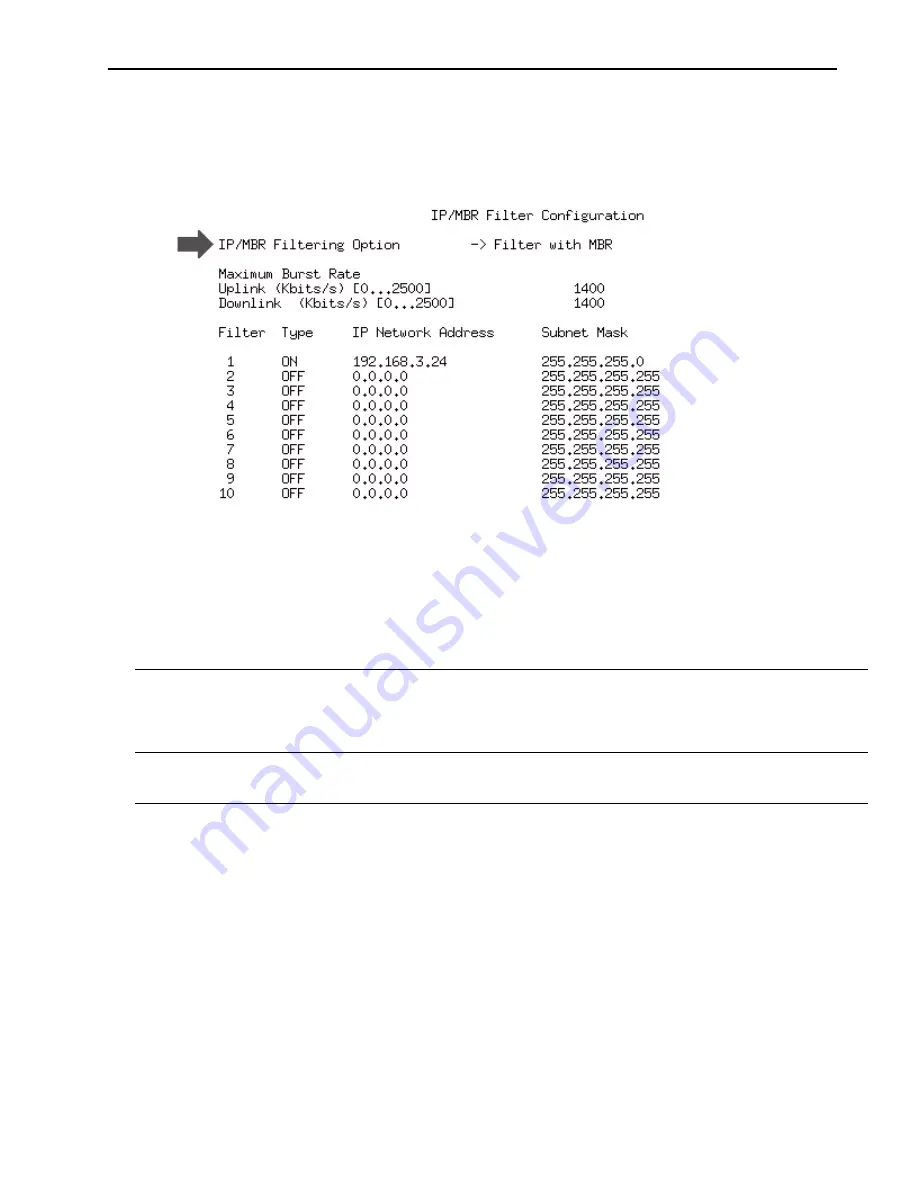
IP/MBR Filter Configuration
79
➧
To set the IP Filtering option
1. From the Main System Menu, select
IP/MBR Filter Configuration
and press
Enter
.
The IP/MBR Filter Configuration menu appears.
2. Select
IP Filtering Option
. The field highlights.
3. Use the up and down arrow keys to select one of the following options.
4. Press
Enter
to select the option.
Configuring the IP Filter
To define an IP filter, you indicate host and mask IP addresses on the local Ethernet and set the filter
to On. Data packets sent to these addresses or originating from them will be passed by the CPE.
Packets coming from or bound for addresses not defined in the filters will be dropped by the CPE.
This provides privacy in two directions, by allowing only authorized users to send or receive. Only
remote units can have IP filters and the IP Filter Configuration option appears only on the menus of
the remote units.
If you set the IP Filtering Option to Filter as described in
Setting the IP Filtering Option
set all the filters to off, as described in this section, then no IP packets can pass through the unit.
Disable
Enables the passage of all received data through the remote unit
Filter
This prevents data destined for particular IP addresses from going through
particular remotes. This option does not appear on a base unit.
Filter with
MBR
This option will enforce filtering and enforce the maximum burst rate
Summary of Contents for LIBRA 5800 AP
Page 1: ...User Manual June 2003 Rev 0 Software Version 3 1...
Page 12: ...Notices 12 Libra 5800 Series User Guide...
Page 26: ...Description 26 Libra 5800 Series User Guide...
Page 44: ...Configuration 44 Libra 5800 Series User Guide...
Page 96: ...Field Installation 96 Libra 5800 Series User Guide...
Page 102: ...Troubleshooting 102 Libra 5800 Series User Guide...
Page 106: ...Appendix A Upgrading Software 106 Libra 5800 Series User Guide...
Page 116: ...Appendix B SNMP MIB 116 Libra 5800 Series User Guide...
Page 154: ...Menu Map 154 Libra 5800 Series User Guide...
Page 156: ...156 Libra 5800 Series User Guide...






























