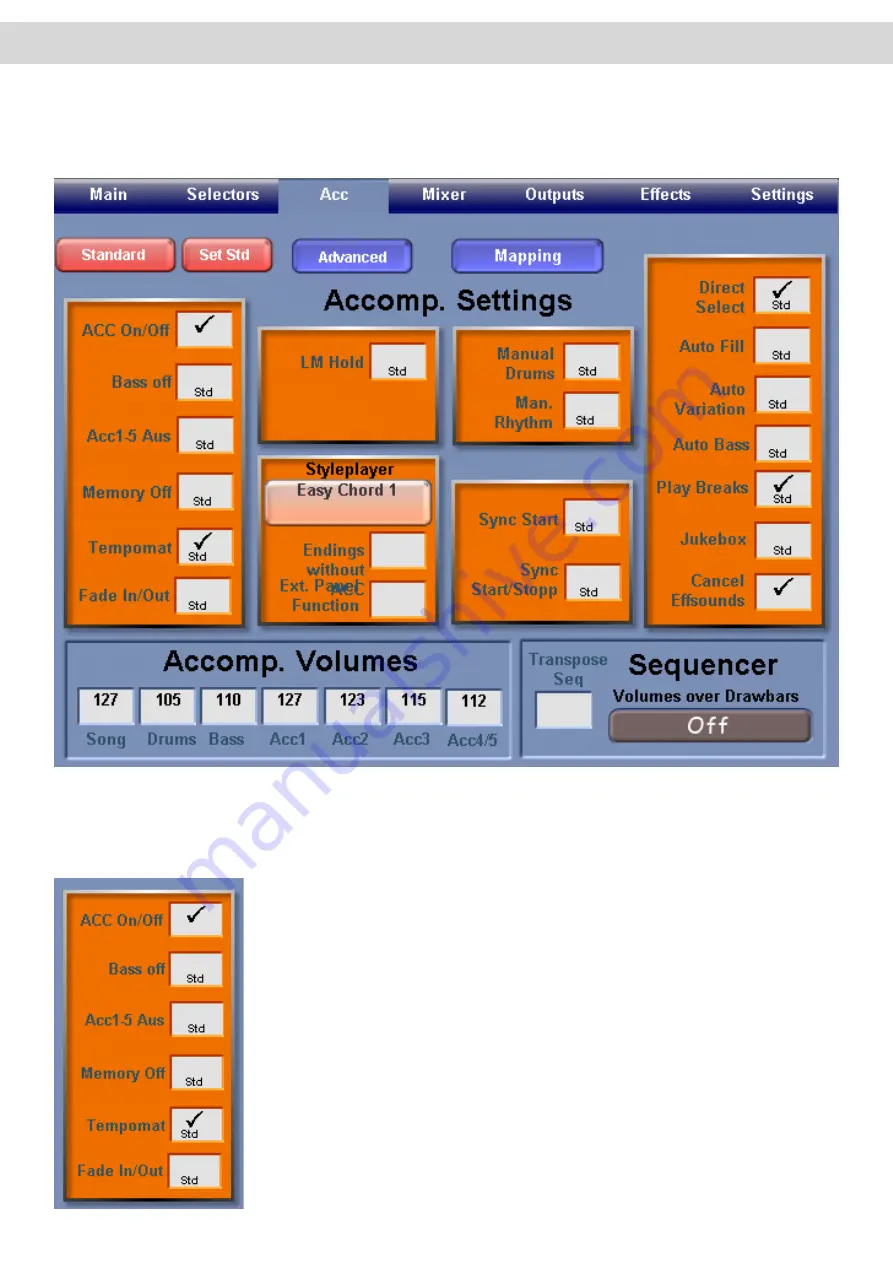
18. Accompaniment ‘Acc’ Display
When you press the ‘Acc’ at the top of the Main Display (in the blue menu bar), the display (shown below) will appear.
The accompaniment display allows users to control the settings of the Accompaniment section.
The many functions of the Accompaniment screen are relatively straight forward. With the exception of the Accomp.
Volume data value boxes at the bottom of the Acc screen, all boxes are ‘check’ tick boxes.
PLEASE NOTE: Many of the options here are ‘virtual’ duplicates of the physical controls. (
Instruments such as EX-
1, Xenios and Ikarus do not have many of the physical controls, and are controlled ‘virtually from this display).
ACC On / Off
- Activating this box will turn the Auto-Accompaniment on or off. When it
is ‘checked / ticked’ the accompaniment is ‘on’.
Bass Off
- Activating this box will turn the Accompaniment Bass Line Off. This is an
option popular with people playing bass pedals who want to play the bass line.
ACC 1-5 Aus (Off)
- Activating this box will turn the Auto-Accompaniment tracks 1-5
off. When it is ‘checked / ticked’ the accompaniment is turned ‘off’.
Memory Off
- Activating this box will
Tempomat
- Activating this box means that when any accompaniment is loaded, it
use its own ‘factory’ preset tempo even if you have already set the tempo to a different
value. (When unchecked, all accompaniments default to the Tempo already specified).
Fade In / Out
- Activating this box will allow you to fade the accompaniment in and out.
Summary of Contents for Abacus
Page 1: ...Abacus Verona Vegas User Manual Edition 18 02 2011 V 1 Gedownload bij www wersi fan nl ...
Page 88: ...User Notes ...
Page 89: ...User Notes ...
Page 90: ...User Notes ...
Page 91: ...User Notes ...
Page 92: ...User Notes ...
Page 93: ...User Notes ...
Page 94: ...User Notes ...
Page 95: ...User Notes ...
















































