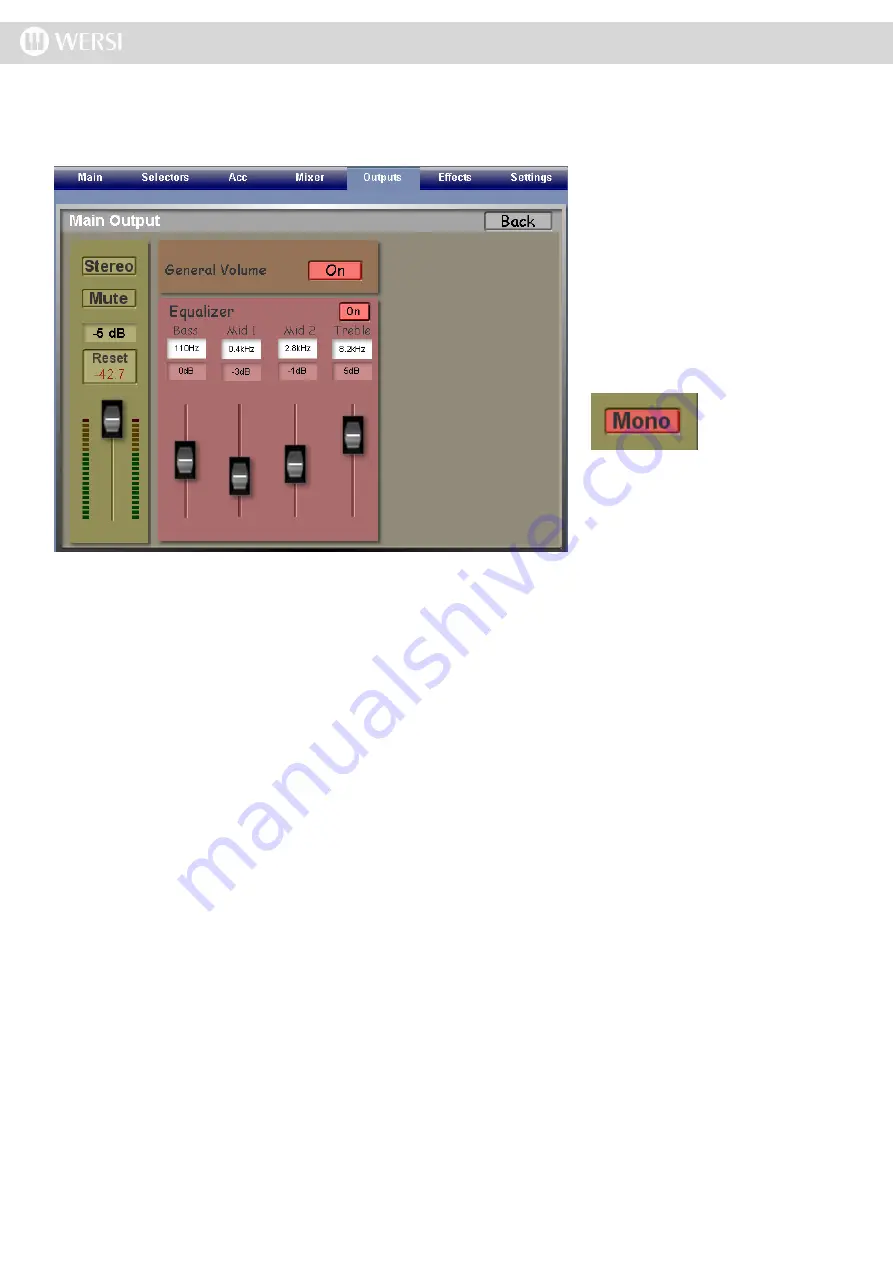
Main Output
The ‘Edit’ button at the top of the ‘Main’ channel strip opens the display shown below.
To the far left, there is a replica of the
‘Main Output’ volume control.
Stereo
At the very top is a button marked
‘Stereo’. This button changes the
output signal from ‘Stereo’ to ‘Mono’.
When active, the button changes to
display the word ‘Mono and is Red in
colour.
Mute
Below the Stereo / Mono button is
the ‘Mute’ button. Press this button to
silence the channel.
Reset
Above the Volume Slider, you will see the peak value in dB. There is a reset button to reset the value.
General Volume
Turning the ‘General Volume’ button ‘On’ determines if the specific Output channel is controlled by the physical ‘Gen
-
eral Volume’ potentiometer control on your instruments control panels or not.
For example, you can activate the potentiometer control for the Main Output channel only, and de-activate it for Grp1
and Grp 2. When you connect external amplifiers / speakers to Output 1 and / or Output 2, the General Volume can
be used to control the volume of the internal speakers that then act as ‘Monitors’, without changing the volumes of the
external amplifiers.
Equalizer
The four band Equalizer works in the same way as described for the Microphone Inputs 1 and 2 in the Input Mixer
section.
There are controls that can be adjusted for: Bass, Mid 1, Mid 2 and Treble.
Above the four volume sliders, a box showing the volume of each band can be seen as well as a white ‘Data Entry’
value box. In this Data Value box, you can choose which frequency in that band is to be adjusted. Use the Tempo /
Data Wheel to make the adjustments.
As usual, the ‘Back’ button will bring you back to the main surface of the Output Mixer.
PLEASE NOTE: The above settings shown are identical in all Output Channel windows. Main Output, Grp 1
and Grp 2 open their own respective setting screens, but all settings are as above.
Summary of Contents for Abacus
Page 1: ...Abacus Verona Vegas User Manual Edition 18 02 2011 V 1 Gedownload bij www wersi fan nl ...
Page 88: ...User Notes ...
Page 89: ...User Notes ...
Page 90: ...User Notes ...
Page 91: ...User Notes ...
Page 92: ...User Notes ...
Page 93: ...User Notes ...
Page 94: ...User Notes ...
Page 95: ...User Notes ...
















































