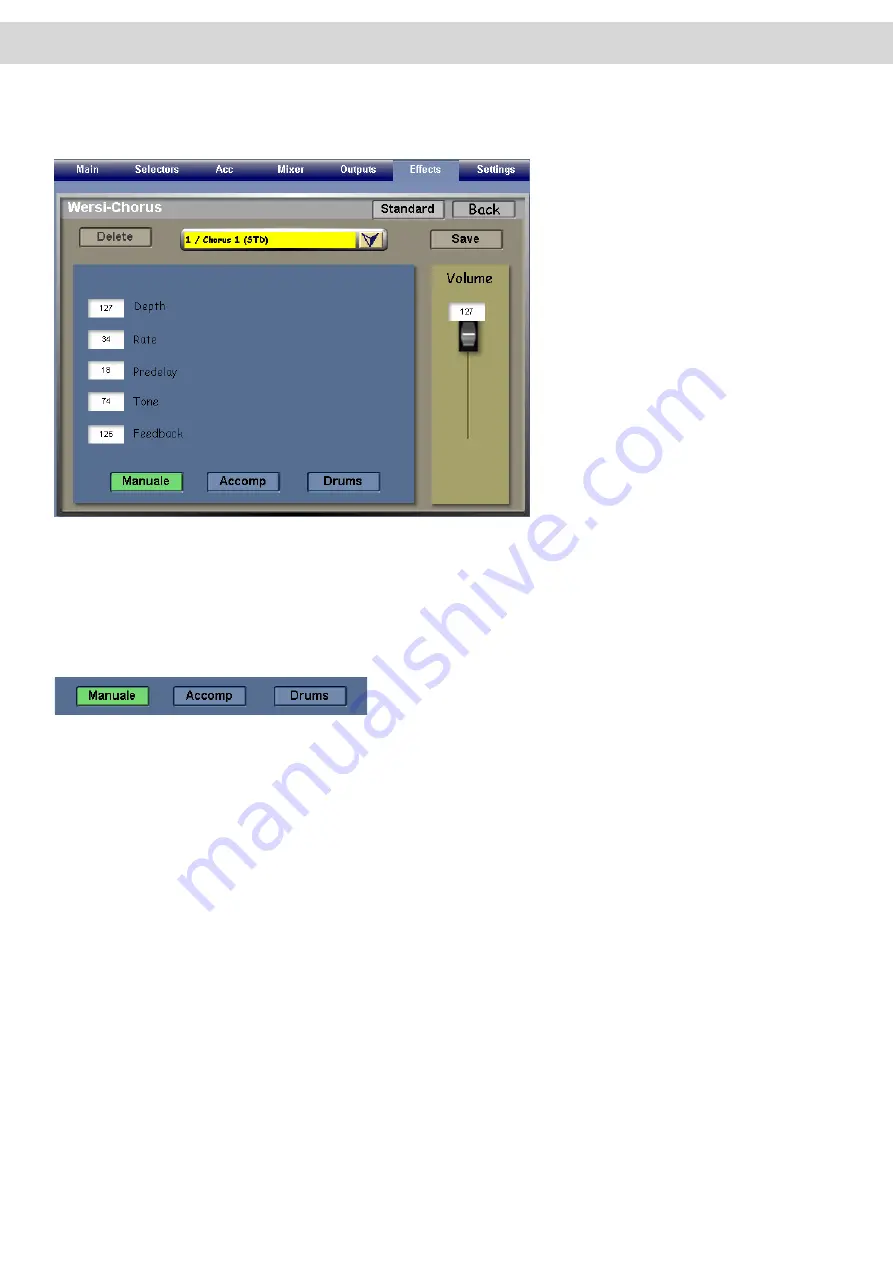
Chorus (WERSI Chorus)
Touch the ‘Chorus’ button in the left hand column to open the ‘Chorus’ setting display.
The Chorus effect is a ‘spacey’ or ‘detuned/
doubling effect’ used to thicken up sounds.
Stage Pianos, vocal sounds and other en
-
semble sounds can use this effect to great
‘effect’ (pardon the pun!).
The Chorus Effect is easy to control.
Naturally there are ‘Factory’ Chorus effects
in the drop down menu at the top of the
display, and the Teal / Blue main settings
area is home to the different Data / Value
input boxes that can be adjusted to allow
you to change the various aspects of the
Chorus effect.
Depth:
Adjusts the Depth of the doubling effect.
Rate:
Adjusts the ‘spacey rotor’ effect.
Predelay:
Adjusts the amount of time before the Chorus effect takes place.
Tone:
Adjusts the ‘Tone’ as in brightness / darkness of the Chorus effect.
Feedback:
Adjusts the ‘Feedback’ of the Chorus effect.
The Manuale, Accomp and Drums Buttons:
OAS instruments allow you to assign different Chorus Settings to not just the sounds of the ‘manuals and pedals’ but
also to the ‘Accompaniment’ and also the ‘Drums’.
When you select one of the three buttons at the bottom of the display, the display changes to allow you to select Cho
-
rus presets or make specific changes for the relevant section of the instrument.
The instrument section you are adjusting will be highlighted in ‘Green’. In our example, the Chorus is set for the
‘Manuals’ (Manuale).
Manuale:
Keyboard Manuals and Pedals.
Accomp:
Auto-Accompaniment / MIDI Sequences.
Drums:
Longwave Drum Kits.
Saving A Chorus Preset
Saving a Chorus Preset is identical to saving a ‘Reverb’ preset in the previous section. Please see ‘Saving a Reverb
Preset’.
Deleting A Chorus Preset
Deleting a Chorus Preset is identical to saving a ‘Reverb’ preset in the previous section. Please see ‘Deleting a Re
-
verb Preset’.
Setting A Chorus Preset As The Standard Preset
Setting the Chorus Preset as the ‘Standard Preset’ is identical to the process for setting the ‘Reverb’ preset as stan
-
dard, already explained on the previous page. Please see ‘Setting A Reverb Preset As The Standard Preset (STD).
Summary of Contents for Abacus
Page 1: ...Abacus Verona Vegas User Manual Edition 18 02 2011 V 1 Gedownload bij www wersi fan nl ...
Page 88: ...User Notes ...
Page 89: ...User Notes ...
Page 90: ...User Notes ...
Page 91: ...User Notes ...
Page 92: ...User Notes ...
Page 93: ...User Notes ...
Page 94: ...User Notes ...
Page 95: ...User Notes ...
















































