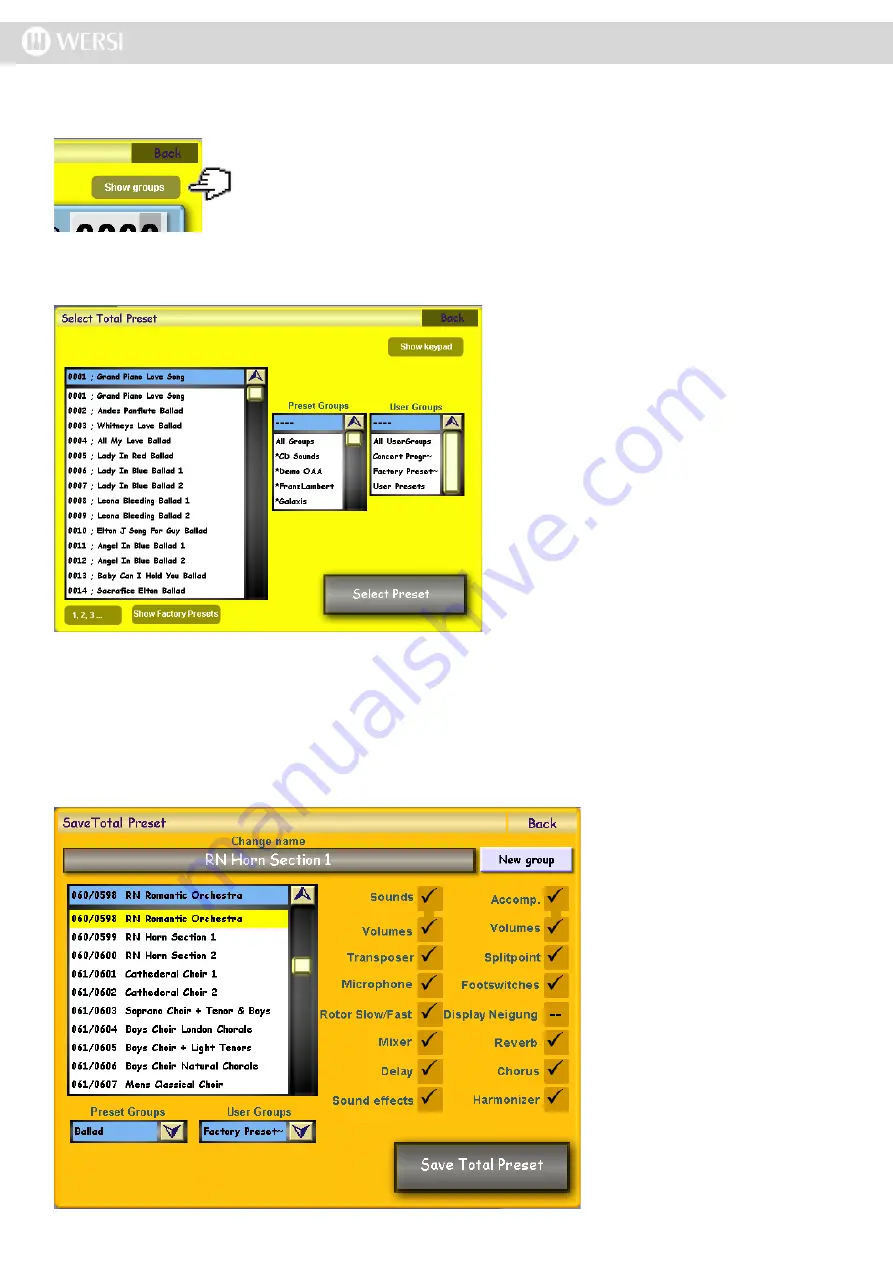
Another possibility is selecting the Total Presets by their groups or user-defined groups. In order to do this, simply
press the ‘Show Groups’ button at the top of the display.
Press the ‘Show Groups’ button (shown here to the left).
A new display now shown (See below) showing the ‘Preset Groups’ and ‘User Groups’.
14.3 Saving A Total Preset
Saving a Total Preset is easy. After assembling the Total Preset you want to save, just hold down any of the Total Pre
-
set buttons (Buttons 1 - 10) in the Total Preset push button group and hold the button down for several seconds (2-3
seconds) until the following window appears in the main display.
If you select the desired groups in the drop-down
menu on the right, the left drop-down list will only
only display the Total Presets that are assigned
to these groups.
Your OAS software will always ‘remember’ the
current selections, ensuring that you will find the
Total Presets every time.
Once you have found the Total Preset you want
to load, confirm the selection by pressing the
large ‘Select Preset’ button.
The Total Preset will be loaded. If you want to
exit the display without loading a Total Preset,
press the ‘Back’ button.
First select the location of where
you want to store your new Total
Preset (on the left hand drop down
menu). In our example, the loca
-
tion is 0598 and titled ‘RN Roman
-
tic Orchestra’.
If you want to give your Total Pre
-
set a new name, press the large
long dark button called ‘Change
Name’ at the top of the screen. A
virtual type writer will open, allow
-
ing you to rename the Total Preset
to your liking.
This also makes it easier to find
the Total Preset at a later date.
You can also assign the Total
Preset to a ‘Preset Group’ or ‘User
Group. Simply select the desired
groups from the drop down menus.
Summary of Contents for Abacus
Page 1: ...Abacus Verona Vegas User Manual Edition 18 02 2011 V 1 Gedownload bij www wersi fan nl ...
Page 88: ...User Notes ...
Page 89: ...User Notes ...
Page 90: ...User Notes ...
Page 91: ...User Notes ...
Page 92: ...User Notes ...
Page 93: ...User Notes ...
Page 94: ...User Notes ...
Page 95: ...User Notes ...






























