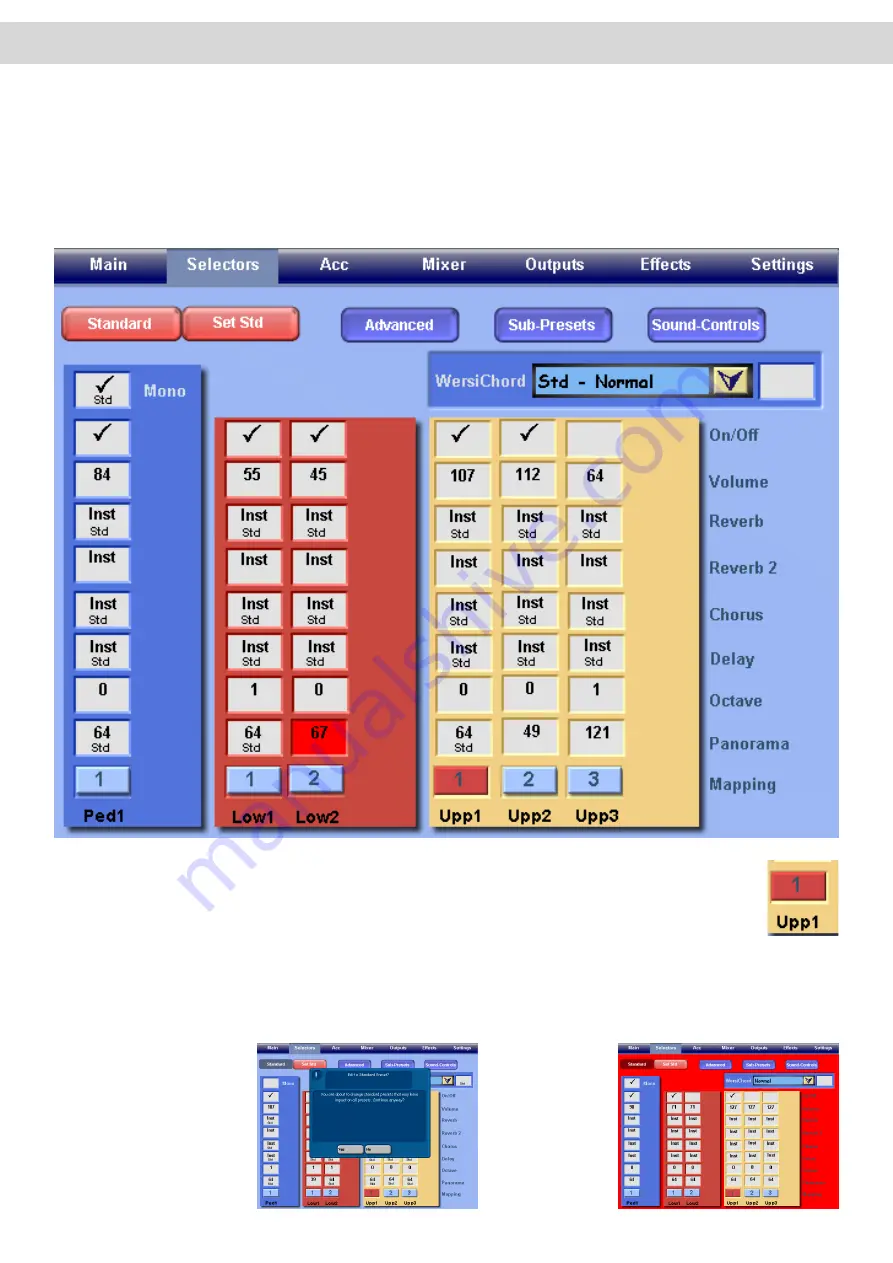
16. Selector Settings
In the Selector Settings (Selector Tab at the top of the Main Display) you can carry out Advanced manual and sound-
specific settings. In order to open the Selector Settings, touch the button ‘Selectors’ in the menu bar at the top of the
Main Display.
Make sure that you have previously selected the Total Preset, whose settings you want to change. If you have just
saved a Total Preset, of course it will already be selected.
At the very bottom of the display, you can see the manuals and pedals available on your instrument, which
is (from left to right ) Pedals (Ped 1), Lower Manual (Low 1 and Low 2) and the Upper Manual (Upp 1,
Upp 2 and Upp 3). The currently selected manual is the is the one with the red background.
Above each of the selector buttons you can see choice fields, or combined selection / tick boxes. Here you
can make the settings listed on the right side of the screen. The standard value for the setting is displayed if you
exceed the of the value beyond the upper or lower limit by turning the Data / Tempo wheel. You will recognise the
standard value by the letters Std below related values. If you want to set all values to standard, you can do this by
pressing the button ‘Set Std’ in the upper part of the display.
To set any of your settings as
‘Standard’, simply press the
‘Set Standard’ button.
A Blue popup box will appear
to advise you that you are
about to make a change to the
Standard Settings. Press Yes
to accept or No to return to the
Selector menu.
The Selector Menu
will turn Red.
Once you have
made your change,
press the button
‘Set Std’ to com-
plete the process.
Summary of Contents for Abacus
Page 1: ...Abacus Verona Vegas User Manual Edition 18 02 2011 V 1 Gedownload bij www wersi fan nl ...
Page 88: ...User Notes ...
Page 89: ...User Notes ...
Page 90: ...User Notes ...
Page 91: ...User Notes ...
Page 92: ...User Notes ...
Page 93: ...User Notes ...
Page 94: ...User Notes ...
Page 95: ...User Notes ...






























