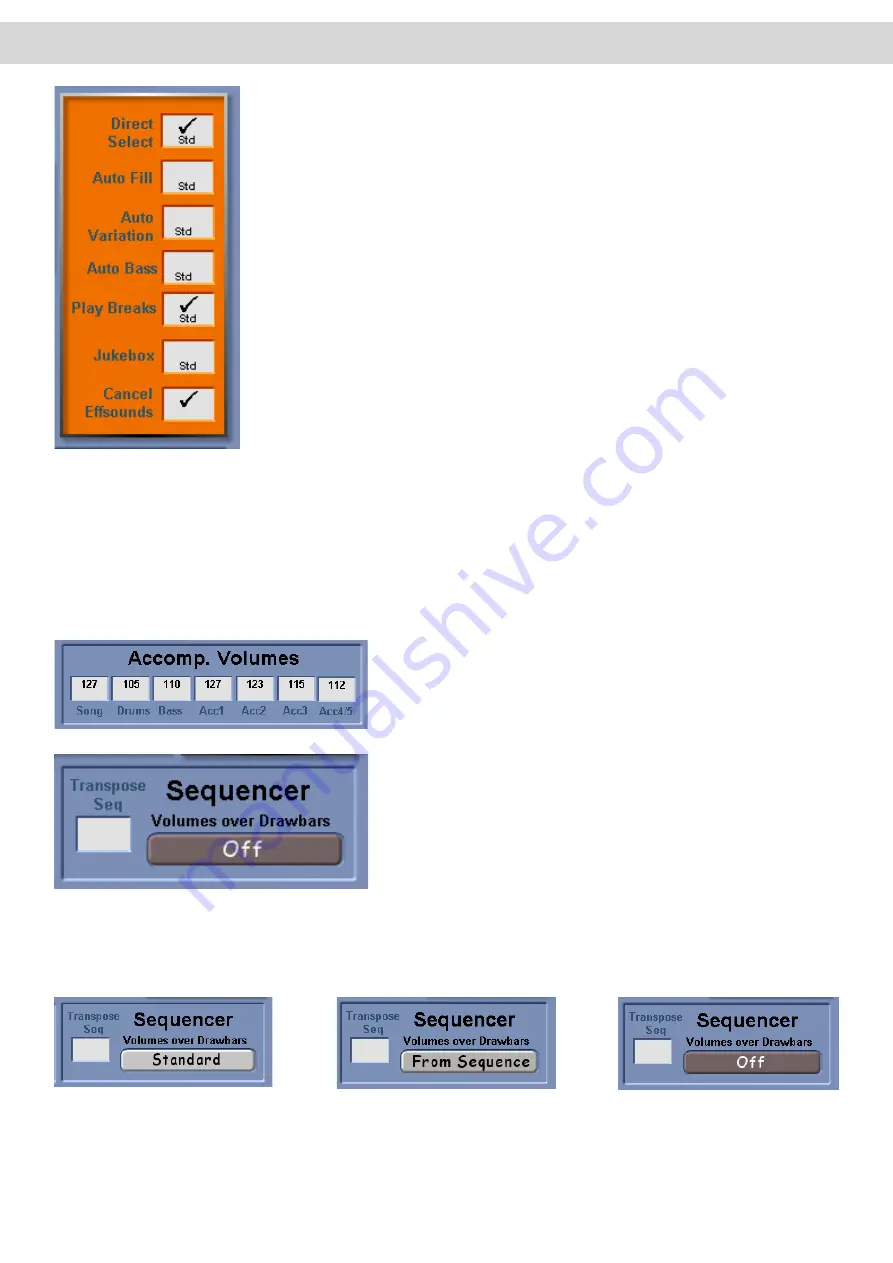
Direct Select
- checking this box allows you to change accompaniment automatically
when a a new Accompaniment Group push button is pressed, or a new Level is se
-
lected.
Auto Fill
- checking this box activates the ‘Auto-Fill’ function. When you change to the
next Variation, a fill is automatically triggered. Fill 1 will be triggered when you move ‘up’
through the Variations and Fill 2 will be triggered when you move ‘down’ through the
Variations.
Auto Variation
- checking this box activates the ‘Auto-Variation’ function. Variations
automatically change whenever you trigger one of the two Fill patterns. Fill 1 selects the
next lower variation, where Fill 2 selects the next higher variation.
Auto Bass
- With this push button active, the root of the currently played harmony will
be played using the sound that has been selected for the Bass, no matter what chord
inversion you play.
Play Breaks
- When this function is active the fills will automatically play as full ‘breaks’.
This setting will only take effect if the setting isn’t already active within the actual style in
the OpenArt-Arranger (Or Style Editor when the OpenArt-Arranger option isn’t acti
-
vated).
Jukebox
- Checking this box activates the continuous playback of of all MIDI files
loaded into the Total Preset Quickload Acc Mapping area. You can load up to nine MIDI
files into the 9 Yellow ACC Quickload storage boxes.
Do not use this function with
styles or Realdrums! They are continuous and will play forever!
Cancel Effectsounds
- Checking this box, effect sounds, which have been triggered
by pressing an effect button on the control panel can be stopped by pressing the same
effect button once again.
Accomp. Volumes
- These data value boxes allow you to change
the volumes of the respective Auto Accompaniment tracks.
They serve the same purpose as the Grey Accompaniment Volume
Drawbars.
The
‘Transpose Seq’
button to the far left, when ticked allows you
to Transpose the entire sequence with the Transposer buttons.
Sequencer
- (Volume Over Drawbars)
The big button under the ‘Sequencer, Volume over Drawbars’ button
triggers various options to control the 16-track MIDI sequencer track
volumes.
Sequencer Button Modes (Volumes Over Drawbars)
There are three different modes for the Sequencer (Volume Over Drawbars) button. They are displayed below.
Mode 1:
The ‘Standard’ mode works as fol-
lows: Tracks 2,3 and 4 will be con-
trolled by Acc 2, Acc 3 and Acc4 grey
volume drawbars. Track 10 by the
Drums volume Drawbar and all other
tracks by the Acc 1 Volume Drawbar.
Mode 2:
The ‘From Sequence’ mode works as
follows: the individual setting that is
stored with your Sequence will take
effect. How to make such settings is
explained in the programmers guide
‘MIDI Sequencer’.
Mode 3:
The ‘Off’ mode turns this function
off. The volume of the Sequencer and
the 16 MIDI tracks are returned to the
‘Song’ drawbar. Simple.
Summary of Contents for Abacus
Page 1: ...Abacus Verona Vegas User Manual Edition 18 02 2011 V 1 Gedownload bij www wersi fan nl ...
Page 88: ...User Notes ...
Page 89: ...User Notes ...
Page 90: ...User Notes ...
Page 91: ...User Notes ...
Page 92: ...User Notes ...
Page 93: ...User Notes ...
Page 94: ...User Notes ...
Page 95: ...User Notes ...
















































