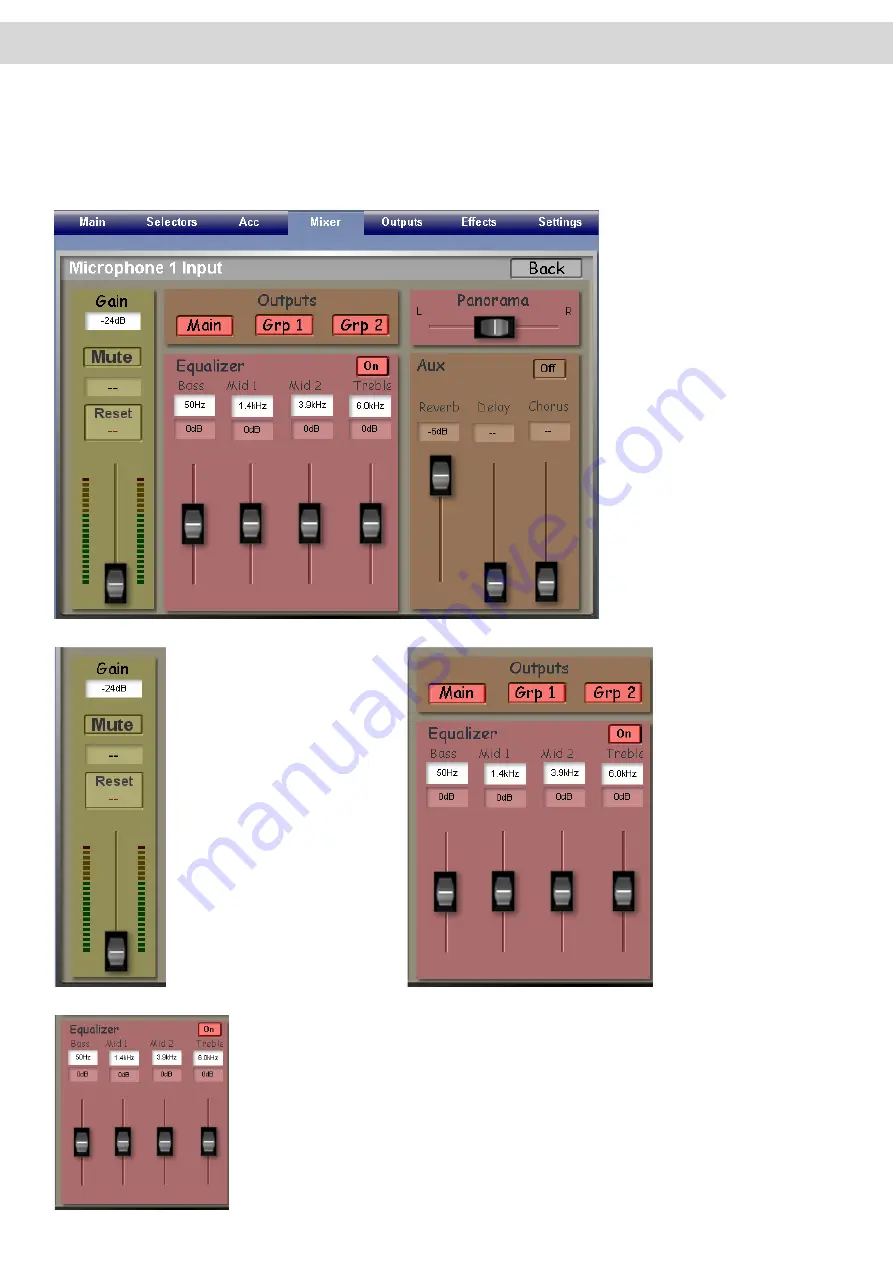
Micro 1 and Micro 2 (Microphone Audio Settings)
Back in the Main Mixer Display, you can edit the Micro 1 and Micro 2 audio settings. Touch the ‘Edit’ button at the top
of either of the ‘Micro 1’ or ‘Micro 2’ sliders.
A new display will be open:
The Microphone Input displays
the various different settings
that can be adjusted for the
Microphone inputs. Micro 1 and
Micro 2 displays and settings are
identical.
Gain and Volume Slider
The Gain ‘Data Value’ box
allows you to adjust the input
gain signal of the Micro
-
phone.
The ‘Mute’ button silences the
Microphone input channel.
Above the Volume slider is
the ‘Reset’ button. This button
displays the loudness peak
in dB. Using this button will
reset the value displayed.
Output Channels
The buttons ‘Main’, ‘Grp1’
and ‘Grp2’ correspond to
the Main Output, Group 1
Audio Output and Group
2 Output.
When they are active,
they will be highlighted in
Red.
Equalizer
The Microphone inputs have a four band ‘Parametric’ EQ. The EQ is split into 4 bands.
There are controls that can be adjusted for: Bass, Mid 1, Mid 2 and Treble.
Above the four volume sliders, a box showing the volume of each band can be seen as
well as a white ‘Data Entry’ value box. In this Data Value box, you can choose which fre
-
quency in that band is to be adjusted. Use the Tempo / Data Wheel to make the adjust
-
ments.
Summary of Contents for Abacus
Page 1: ...Abacus Verona Vegas User Manual Edition 18 02 2011 V 1 Gedownload bij www wersi fan nl ...
Page 88: ...User Notes ...
Page 89: ...User Notes ...
Page 90: ...User Notes ...
Page 91: ...User Notes ...
Page 92: ...User Notes ...
Page 93: ...User Notes ...
Page 94: ...User Notes ...
Page 95: ...User Notes ...






























