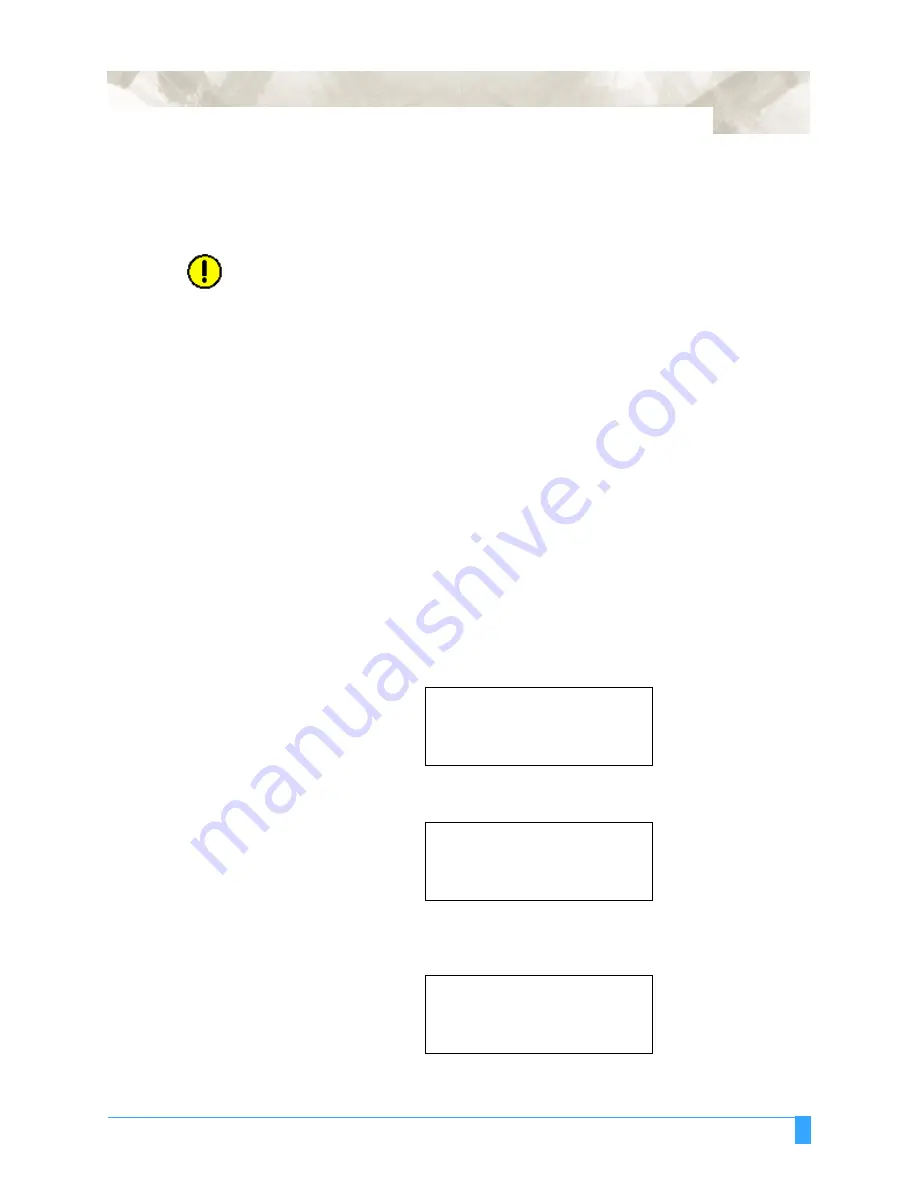
BASIC FUNCTIONS AND OPERATIONS: Using the COPY Function
5-7
5.6 Using the COPY Function
This function allows you to make duplicate copies of cutting or plotting data that
has been sent from the computer and is retained in the plotter’s internal memory.
CAUTION:•
Do not send new data to the plotter while copying is in progress.
•
If new data is sent to the plotter more than 10 seconds after the cutting or plot-
ting operation has been completed, the original data will be cleared from the
internal memory and the new data will be retained instead.
•
Copying will not be possible if data exceeding 1.6 MB is sent to the plotter, as
the data will cause the buffer memory to overflow. (If the Data Sorting function
described later in this manual is enabled, the buffer space available for the
COPY function is reduced. Disable the Data Sorting function when copying
large amounts of data.)
•
When using the COPY function, make sure that the data does not extend past
the specified cutting or plotting area
•
If the initial cutting/plotting position was moved from the original origin, the
new origin will also apply during the copying operation. To prevent wasteful
use of the media, the initial cutting/plotting position for the data should be as
close as possible to the origin.
S
ETTING
P
ROCEDURE
1
Send the data you wish to copy to the plotter, and then cut or plot the data
once. The data will be retained in the buffer memory.
2
Use the
POSITION
keys to move the pen carriage to the starting position for
cutting or plotting.
3
Press the
COPY
key. The following menu appears.
If the buffer is empty, the following message appears. You will need to re-send
the data to the plotter.
If the data sent from the computer exceeds the buffer size, the following
message will appear. Data that exceeds the buffer size (1.6 MB) cannot be
copied.
COPY SPACE
1 mm
NO DATA FOR COPY IN
BUFFER!
BUFFER IS FULL
CANNOT COPY!
Summary of Contents for Q100
Page 34: ...Cutter Blades and Cutter Pens Adjusting the Blade Length 2 6 ...
Page 64: ...Pen Setting Conditions Adjusting the Blade Length 4 12 ...
Page 140: ...ADVANCED FUNCTIONS AND OPERATIONS Selecting the Type of Perforated Line 6 62 ...
Page 148: ...OPTIONS Pen Offset for 2 pen models only 7 8 ...
Page 174: ...INTERFACES COMMAND Settings 10 8 ...






























