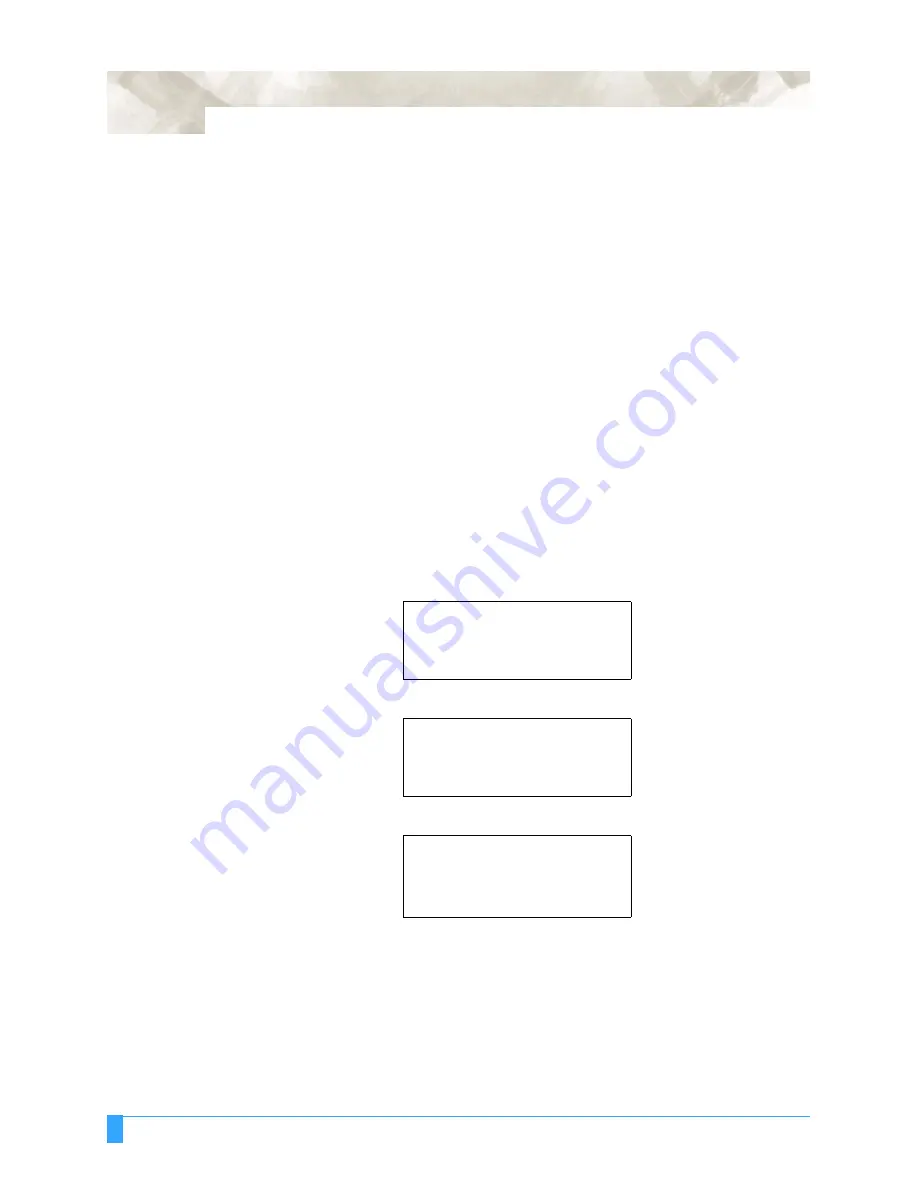
ADVANCED FUNCTIONS AND OPERATIONS : Selecting the Type of Perforated Line
6-60
6.32 Selecting the Type of Perforated Line
The CUT LINE PAT. function lets you specify of seven types of cut lines from 1 to
7. If you select OFF, a solid line is cut. The default setting is OFF. Change this
setting if the shapes being cut either separate too easily or are hard to separate.
Using this function, you can select the cut line pattern ratio (the ratrio of cut
segments to uncut segments in each line) by specifying the LINE TYPE NO. The
smaller the value, the shorter the uncut segments and the easier it is for cut
shapes to be separated. When the specified LINE TYPE NO. properly suits the
medium you are using, cut shapes can be easily separated after cutting but will not
com loose during cutting.
The uncut segment lengths left are as shown below for 8 mm cut line lengths.
• Pattern 1: 0.20 mm
• Pattern 3: 0.30 mm
• Pattern 5: 0.40 mm
• Pattern 7: 0.50 mm
• Pattern 2: 0.25 mm
• Pattern 4: 0.35 mm
• Pattern 6: 0.45 mm
The perforated line type (PERF. LINE TYPE) can be specified for each cutter-pen
condition setting area.
S
ETTING
O
PERATION
1
Press the
MENU
key.
2
Press the
NEXT
key until the following menu appears.
3
Press the
F3
key (FUNCTION 1). The following menu appears.
4
Press the
F1
key (PERFORATION PATTERN). The following menu appears.
5
Press the F2 or F3 key to move the cursor to the parameter that you want to
change. Use the (
▲ ▼
) POSITION keys to change the CONDITION number or
the LINE TYPE NO. setting.
6
Once the desired pattern number has been selected, press the
ENTER
key.
7
Press the
MENU
key to return to Ready status.
INTERFACE >
AREA PARMETERS >
FUNCTION1 >
FUNCTION2 >
[F1]
[F2]
[F3]
[F4]
PREF. LINE TYPE >
ROTATE >
MIRROR >
SCALE >
[F1]
[F2]
[F3]
[F4]
CUT LINE PAT
.
NO.
CONDITION
NO. = 1
LINE TYPE NO. = OFF
[F1]
[F2]
[F3]
[F4]
Summary of Contents for Q100
Page 34: ...Cutter Blades and Cutter Pens Adjusting the Blade Length 2 6 ...
Page 64: ...Pen Setting Conditions Adjusting the Blade Length 4 12 ...
Page 140: ...ADVANCED FUNCTIONS AND OPERATIONS Selecting the Type of Perforated Line 6 62 ...
Page 148: ...OPTIONS Pen Offset for 2 pen models only 7 8 ...
Page 174: ...INTERFACES COMMAND Settings 10 8 ...






























