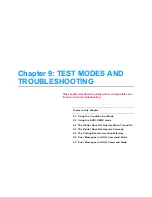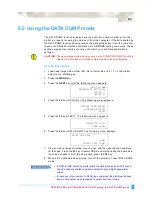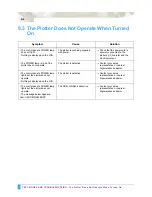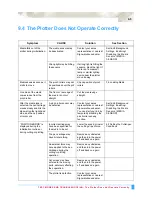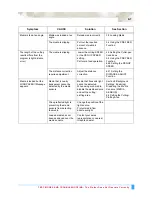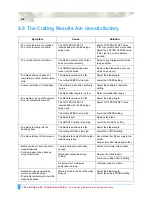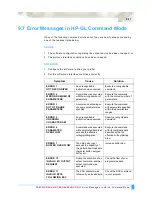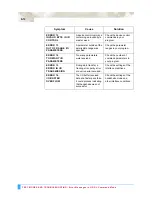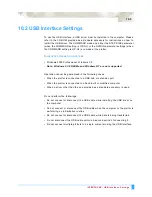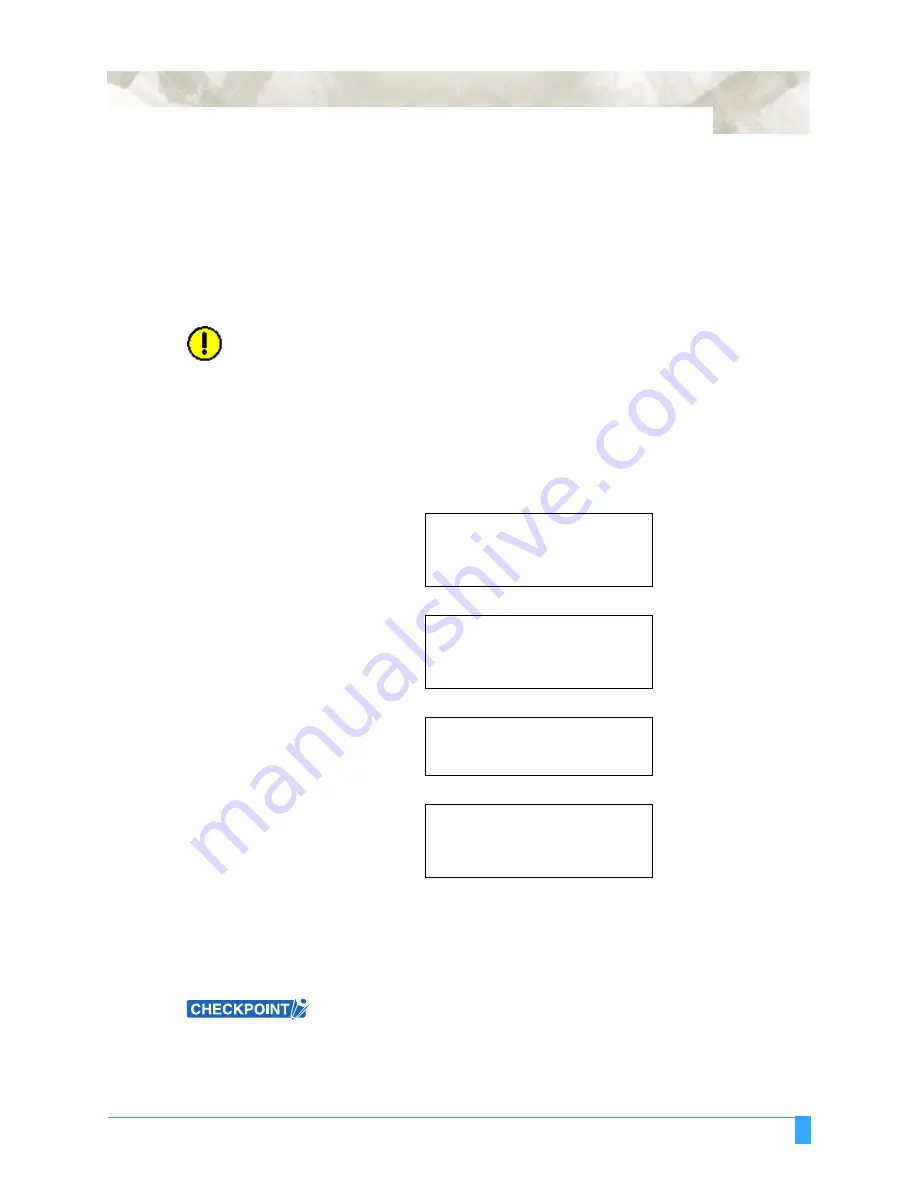
TEST MODES AND TROUBLESHOOTING: Using the DATA DUMP mode
9-3
9.2 Using the DATA DUMP mode
The DATA DUMP function enables advanced users to check whether or not the
plotter is properly receiving the data sent from the computer. If the data printed by
the DATA DUMP function does not match the data actually sent from the computer,
check your RS-232C interface conditions or COMMAND setting once more. These
settings may be incorrectly set or may not match your software application’s
settings.
CAUTION:
The pen carriage starts moving as soon as the CONDITION PRINT function is
selected. Do not place your hands or other objects on any moving parts.
S
ETTING
P
ROCEDURE
1
Load paper larger than either ISO (A4) or letter size (8” x 11”) in the plotter,
and mount a plotting pen.
2
Press the
MENU
key.
3
Press the
NEXT
key until the following menu appears.
4
Press the
F4
key (OPTION 2). The following menu appears.
5
Press the
F4
key (TEST). The following menu appears.
6
Press the
F4
key (DATA DUMP). The following menu appears.
7
If a pen has not been mounted, mount a pen and then specify the conditions
for that pen. Press the
F3
key to select DONE and start printing the dump data.
If you do not wish to print the dump data, press the
F4
key.
8
When all the data has been printed, turn off the plotter to cancel DATA DUMP
mode.
• In DATA DUMP mode, the plotter prints the data it receives as ASCII codes.
Control codes are printed in smaller characters as two-digit hexadecimal
values.
•
In response to the receipt of a READ-type command, the plotter sends back
dummy data except when requested to output its current status.
PEN UP/DOWN
BACKGROUND SETTINGS>
OPTION 1>
OPTION 2>
INITIAL DOWN FORCE>
DISTANCE ADJUST>
TEST>
CONDITION LIST>
DATA DUMP>
MOUNT THE PEN!
DONE>
CANCEL DATA DUMP>
Summary of Contents for Q100
Page 34: ...Cutter Blades and Cutter Pens Adjusting the Blade Length 2 6 ...
Page 64: ...Pen Setting Conditions Adjusting the Blade Length 4 12 ...
Page 140: ...ADVANCED FUNCTIONS AND OPERATIONS Selecting the Type of Perforated Line 6 62 ...
Page 148: ...OPTIONS Pen Offset for 2 pen models only 7 8 ...
Page 174: ...INTERFACES COMMAND Settings 10 8 ...