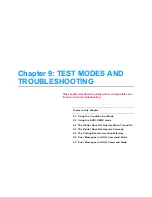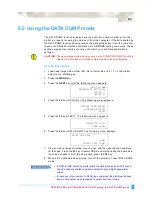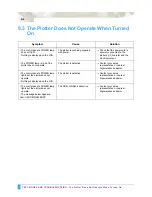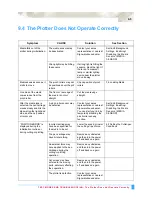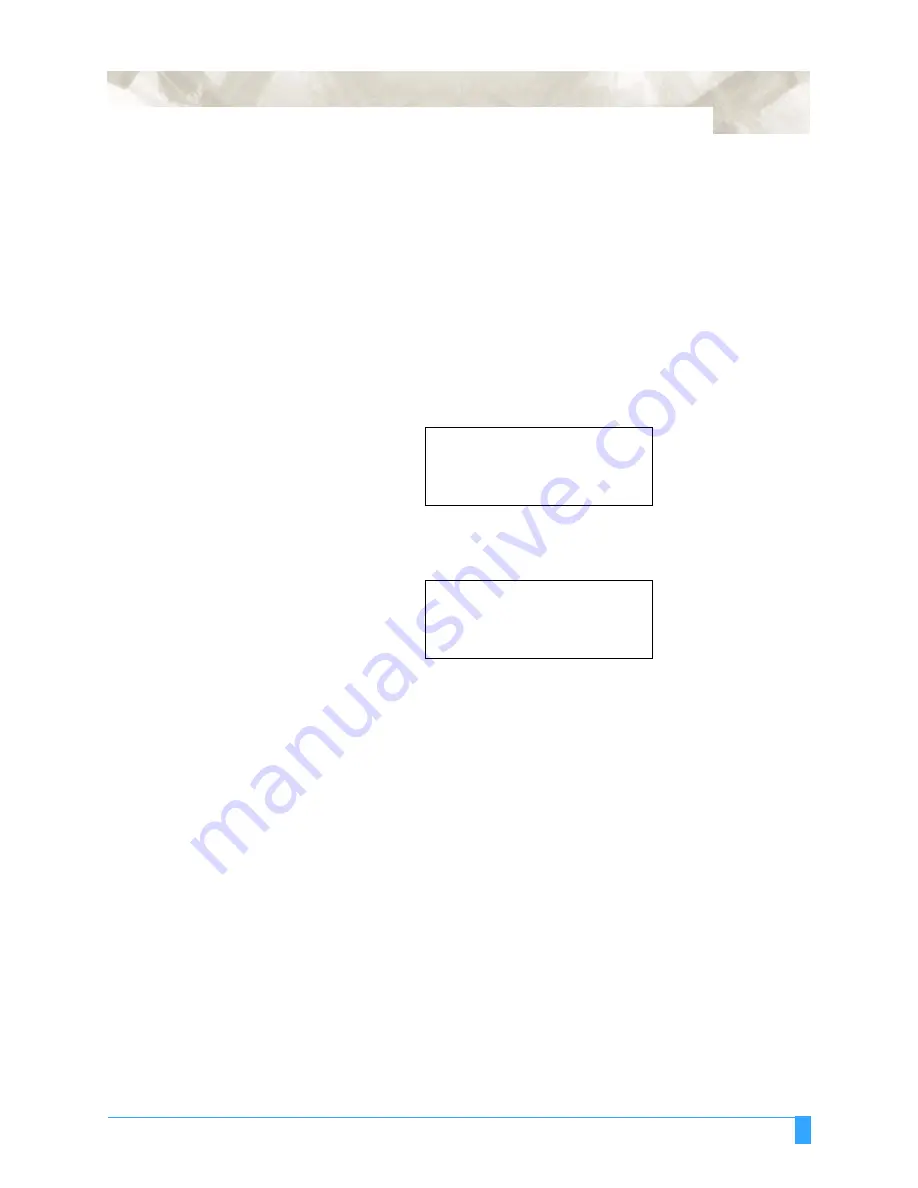
OPTIONS : Pouncing Tool
7-5
Holder for auto registration mark sensor
Setting the pouncing conditions
This function specifies the interval between the holes used to create a continuous
punched outline.
S
ETTING
P
ROCEDURE
1
Press the
F1
to
F4
key that corresponds to the number of the setting area (the
condition number) that you wish to change.
2
Press the
CONDITIONS
key to display a conditions setting mode menu as
follows.
Note: The conditions that are actually displayed will vary according to the
selected cutter-pen condition setting area.
3
Press the
F4
key to display the blinking cursor at the position shown in the
following menu.
Use the (
▲▼
)
POSITION
keys to select POUNCE.
4
Use the (
▲▼
)
POSITION
keys to increase the value in the range from 1 to 99
(mm).
5
Press the
ENTER
key to register your setting. To exit the conditions setting
mode, press the
NEXT
key before pressing the
ENTER
key.
SET
14
CONDITION
1
30
4
CB09Ux 0
SET
14
CONDITION
1
30
4
POUNCE
1
Summary of Contents for Q100
Page 34: ...Cutter Blades and Cutter Pens Adjusting the Blade Length 2 6 ...
Page 64: ...Pen Setting Conditions Adjusting the Blade Length 4 12 ...
Page 140: ...ADVANCED FUNCTIONS AND OPERATIONS Selecting the Type of Perforated Line 6 62 ...
Page 148: ...OPTIONS Pen Offset for 2 pen models only 7 8 ...
Page 174: ...INTERFACES COMMAND Settings 10 8 ...