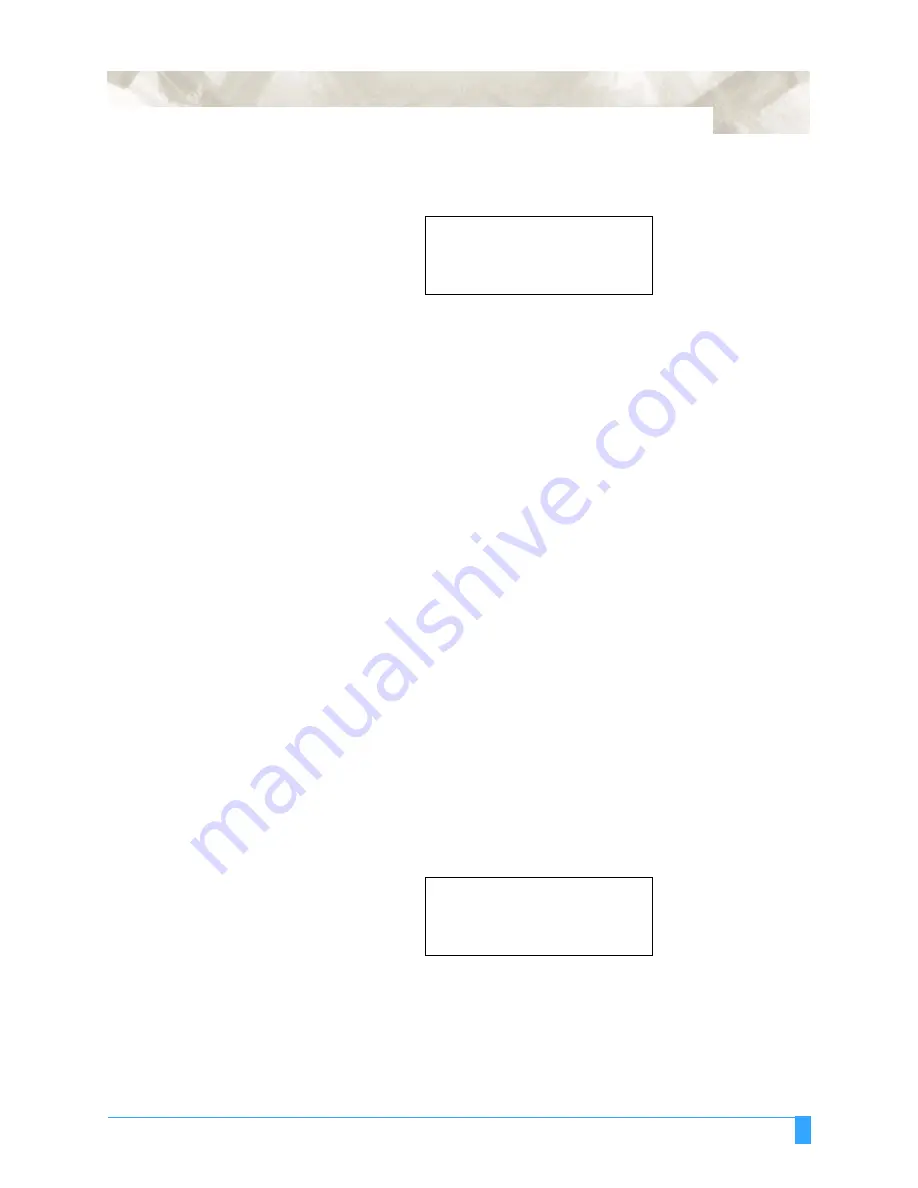
Pen Setting Conditions: Setting the Cutter-pen Conditions
4-7
3
Press the
F3
key to change the QUALITY setting. The location of the blinking
cursor as shown below indicates that you can change the F3 setting.
4
Use the
POSITION
(
▲▼
) keys to increase or decrease the value in the range
from 1 to 6. The quality increases as the value decreases.
5
Press the
ENTER
key to register your setting. To exit the conditions setting
mode, press the
NEXT
key before pressing the
ENTER
key.
To Change the OFFSET
This parameter adjusts the offset of the cutter blade to suit the blade type used. If
PEN is selected, a plotting pen can be used. If a blade type or OTHER is selected,
a cutter blade can be used. The tip of the blade mounted in the cutter-pen plunger
is not positioned at the center of the pen, so correction is required. This correction
is referred to as the OFFSET setting. The plotter has been preset with OFFSET
values for each cutter-blade type. Selecting a blade type enables the appropriate
OFFSET value to be selected. Fine adjustment within the range of ±5 can also be
performed for each blade type.
S
ETTING
P
ROCEDURE
1
Press the
F1
to
F4
key that corresponds to the number of the setting area (the
condition number) that you wish to change.
2
Press the
CONDITIONS
key to display a conditions setting mode menu as
follows.
Note: The conditions that are actually displayed will vary according to the
selected cutter-pen condition setting area.
3
Press the
F4
key to change the OFFSET setting. The location of the blinking
cursor indicates that you can change the F4 setting. If you press the
POSITION
(
) keys, the blade type will be changed. Make sure that the
blade type selected is the one currently mounted in the plotter.
4
With the blinking cursor at the position indicated above, use the
POSITION
(
▲▼
) keys to increase or decrease the value within the ±5 range. If POUNCE
has been selected, the spacing between the holes can be specified in the 1 to
99 mm range.
5
Press the
ENTER
key to register your settings. To exit the conditions setting
mode, press the
NEXT
key before pressing the
ENTER
key.
SET
14
CONDITION 1
30
4
CB09Ux
0
SET
14
CONDITION 1
30
4
CB09Ux
0
▲
▼
Summary of Contents for Q100
Page 34: ...Cutter Blades and Cutter Pens Adjusting the Blade Length 2 6 ...
Page 64: ...Pen Setting Conditions Adjusting the Blade Length 4 12 ...
Page 140: ...ADVANCED FUNCTIONS AND OPERATIONS Selecting the Type of Perforated Line 6 62 ...
Page 148: ...OPTIONS Pen Offset for 2 pen models only 7 8 ...
Page 174: ...INTERFACES COMMAND Settings 10 8 ...






























