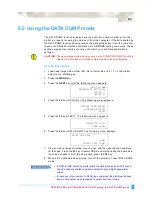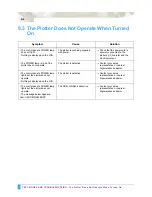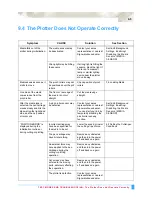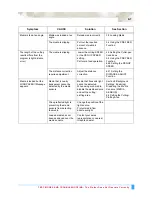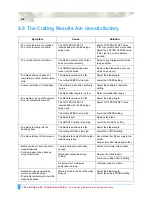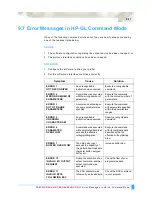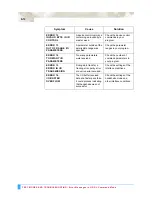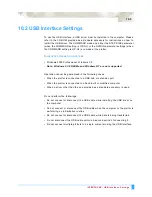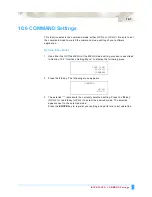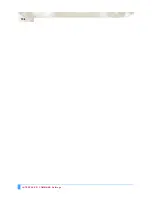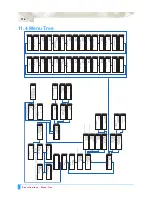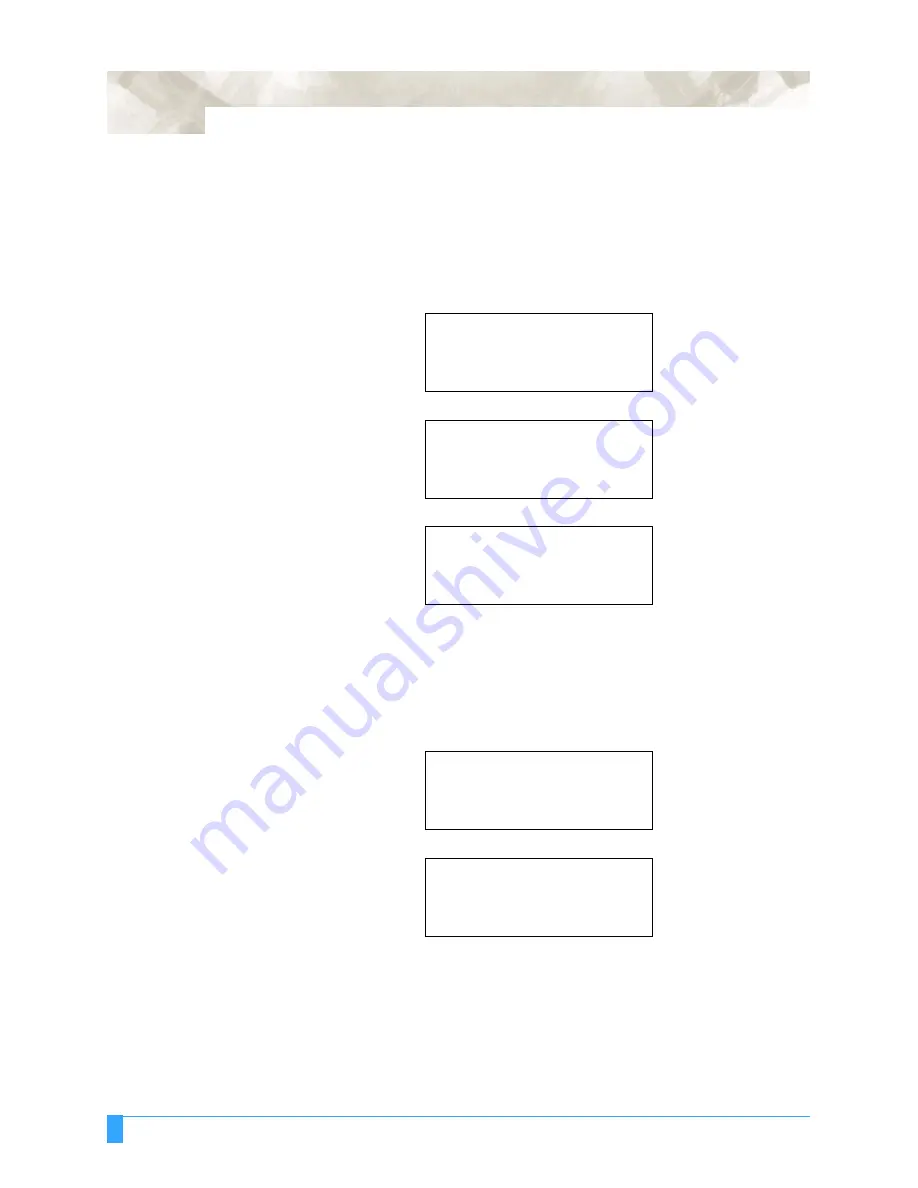
INTERFACES: Interface Setting Menu
10-4
10.3 Interface Setting Menu
The interface functions can be set before or after loading the media.
U
SING
THE
INITIAL MENU
TO
SET
THE
FUNCTIONS
1
Lower the media set lever. The following menu appears.
2
Press the
F4
key (INITIAL MENU). The following menu appears.
3
Press the
F4
key (INTERFACE). The following menu appears.
4
Press the
F2
key to select STEP SIZE, the
F3
key to select RS-232C, and the
F4
key to select COMMAND.
U
SING
THE
MENU MODE
TO
SET
THE
FUNCTIONS
1
Press the
MENU
key.
2
Press the
NEXT
key until the following menu appears.
3
Press the F1 key (INTERFACE). The following menu appears.
4
Press the F2 key to select STEP SIZE, the F3 key to select RS-232C, and the
F4 key to select COMMAND.
LOAD MEDIA
INITIAL MENU>
AUTO PRE FEED>
INITIAL FEED SPEED>
INTERFACE>
STEP SIZE>
RS-232C>
COMMAND>
INTERFACE>
AREA PARAMETERS>
FUNCTION 1>
FUNCTION 2>
STEP SIZE>
RS-232C>
COMMAND>
Summary of Contents for Q100
Page 34: ...Cutter Blades and Cutter Pens Adjusting the Blade Length 2 6 ...
Page 64: ...Pen Setting Conditions Adjusting the Blade Length 4 12 ...
Page 140: ...ADVANCED FUNCTIONS AND OPERATIONS Selecting the Type of Perforated Line 6 62 ...
Page 148: ...OPTIONS Pen Offset for 2 pen models only 7 8 ...
Page 174: ...INTERFACES COMMAND Settings 10 8 ...