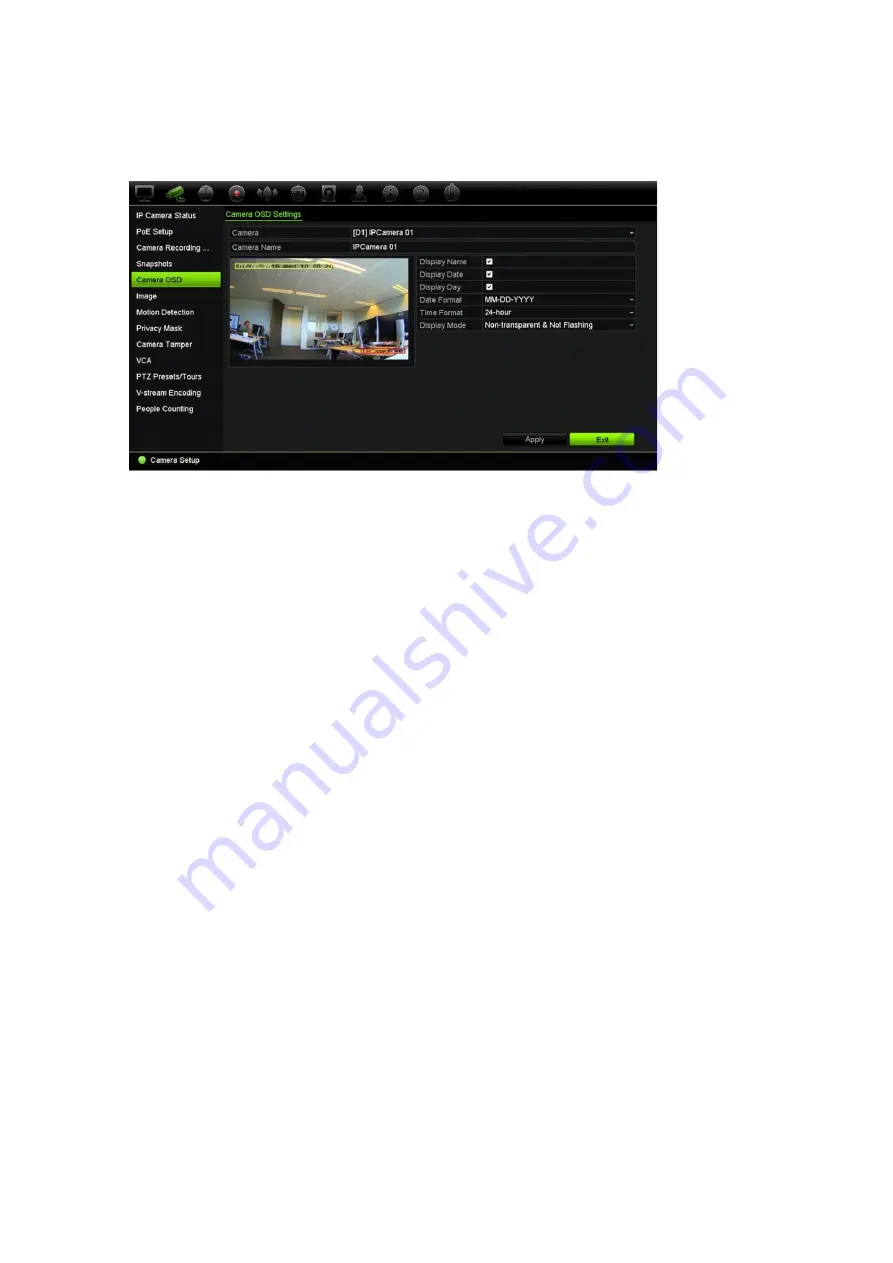
Chapter 10: Camera setup
70
TruVision NVR 22 (SP) User Manual
To configure the OSD settings:
1. From the menu toolbar, click
Camera Setup
>
Camera OSD
.
2. Under
Camera
, select the desired camera.
3. Under
Camera Name
, enter a name for the camera, if required. The name can have
up to 32 alphanumeric characters.
4. Select the
Display Name
,
Display Date
, and
Display Day check
boxes to display
the camera name, date, and week.
5. Select a date format and a time format.
6. Select how you want the camera information displayed.
Select one of the options from the drop-down list. Default is non-transparent/non-
flashing.
• Transparent & Flashing
• Transparent & Not Flashing
• Non-transparent & Flashing
• Non-transparent & Not Flashing
7. There are two colored text boxes in the camera view window; one for the camera
name (red box) and the other for the date/time (yellow box). Using the mouse, click
and drag a text box to the display position.
8. To copy the settings to other cameras, click
Copy
and select the desired cameras.
Click
OK
.
9. Click
Apply
to save the settings and then click
Exit
to return to live view.






























