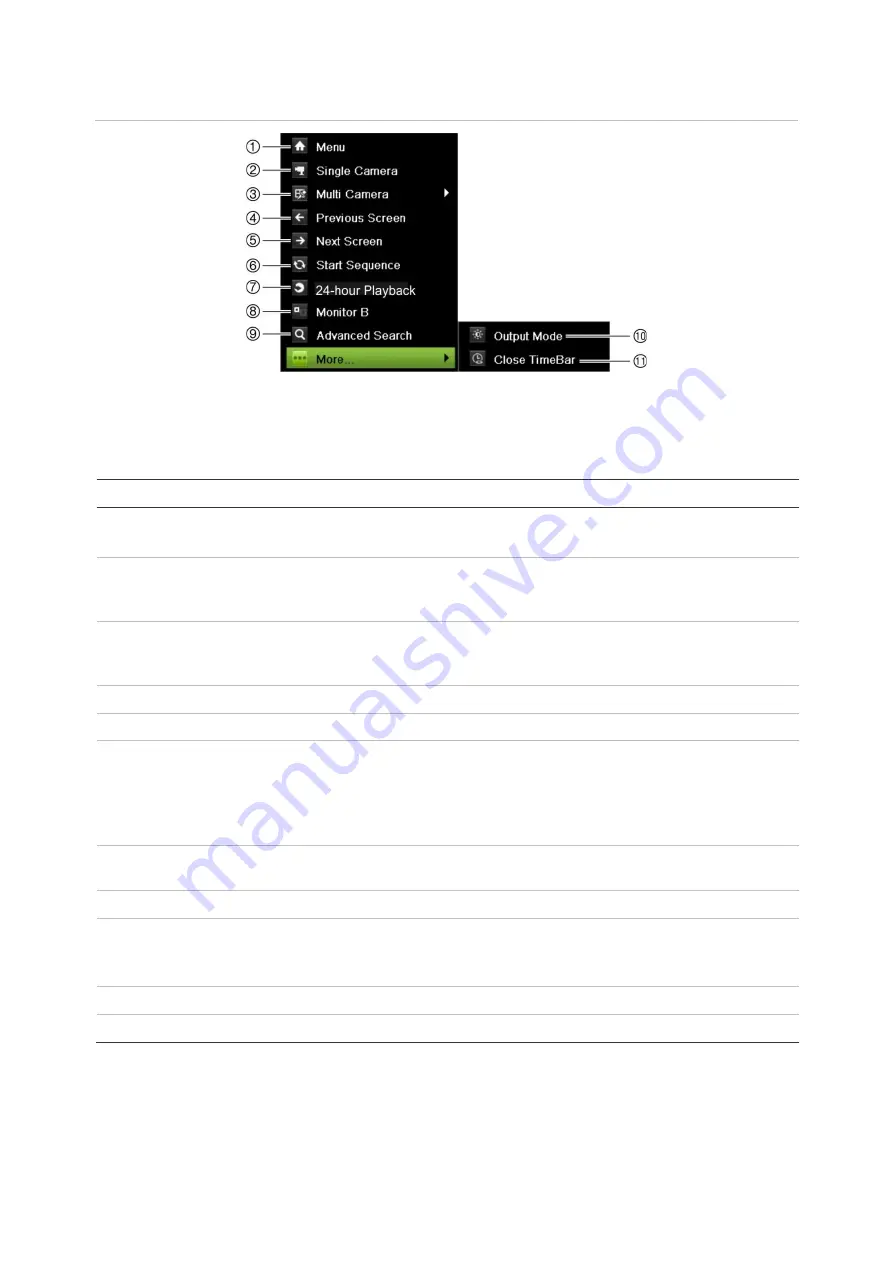
Chapter 5: Live View
28
TruVision NVR 22 (SP) User Manual
Figure 8: The mouse menu for the monitor A
The list of commands available depends on which monitor is active; main or auxiliary
(monitor B). See Table 6 below.
Table 6: Mouse menu for monitor A (main monitor)
Name
Description
1.
Menu
Enter the Main menu.
Note
: Not available for monitor B.
2.
Single Camera
Switch to a full-screen view for the selected camera from the drop-
down list. See “Single and multiview display mode” on page 29 for
more information.
3.
Multi Camera
Switch between the different multiview options from the drop-down
list. See “Single and multiview display mode” on page 29 for more
information.
4.
Previous Screen
Displays the previous camera.
5.
Next Screen
Displays the next camera.
6.
Start Sequence
Turn on sequence mode. The window automatically sequences
between cameras. To set up the sequence dwell time, go to Menu >
Display Settings > Display > Sequence Dwell Time and select a
value.
Note
: Not available for monitor B.
7.
24-hour Playback
Playback the recorded video of the selected day from the selected
camera. The current day is selected by default.
8.
Monitor B/Monitor A
Switch between monitors A (main) and B (event).
9.
Advanced Search
Enter the advanced video search menu.
See “Search video menu” on
page 41 for more information.
Note
: Not available for monitor B.
10. Output Mode
Select Standard, Bright, Soft, or Vivid mode to display.
11. Close TimeBar
Open/close the time bar.






























