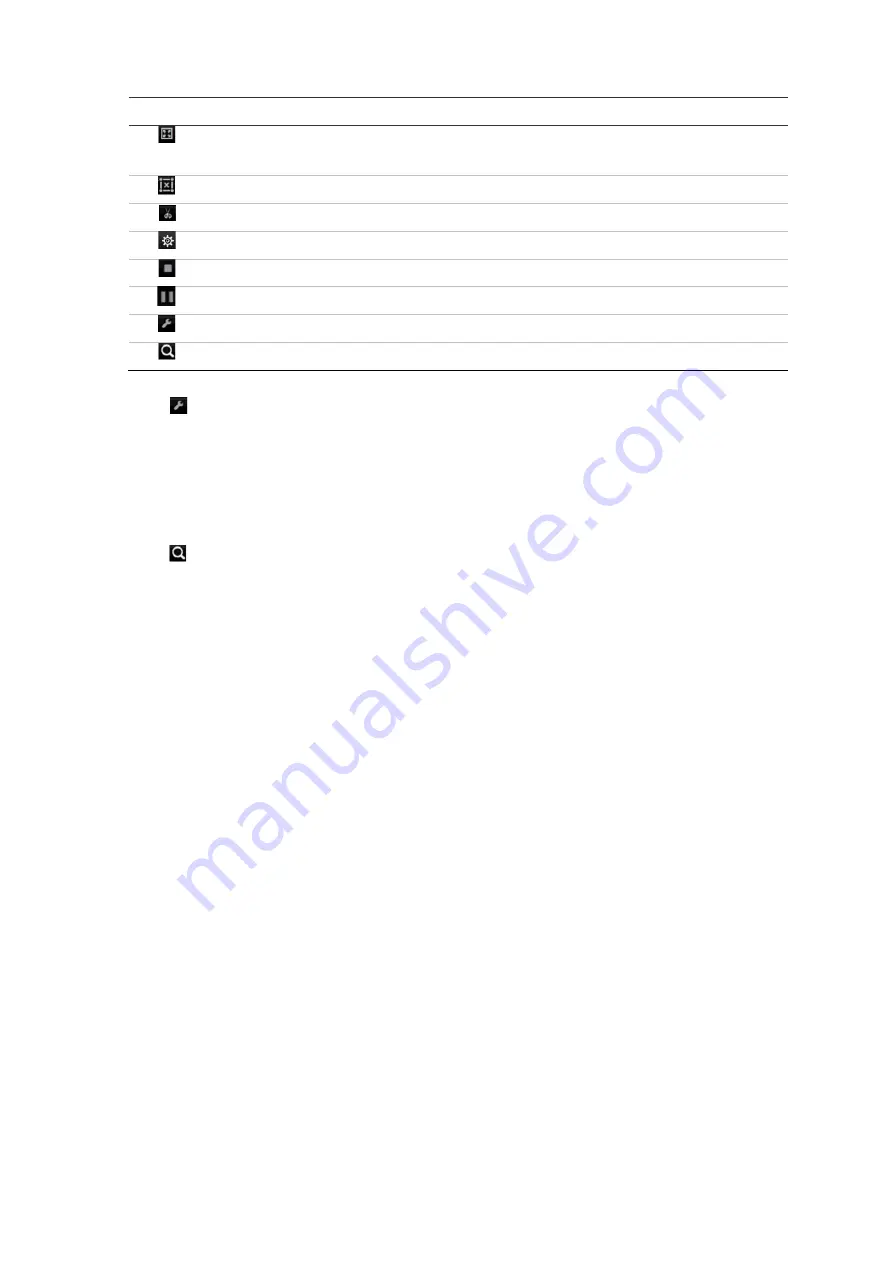
Chapter 7: Playback functionality
TruVision NVR 22 (SP) User Manual
47
Icon
Description
Motion detection
: This is used to detect motion over the whole image.
Click the icon. By default, the whole image is selected as the detection area.
Clear all areas selected.
Start and stop video clipping.
File management for video clips.
Stop playback.
Play or pause playback.
Smart settings.
Search matched video files.
6. Click
Smart Settings to select the settings for the smart search:
Skip non-related video
: Video that does not have selected events will not be
played.
Play non-related video
: Set the speed to play the video with no selected events.
Play related video
: Set the speed to play the video with selected events.
7. Click
Search to search and play back video with the matched events, which are
shown in the Smart bar.
Split-screen playback
This feature lets you see simultaneously the 24-hour playback recording from a
selected camera that is split over several consecutive time periods.
You can display the recording between four and twelve split screens. The recording is
split into equals time periods depending on the number of split screens selected. See
Figure 17 below.






























