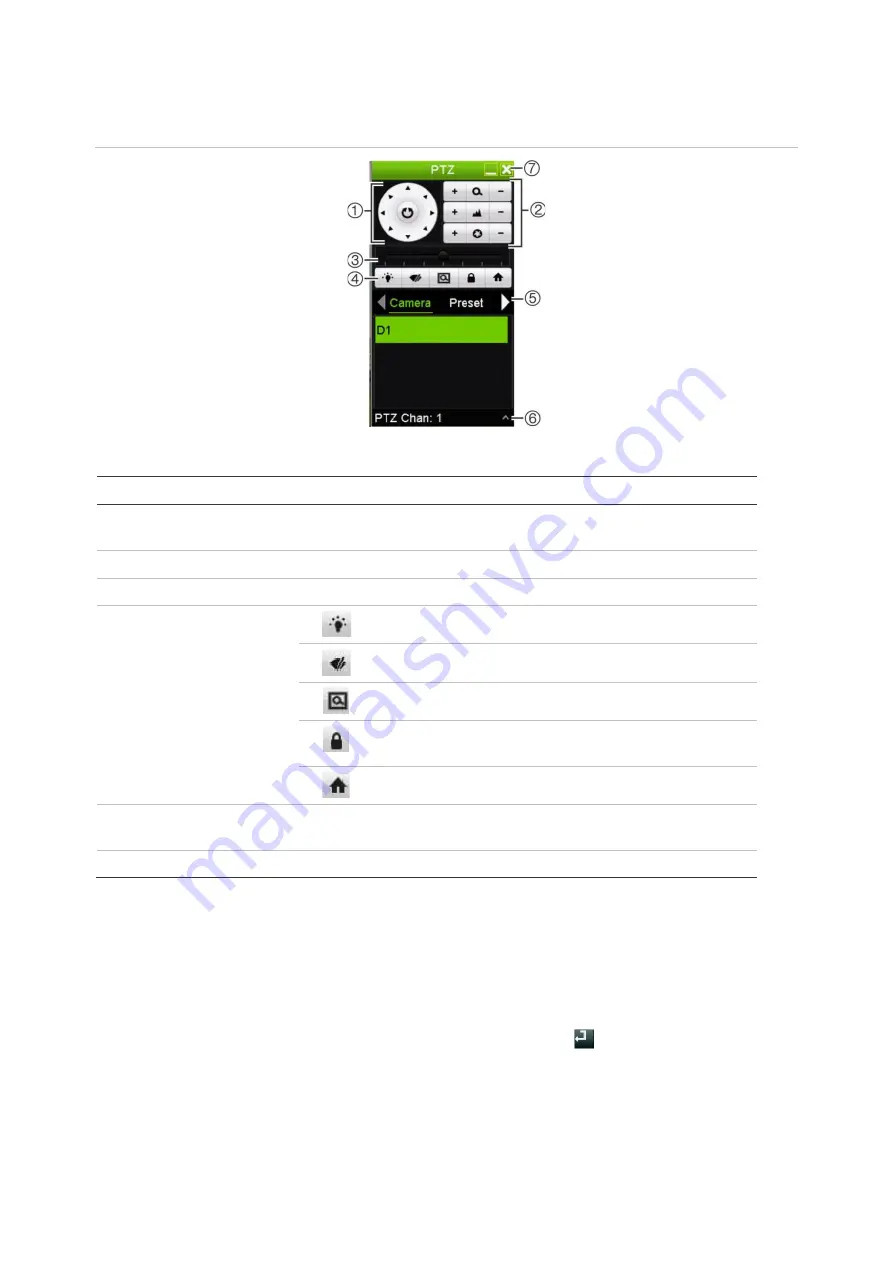
Chapter 5: Live View
32
TruVision NVR 22 (SP) User Manual
Figure 11: PTZ control panel
Table 8: Description of the PTZ control panel
Name
Description
1.
Directional pad/auto-
scan buttons
Controls the movements and directions of the PTZ. The center
button is used to start auto-pan by the PTZ dome camera.
2.
Zoom, focus, and iris
Adjusts zoom, focus, and iris.
3.
PTZ movement
Adjusts the speed of PTZ movement.
4.
Toolbar
Turns on/off camera light (not used).
Turns on/off camera wiper (not used).
Zoom area.
Centers the PTZ dome camera image. This command is
not supported on all PTZ dome cameras.
Jumps to the home position.
5.
Select PTZ command
Displays the desired function from the scroll bar: Camera, Preset,
Preset Tour or Shadow Tour.
6.
Exit
Exits the PTZ control panel.
To call up a preset:
1. In live view, left click the mouse and select the PTZ control icon in the quick access
toolbar. The PTZ control panel appears. Select the desired camera from the toolbar.
– Or –
On the front panel, select the desired camera and press
(Enter) to call up the
PTZ control panel.
2. Scroll the control panel to
Preset
and double-click the desired preset from the list.
The camera immediately jumps to the preset position.






























