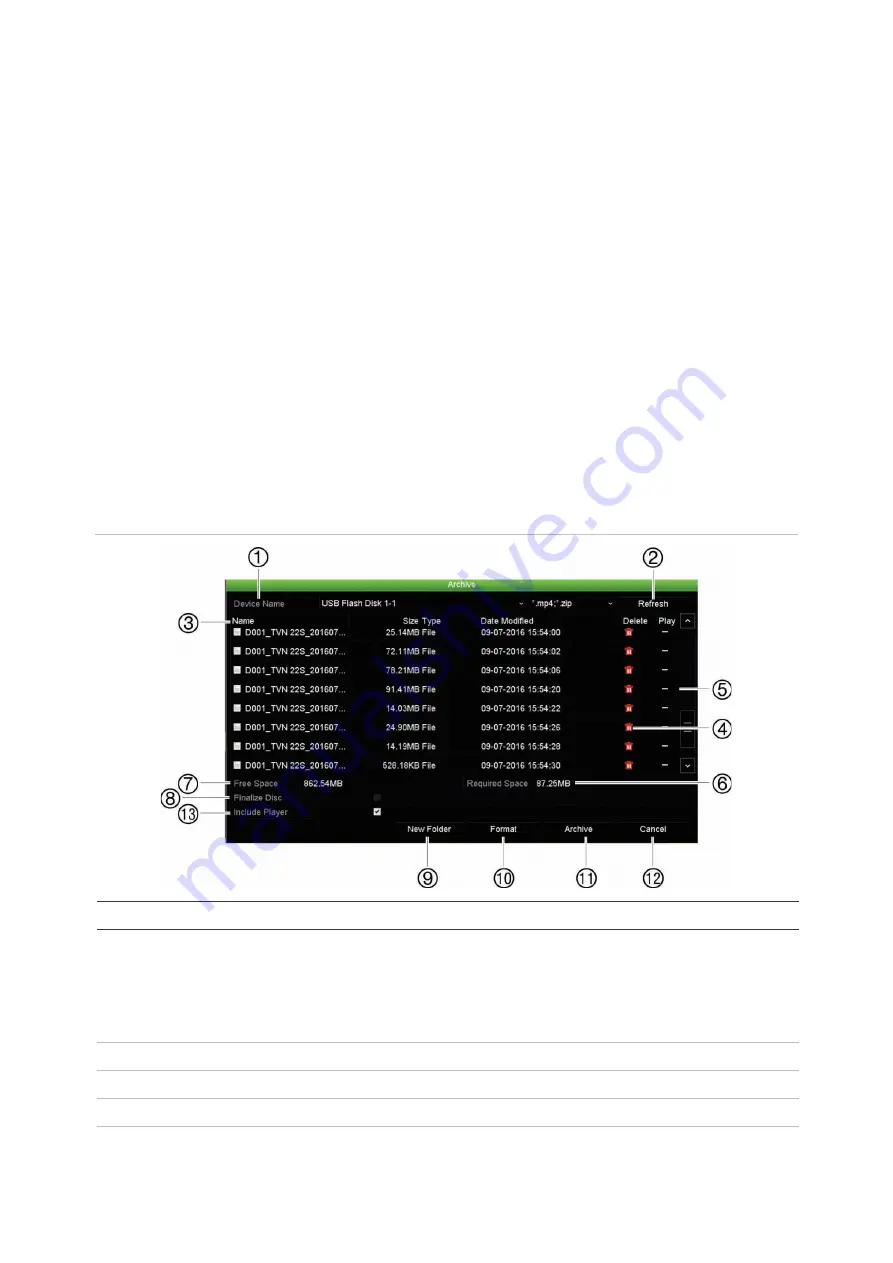
Chapter 8: Archiving files
TruVision NVR 22 (SP) User Manual
53
2. Press
Archive
on the front panel to open the quick archive window.
3. Click
Start
or press
Archive
on the front panel again. The unit starts to download
all the files listed.
Note
: If there is a capacity limitation on the backup device, only the most recent files
will be backed up.
A message will appear to confirm when the download is complete.
Archive menu
You can insert a mini-USB hub to the USB port to attach a mouse for navigation or a
USB drive for archiving. However, the unit may not support all types of USB hubs.
The Archive options available may depend on the type of backup device selected.
You can also archive files while in 24-hour playback by clicking the File Management
icon in the playback control toolbar.
See “24-hour playback modes” on page 43 for
more information.
Figure 18: Example of an archive window
Function
Description
1.
Device Name
Select one of the storage media for archiving. If the backup device is not
recognized:
• Click the Refresh button
• Reconnect device
• Check for compatibility from vendor
2.
Refresh
Refresh the search results if any parameters have been modified.
3.
Name
Files found on the backup device are listed.
4.
Delete
Click to delete a selected file from the backup device.
5.
Play
Click to play selected file.






























