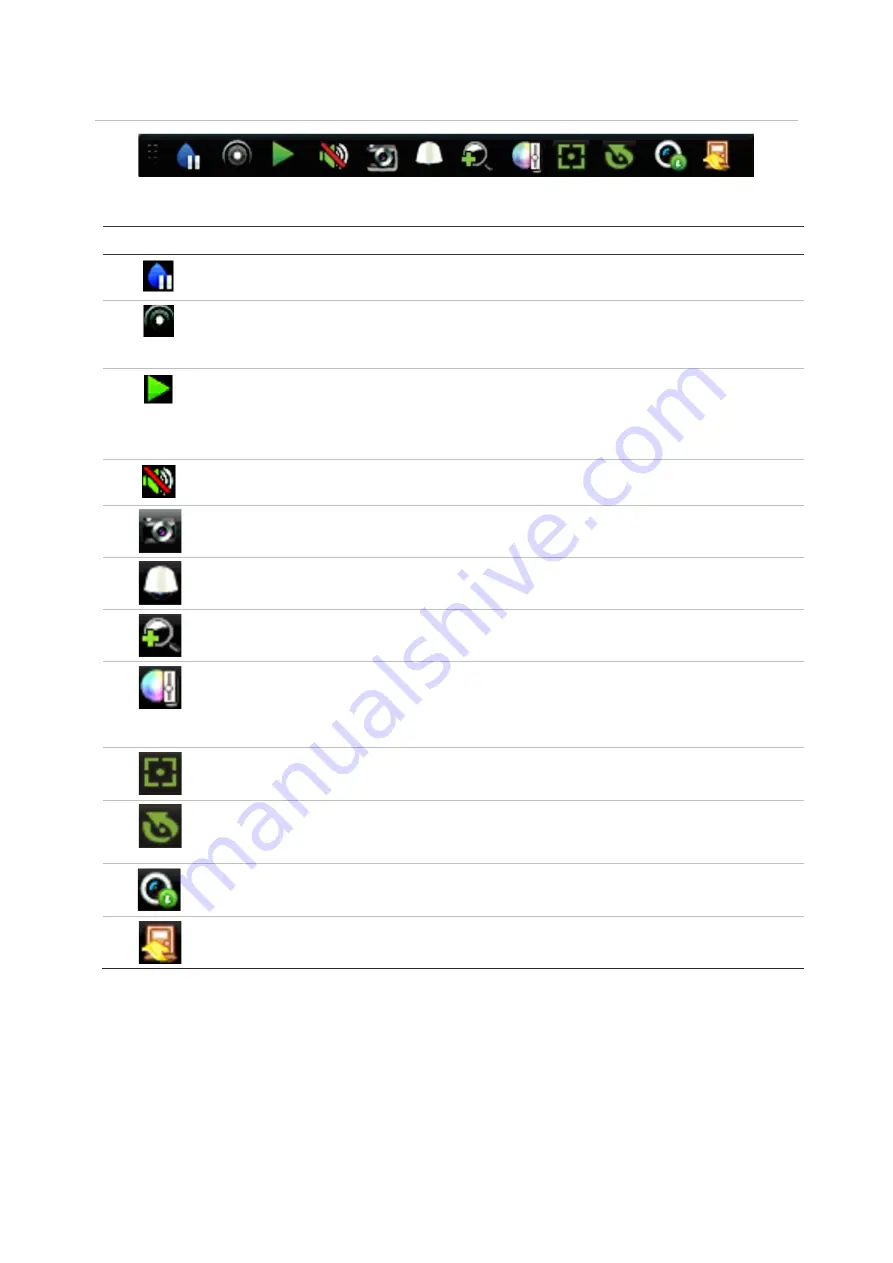
Chapter 5: Live View
30
TruVision NVR 22 (SP) User Manual
Figure 9: Live view toolbar
Table 7: Description of the live view toolbar icons
Icon
Description
Pause
: Freeze the live image of the selected camera. Although the image pauses, time
and date information does not. The system clock continues to run.
Start Manual Recording
: Start/stop manual recording.
The icon is red when manual recording is enabled. See “Recording schedule” on page
95 for information on setting up this function.
Instant Playback
: Playback the recorded video from the last five minutes. If no
recording is found, then there was no recording made in the last five minutes.
Click the icon and select the desired camera. Click OK.
See “Modify the instant playback duration” on page 97 for more information.
Audio On
: Enable/Disable audio output. The stream type must be set to Video/Audio.
See “Camera recording settings” on page 67 for further information.
Snapshot
: Capture a snapshot of a video image. The image is saved on the unit. See
“Search snapshots” on page 38 for further information.
PTZ Control
: Enter PTZ control mode.
See “PTZ presets and tours” on page 31 for more information.
Digital Zoom
: Enter digital zoom.
See “Digital zoom” on page 30 for further information.
Image Settings
: Enter the image settings menu to modify the image lighting levels.
Click
Default
to return to default values.
These settings can also be modified from the Camera Setup > Image menu (see page
“Image settings” on page 71.
Auxiliary Focus:
Automatically focus the camera lens for the sharpest picture.
Lens Initialization:
Initialize the lens of a camera with a motorized lens, such as PTZ
or IP cameras. This function helps to maintain lens focus accuracy over prolong periods
of time.
Stream Information:
Display the real-time frame rate, bit rate, resolution and video
compression.
Close Toolbar: Close the toolbar.
Digital zoom
You can easily zoom in or out of a camera image in live view mode and playback using
the digital zoom command. The zoom command magnifies the camera image four
times. See Figure 10 below.






























