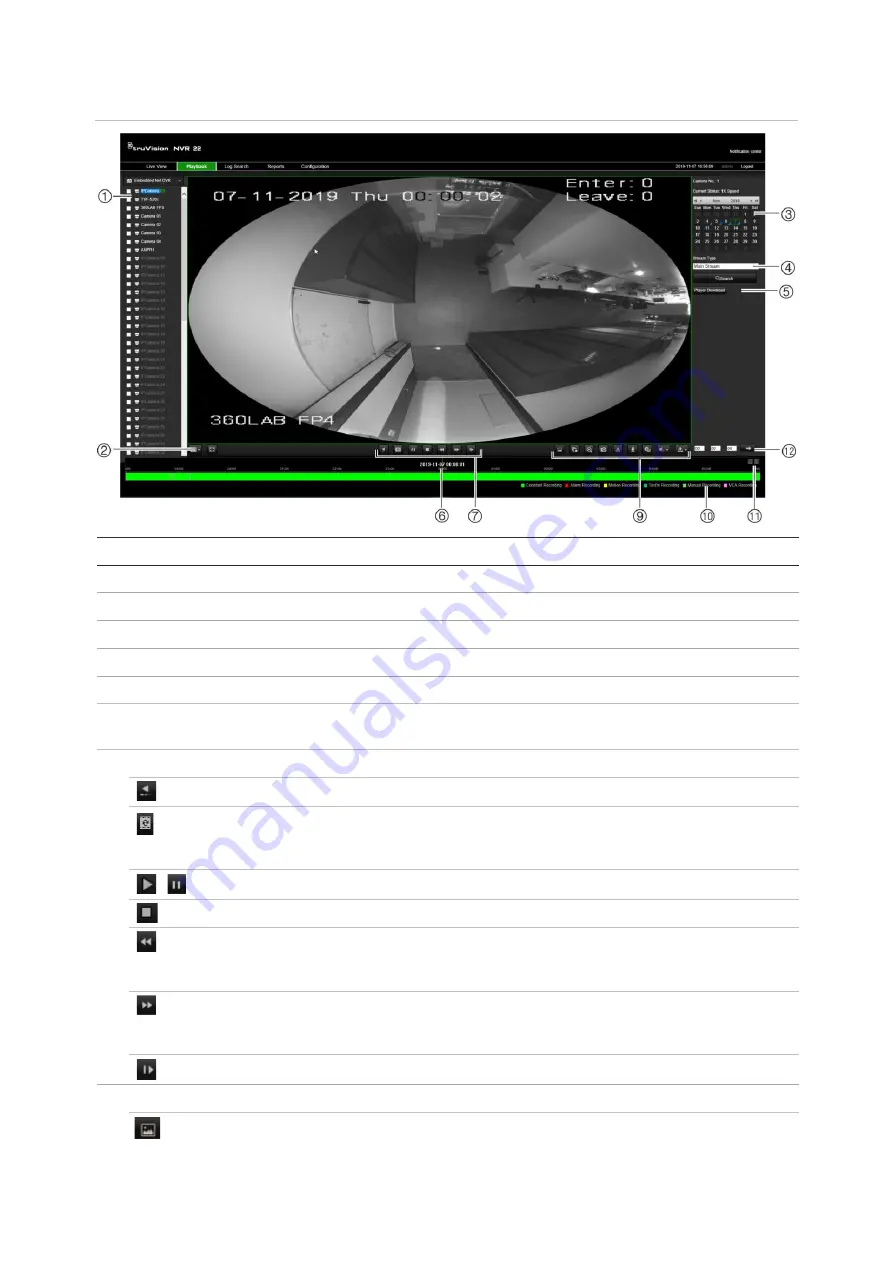
Chapter 18: Using the web browser
170
TruVision NVR 22 (SP) User Manual
Figure 38: Browser playback page
Description
1.
Selected camera.
2.
Multiview
: Select the desired multiview format.
3.
Calendar
: Selected day is highlighted.
4.
Search
: Click to start searching recorded files for the selected camera.
5.
Player download
: Click to download the Player application required to play back recordings.
6.
Timeline
: The timeline moves from left (oldest video) to right (newest video). Click a location on the
timeline to move the cursor to where you want playback to start.
7.
Playback control toolbar
:
Reverse
: Click to reverse playback.
Transcoding
: Transcoded streaming is normally used when accessing the recorder via
a web client. Modify the resolution, maximum bit rate, and frame rate of the transcoded
stream.
Play/pause
: Play or pause playback.
Stop playback
. Playback is stopped and the window changes to black.
Playback reverse
: Click to scroll through the different speeds available: 1/8 speed, ¼
speed, ½ speed, normal, X2 speed, X4 speed, and X8 speed. Current speed is
displayed under the camera name on the top right of the window.
Playback forward
: Click to scroll through the different speeds available: 1/8 speed, ¼
speed, ½ speed, normal, X2 speed, X4 speed, and X8 speed. Current speed is
displayed under the camera name on top right of window.
Single frame
: Click to play back one frame at a time.
8.
Audio and video control toolbar:
Turn POS/ATM text insertion on/off.






























