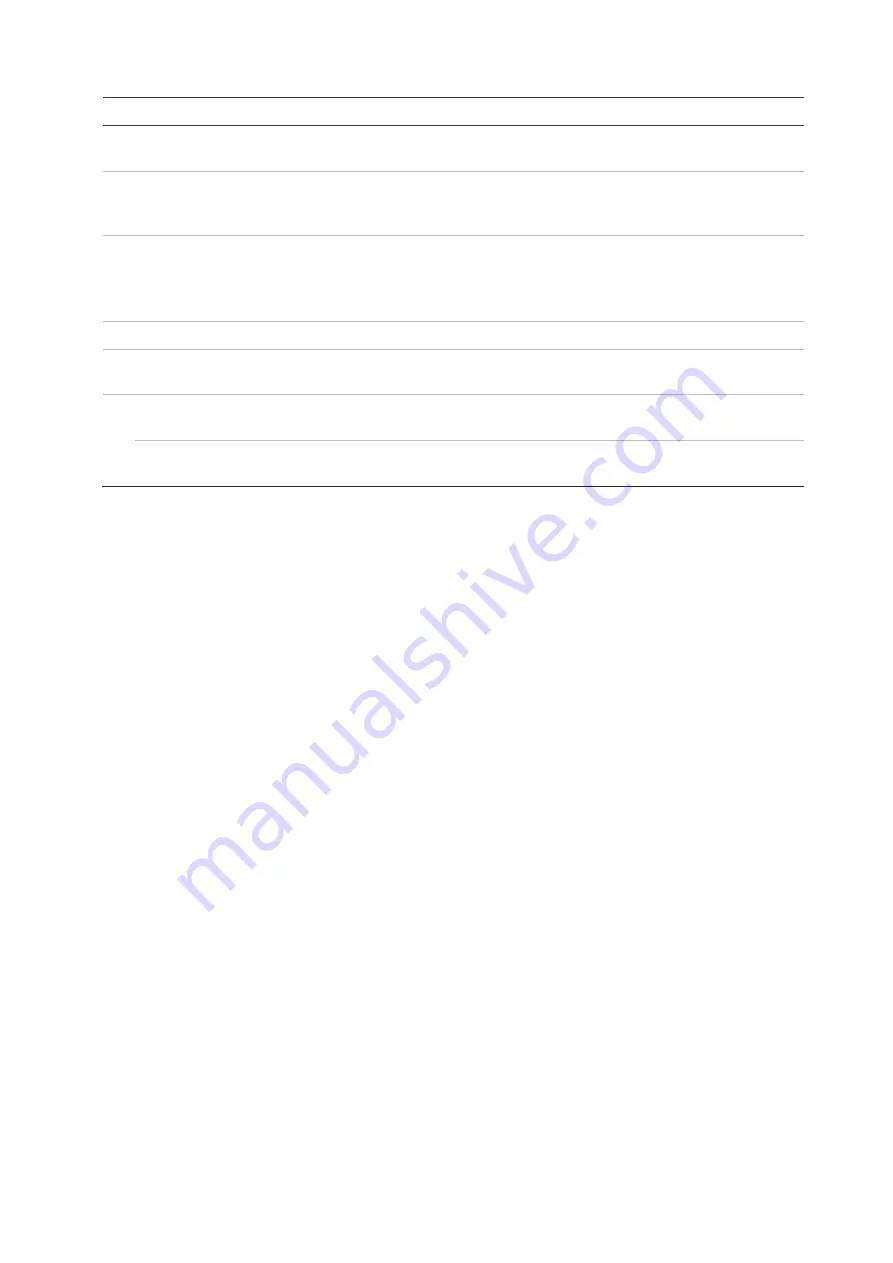
Chapter 9: Display settings
TruVision NVR 22 (SP) User Manual
59
Option
Description
11. Default View
The factory default multiview format displays all channels (4x4 layout for
the 8/16-channel NVR 22S).
12. Sequence Dwell Time
Set the length of time for which a camera image is displayed on the
selected monitor before moving to the next camera during sequencing.
Default is off (“No Switch”).
13. Enable Audio Output
Select whether to hear audio from cameras in both live and playback
mode. However, in order to be able to hear audio in playback, you must
enable the audio output setting. Default is Disable.
Select the check box to enable/disable audio output.
14. Volume
Define the desired volume by using the slider.
15. Event Monitor
Select which monitor will be the event monitor showing full screen
monitoring in case of events: HDMI/VGA or BNC.
16. Event Full Screen
Monitoring Dwell Time
Set the length of time during which an image is displayed on the event
monitor in full screen in case of an event. Default is 10 seconds.
Alarm Full Screen
Monitoring Dwell Time
Set the length of time during which an image is displayed on the event
monitor in full screen in case of an alarm. Default is 10 seconds.
Layout
The Layout window allows you to define the layout of each of the different views as they
are shown when selecting the different live views or the sequencing order.
The cameras are sequenced in numeric order by default. You can change the order of
the cameras for all monitors.
The camera order in the different views is consistent. This means that if Channel 2 is
the first camera shown in the single camera view then it will also be the top left camera
of the 4-channel view.
You can switch the channel of a camera with that of another camera in the system. This
lets you, for example, have the images of camera 1 appear on channel 10, and the
images of camera 10 appear on channel 1. This feature is useful when you want to
watch the sequence of images from specific cameras so that they are next to each
other on-screen.
See Figure 20 on page 60. Each video tile displays both the order of the camera on
screen and the camera number.
In OSD mode, go to
Display Settings
>
Display
to modify the dwell time for
sequencing.






























