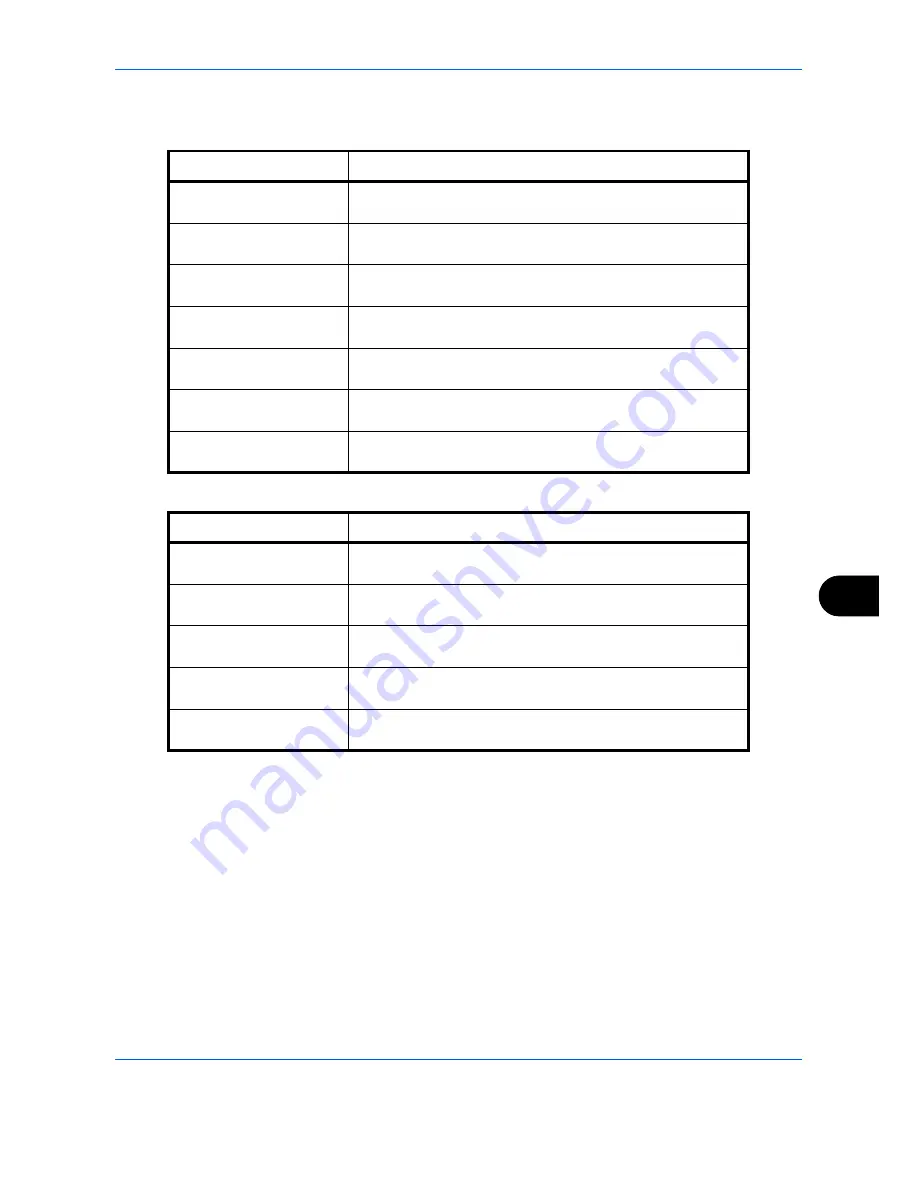
Management
10-27
10
Available Settings
[Split] selected for
Copy/Printer Count
[Total] selected for
Copy/Printer Count
Use the procedure below to specify the counter limits.
1
Press the
System Menu
key.
2
Press [User Login/Job Accounting].
3
If user login administration is disabled, the user
authentication screen appears. Enter a login user
name and password, and press [Login]. For this,
you need to login with administrator privileges.
Refer to
Adding a User (Local User List) on page
10-5
for the default login user name and password.
4
Press [Next] of
Job Accounting Setting
, [Next] of
Default
Setting
and then [Next] of
Default Counter Limit
.
Item
Detail
Copy Restriction (Total)
Sets the default restriction on the number of sheets used for
color and black and white copying.
Copy Restr. (Full Color)
Sets the default restriction on the number of sheets used for
full-color copying.
Copy Restr. (SingleColor)
Sets the default restriction on the number of sheets used for
single-color copying.
Print Restriction (Total)
Sets the default restriction on the total number of sheets used
for color and black and white printing.
Print Restr. (Full Color)
Sets the default restriction on the number of sheets used for
color printing.
Scan Restriction (Others)
Sets the default restriction on the number of sheets used for
scanning (excludes copying).
FAX TX Restriction
Sets the default restriction on the number of sheets used for sending
faxes. This is displayed when the optional fax kit is installed.
Item
Detail
Print Restriction (Total)
Sets the default restriction on the total number of sheets used
for copying and printing.
Print Restr. (Full Color)
Sets the default restriction on the number of sheets used for
full-color printing.
Print Restr. (SingleColor)
Sets the default restriction on the number of sheets used for
single-color printing.
Scan Restriction (Others)
Sets the default restriction on the number of sheets used for
scanning (excludes copying).
FAX TX Restriction
Sets the default restriction on the number of sheets used for sending
faxes. This is displayed when the optional fax kit is installed.
Summary of Contents for DCC 2965
Page 222: ...Printing 5 12...
Page 266: ...Sending Functions 6 44...
Page 458: ...Management 10 34...
Page 531: ...Appendix 3 Key Counter FAX Kit Expansion Memory Gigabit Ethernet Board...
Page 572: ...Index Index 12...
















































